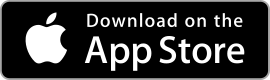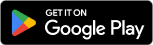|
The Roku App (Official) ★ 4.7 |
|---|---|
| ⚙️Developer | Roku Inc. |
| ⬇️Downloads | 50,000,000+ |
| 📊Category | Entertainment |
| 🤖Tags | Roku Official Remote Control | Firestick Remote | Roku Screen Mirror |
The Roku App (Official) is a powerful companion app that enhances your streaming experience with Roku devices. Designed to provide seamless control and convenience, this app allows users to navigate and manage their Roku devices right from their mobile devices. With a user-friendly interface and a range of features, the Roku App (Official) makes it easier than ever to stream your favorite movies, TV shows, and more. In this article, we will delve into the app’s features, pros and cons, user reviews, and explore alternative apps that offer similar functionalities.
Features & Benefits
- Remote Control Functionality: The Roku App (Official) replaces the need for a physical remote control by transforming your mobile device into a virtual remote. This feature allows users to navigate menus, browse content, and control playback with ease. You can even use voice search to find your favorite shows or movies.
- Private Listening: With the Roku App (Official), you can enjoy a personalized viewing experience by using headphones with your mobile device. This feature enables you to listen to the audio from your Roku device privately, without disturbing others in the room. It’s perfect for late-night movie sessions or when you want to immerse yourself in your favorite content.
- Content Casting: The app allows you to cast videos, music, and photos from your mobile device directly to your Roku device. This feature gives you the flexibility to enjoy your personal media collection on the big screen with just a few taps. Whether it’s sharing family photos or streaming videos from your phone, content casting adds versatility to your entertainment options.
- Channel Management: The Roku App (Official) simplifies the process of discovering and adding new channels to your Roku device. You can browse through a vast selection of channels, explore recommended content, and easily add your favorites to your Roku device. This feature ensures that you have access to a wide range of streaming options tailored to your preferences.
- Remote Finder: Losing your Roku remote is no longer a cause for panic. The Roku App (Official) includes a remote finder feature that helps you locate your misplaced remote control. By triggering a sound on the remote, you can quickly find it within your home. This is a handy feature that saves time and minimizes frustration.
Pros & Cons
The Roku App (Official) Faqs
The Roku App (Official) offers a wide range of features designed to enhance your streaming experience. Key functionalities include the ability to control your Roku device remotely, enabling you to navigate menus, launch channels, and search for content with ease. You can also use the app’s voice search feature to find movies and TV shows quickly. Additionally, the app allows users to cast photos, music, and videos from their mobile devices directly to the TV, making it great for sharing moments with friends and family. While The Roku App (Official) can be downloaded and installed on your smartphone or tablet, its primary function is to serve as a remote control and companion app for Roku devices. Without a Roku device, many of the app’s features, such as device control and channel launching, will not be functional. However, you can still explore some content within the app if you have an active account with Roku, but full functionality requires a connected Roku device. To connect The Roku App to your Roku device, ensure that both your mobile device and Roku are on the same Wi-Fi network. Open the app and tap on the “Devices” tab at the bottom of the screen. The app will automatically scan for available Roku devices. Once your Roku device appears on the list, select it to establish a connection. If prompted, follow any additional instructions to complete the pairing process, which may include entering a code displayed on your TV screen. The Roku App (Official) relies on an internet connection to function, particularly for features like streaming, searching, and controlling your Roku device. However, you can use certain features of the app offline, such as browsing your saved channels and accessing previously viewed content, depending on your last session. For optimal performance, it¡¯s recommended to use the app while connected to Wi-Fi. Yes, The Roku App allows users to manage their channel lineup directly from their mobile device. You can add new channels, remove existing ones, and reorder your favorites through the app. To customize your channels, open the app, go to the “Channels” section, and make the desired changes. Any updates made in the app will sync automatically with your Roku device as long as both are connected to the same network. The Roku App includes a private listening feature that lets you listen to audio from your TV through your mobile device’s headphones. To use this feature, connect your headphones to your mobile device, then open the app while your Roku device is active. Tap on the “Remote” button, and you’ll see a headphones icon. Tapping this icon activates private listening, allowing you to enjoy your shows without disturbing others around you. Note that this feature requires a stable Wi-Fi connection. Yes, The Roku App allows you to stream content from your mobile device directly to your Roku device. This feature, known as “Casting,” supports photos, music, and videos stored on your phone. To use casting, ensure your Roku device and mobile device are connected to the same Wi-Fi network. Open the app, select the media you wish to share, and tap the “Cast” icon. Your selected content will then display on your TV, providing an enjoyable viewing experience for everyone. The Roku App (Official) itself is free to download and use. However, access to specific channels and streaming services may require separate subscriptions. Some apps linked through the Roku platform may also charge rental or purchase fees for certain content. Always check individual channel requirements for any subscriptions or fees before trying to access premium content through the app.What features are available in The Roku App (Official)?
Can I use The Roku App (Official) without a Roku device?
How do I connect The Roku App (Official) to my Roku device?
Is there a way to use The Roku App (Official) offline?
Can I customize my Roku channels using The Roku App (Official)?
Does The Roku App (Official) support private listening? How does it work?
Can I stream content from my mobile device to my Roku using The Roku App (Official)?
Are there any subscription fees associated with using The Roku App (Official)?
Alternative Apps
- Fire TV Remote App: The Fire TV Remote App is the official companion app for Amazon Fire TV devices. It offers similar functionalities to the Roku App (Official), including remote control capabilities, content casting, and voice search. The app allows users to navigate menus, control playback, and manage their Fire TV devices from their mobile devices.
- Apple TV App: The Apple TV App serves as a companionapp for Apple TV users. It provides a seamless control experience with features such as remote control functionality, content casting, and personalized recommendations. The app also integrates with other Apple devices, allowing for a seamless ecosystem of streaming and content management.
- Chromecast App: The Chromecast App is designed for users of Chromecast devices. It enables users to control their Chromecast, cast content from their mobile devices, and explore popular streaming apps. The app offers a simple and intuitive interface, making it easy to navigate and enjoy your favorite movies, shows, and music on your TV.
These apps, like The Roku App (Official), enhance the streaming experience by providing convenient control and additional features. Whether you’re using a Roku, Fire TV, Apple TV, or Chromecast device, these companion apps offer valuable functionalities to enhance your entertainment options.
Screenshots
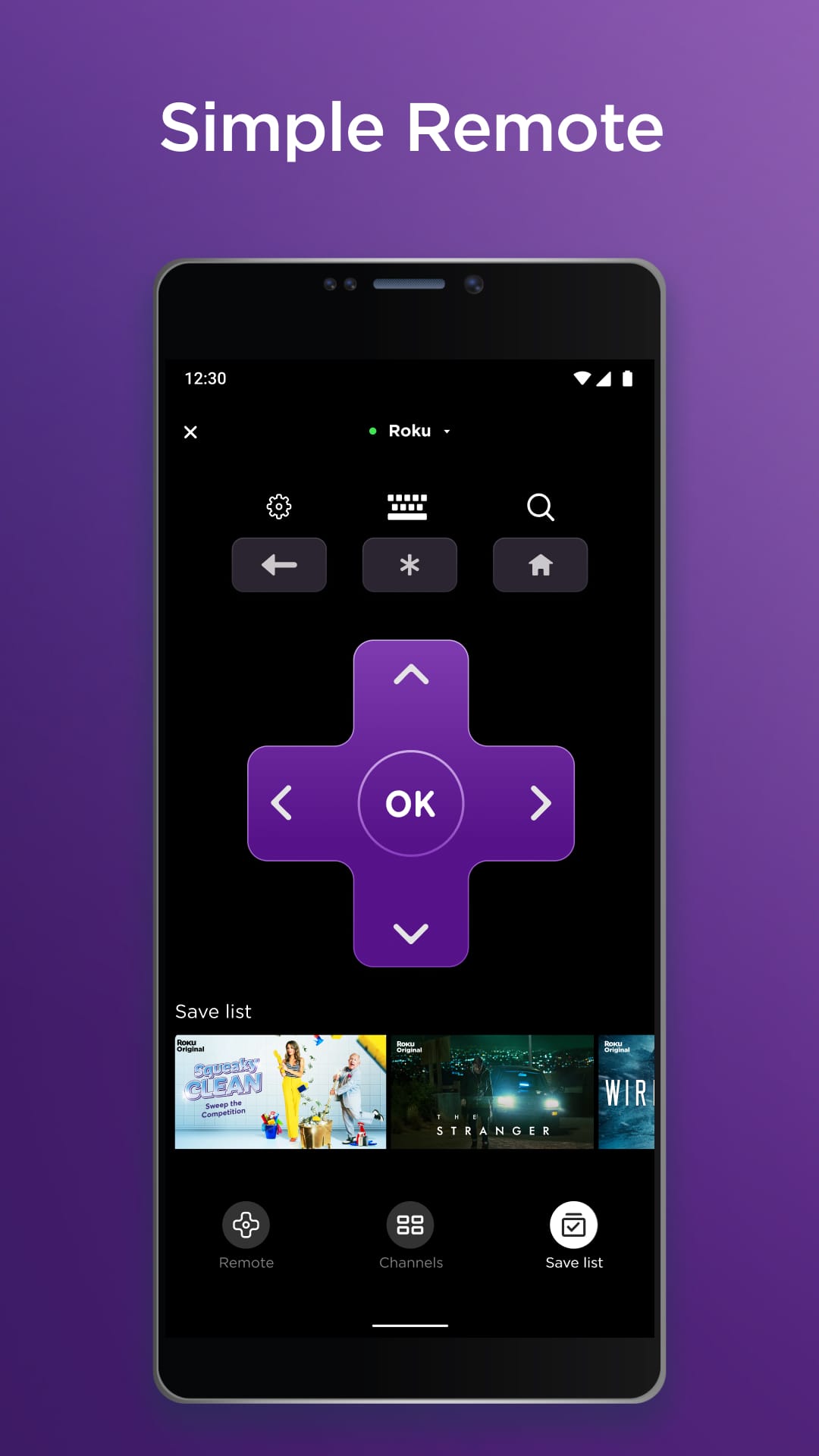 |
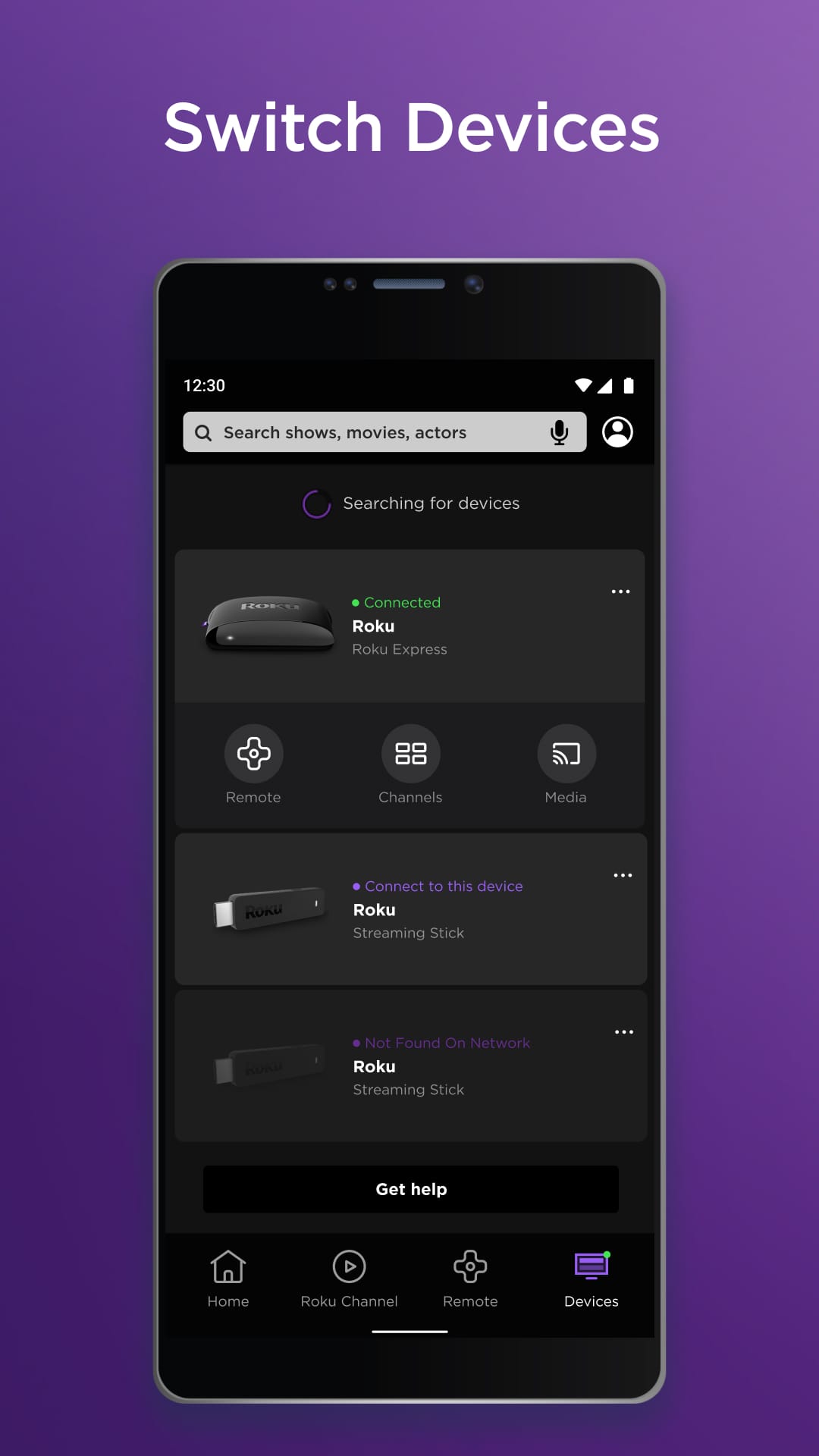 |
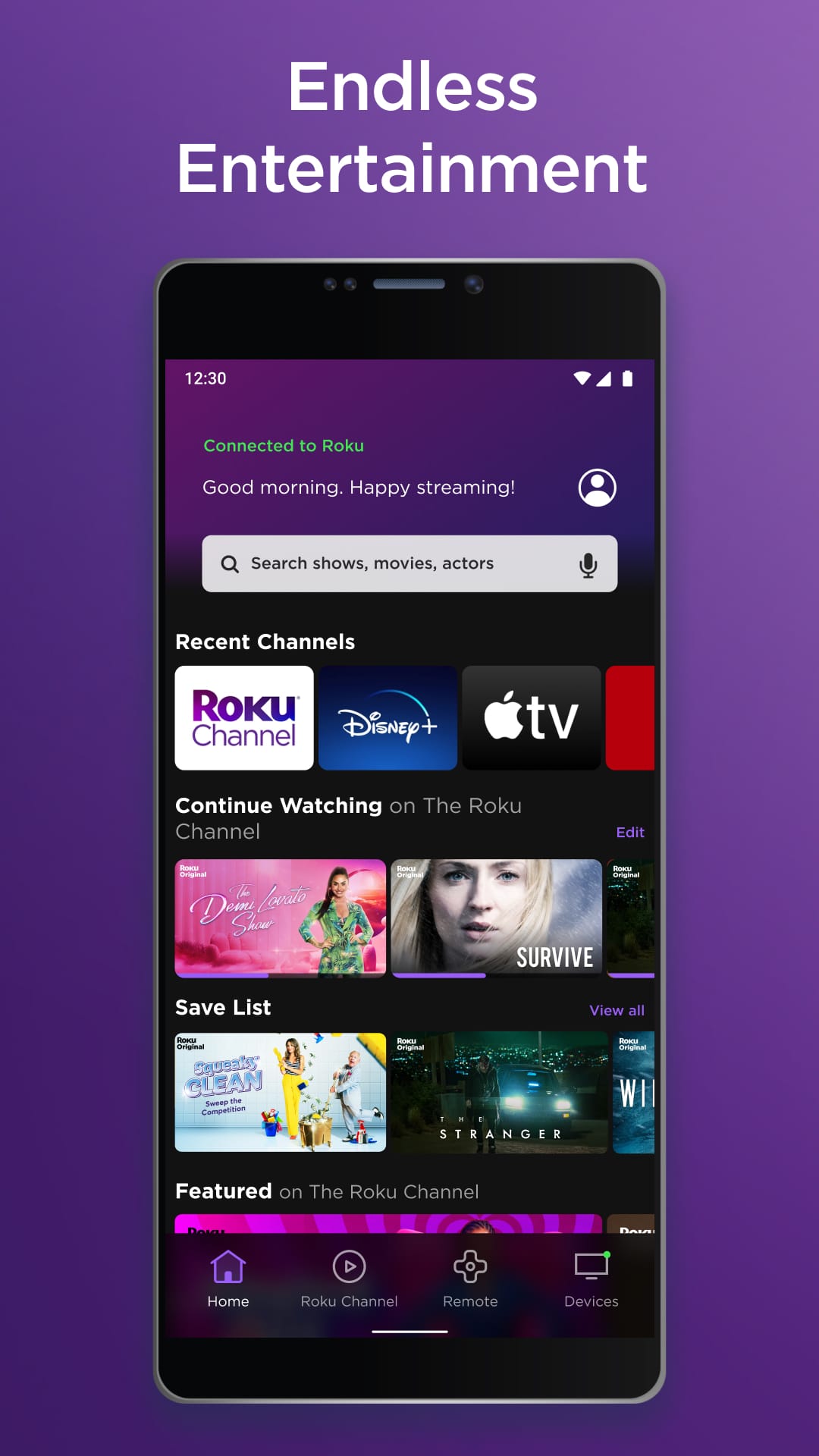 |
 |