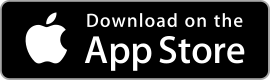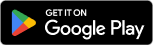| Samsung Notes ★ 4.8 |
|
| ⚙️Developer | Samsung Electronics Co., Ltd. |
| ⬇️Downloads | 5,000,000+ |
| 📊Category | Productivity |
| 🤖Tags | notes | productivity | organization |
In the digital era, note-taking apps have become essential tools for individuals seeking to organize their thoughts, capture ideas, and increase productivity. Among the myriad of options available, Samsung Notes stands out as a powerful and versatile app developed by Samsung for its mobile devices. Whether you’re a student, professional, or creative individual, Samsung Notes offers a range of features to help you stay organized, boost your productivity, and unleash your creativity. In this article, we will explore the app’s features, discuss its benefits, and provide user reviews to give you a comprehensive understanding of the capabilities and user experiences associated with Samsung Notes.
Features & Benefits
- Versatile Note-Taking: Samsung Notes provides a versatile platform for capturing and organizing your thoughts. From simple text notes to handwritten memos, voice recordings, and even drawings, the app supports various note formats, allowing you to express yourself in the most natural and efficient way possible.
- Synchronization and Cloud Storage: Samsung Notes seamlessly integrates with Samsung Cloud, enabling automatic synchronization across your Samsung devices. This ensures that your notes are always up-to-date and accessible from your smartphone, tablet, or computer, providing you with the flexibility to work and collaborate from anywhere.
- Handwriting Recognition and Search: One of the standout features of Samsung Notes is its handwriting recognition capability. The app can convert your handwritten notes into typed text, making it easier to search and organize your notes. This feature is particularly beneficial for individuals who prefer the tactile experience of writing but also require the convenience of digital search functionality.
- Advanced Editing and Organization: Samsung Notes offers a range of editing tools to enhance your notes. You can format text, add images, insert shapes, and even annotate PDF files. The app also provides organizational features such as folders, tags, and the ability to pin important notes, allowing you to create a structured and easily navigable note-taking system.
- Pen and Drawing Tools: For those who enjoy the freedom of sketching or drawing, Samsung Notes provides a variety of pen and drawing tools. With different brush types, colors, and opacity settings, you can unleash your creativity and create visually appealing sketches, illustrations, or diagrams directly within the app.
Pros & Cons
Samsung Notes Faqs
To sync your Samsung Notes across multiple devices, ensure you’re signed into the same Samsung account on all devices. Open the Samsung Notes app, tap on the three horizontal lines in the top-left corner to access the menu, and then select “Settings.” From there, enable the “Sync with Samsung Cloud” option. This will allow your notes to automatically sync and be accessible from any device that has the app installed and is linked to your Samsung account. Yes, you can recover deleted notes if they have not been permanently removed. Open the Samsung Notes app, go to the main menu, and select “Trash.” Here, you’ll find notes that have been deleted within the last 30 days. To restore a note, simply long-press on it and choose the ¡°Restore¡± option. If the note has been permanently deleted (beyond the 30-day period), it cannot be recovered. Samsung Notes allows you to export your notes in several formats. You can export notes as PDF files, images, or text files. To do this, open the note you wish to export, tap on the three dots in the upper-right corner, select “Save as,” and then choose your desired format. This flexibility makes it easy to share your notes in a format that suits your needs. Yes, you can lock individual notes in the Samsung Notes app to enhance privacy. To lock a note, open the note, tap on the three dots in the upper-right corner, and select “Lock.” You¡¯ll need to set up a password or use biometric authentication (fingerprint or face recognition) if you haven¡¯t already done so. Once locked, only those who have the password or biometric access can view the note. Yes, you can customize the default writing tool in Samsung Notes. Open the app, go to the settings by tapping the three horizontal lines on the top left, and select “Style” under “Writing tools.” Here, you can choose your preferred pen, highlighter, or brush type as the default option. This setting applies whenever you create a new note, streamlining your note-taking process. Sharing notes is straightforward in Samsung Notes. Open the note you want to share, tap on the three dots in the top-right corner, and select “Share.” You¡¯ll then see various options like sharing via email, messaging apps, or generating a link. Choose your preferred method, and follow the prompts to send your note directly to others, making collaboration easy. Samsung Notes does not impose a specific limit on the number of notes you can create. However, keep in mind that the total storage available depends on your device¡¯s storage capacity and the limits of your Samsung Cloud account if you are syncing your notes. Regularly managing and backing up your notes can help prevent any issues related to device storage. Samsung Notes provides several features to help organize your notes efficiently. You can create folders to group related notes, add tags for easy searching, and utilize the search function to quickly find specific notes. Additionally, you can pin important notes to the top of your list for quick access. These organizational tools enhance productivity and make navigating through your notes more manageable.How do I sync my Samsung Notes with other devices?
Can I recover deleted notes in the Samsung Notes app?
What file formats can I export my notes to using Samsung Notes?
Is it possible to lock individual notes for privacy?
Can I change the default writing tool in Samsung Notes?
How do I share my notes with others using Samsung Notes?
Are there any limitations on the number of notes I can create in Samsung Notes?
What features does Samsung Notes offer for organizing notes effectively?
Alternative Apps
Simplenote:?Simplenote is a lightweight and fast note-taking app that focuses on simplicity and syncing across devices, making it ideal for quick and easy note capture.
Bear:?Bear is a beautifully designed note-taking app for iOS and macOS devices, offering a minimalist interface and advanced organization features like tags and hashtags.
Google Keep:?Google Keep is a lightweight note-taking app that offers a simple and straightforward interface for capturing and organizing notes, lists, and reminders.
Apple Notes:?Apple Notes is a pre-installed app on Apple devices, providing a user-friendly interface for creating and organizing notes, sketches, and documents.
Notion:?Notion is a powerful all-in-one productivity tool that allows users to create notes, databases, and collaborative documents, making it ideal for project management and organization.
Screenshots
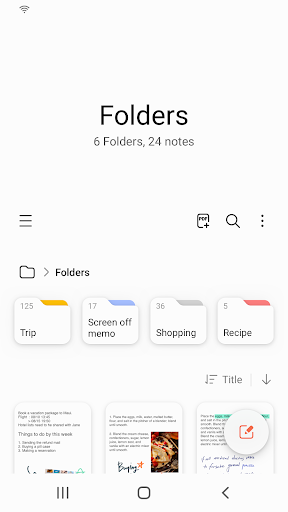 |
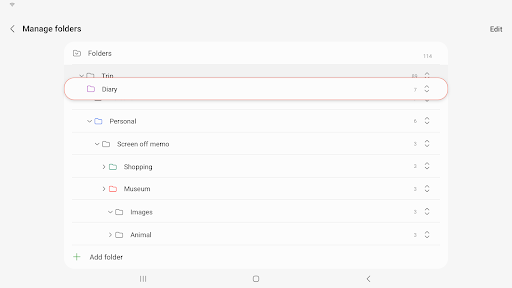 |
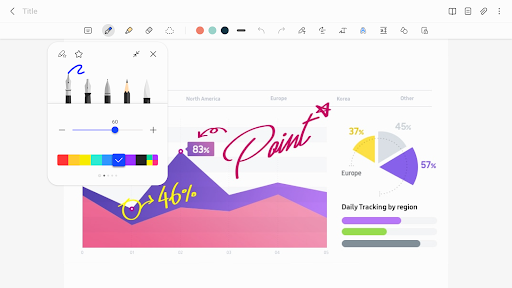 |
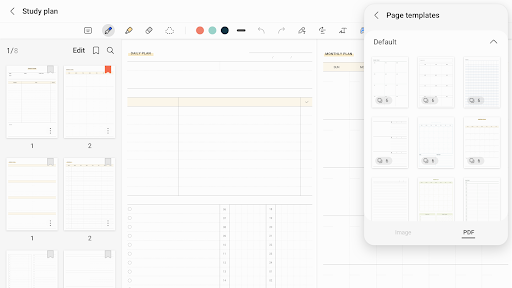 |