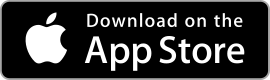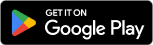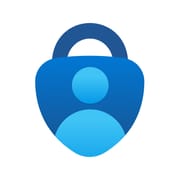 |
Microsoft Authenticator ★ 4.6 |
|---|---|
| ⚙️Developer | Microsoft Corporation |
| ⬇️Downloads | 100,000,000+ |
| 📊Category | Business |
| 🤖Tags | authentication | authenticator | passwords |
The Microsoft Authenticator App is a powerful tool designed to enhance security and simplify the authentication process for Microsoft accounts and various other online services. With the increasing importance of data protection and the rise in cyber threats, the need for secure and convenient authentication methods has become paramount. The Microsoft Authenticator App offers a reliable solution by enabling users to utilize their mobile devices for secure two-factor authentication (2FA) and passwordless sign-in. This article explores the features, benefits, pros and cons, user reviews, and alternatives of the Microsoft Authenticator App.
Features & Benefits
- Two-Factor Authentication (2FA): The Microsoft Authenticator App provides a robust 2FA solution that adds an extra layer of security to user accounts. It generates a time-based, one-time password (OTP) or a push notification on the user’s mobile device, which is required in addition to the password for account verification. This significantly reduces the risk of unauthorized access and strengthens the overall security posture.
- Passwordless Sign-In: The app supports passwordless sign-in for Microsoft accounts and other compatible services. Instead of relying on traditional passwords, users can authenticate themselves using biometric data (such as fingerprint or facial recognition) or a PIN. This eliminates the need to remember complex passwords and reduces the likelihood of password-related security incidents, such as phishing or credential theft.
- Multi-Account Management: With the Microsoft Authenticator App, users can manage multiple accounts from various services within a single interface. This streamlines the authentication process for users who interact with multiple platforms or organizations. The app allows quick switching between accounts, eliminating the need for separate authentication apps or methods.
- Secure Account Recovery: In the event of a lost or stolen device, the Microsoft Authenticator App offers a secure account recovery mechanism. Users can regain access to their accounts by going through a verification process, which typically involves using backup codes or contacting the account provider. This ensures that even if a device is compromised, the user’s accounts remain secure.
- Cross-Platform Compatibility: The Microsoft Authenticator App is available for both iOS and Android devices, making it accessible to a wide range of users. The app integrates seamlessly with Microsoft services, such as Azure Active Directory, Microsoft 365, and Outlook, as well as other third-party services that support the use of authenticator apps. This cross-platform compatibility enhances convenience and flexibility for users.
Pros & Cons
Microsoft Authenticator Faqs
The Microsoft Authenticator app serves as a two-factor authentication (2FA) tool that enhances account security. It provides an additional layer of protection by requiring users to verify their identity through a secondary method, such as a one-time code or push notification, when they log into an account. This helps prevent unauthorized access, even if someone manages to acquire the user’s password. If you lose your device, recovery depends on whether you have set up cloud backup for your accounts in the app. If cloud backup is enabled, you can reinstall the app on a new device and restore your accounts using your Microsoft account credentials. To enable backup in the future, go to the app settings, select ‘Backup’, and toggle it on. If you haven’t backed up your accounts, you’ll need to regain access to each account individually by following the respective recovery processes provided by those services. Yes, the Microsoft Authenticator app can be used for a variety of non-Microsoft accounts. The app supports Time-based One-Time Password (TOTP) authentication, allowing users to add any service that supports this kind of 2FA. To add a non-Microsoft account, simply select the ‘+’ icon in the app, choose ‘Other Account’, and follow the prompts to scan a QR code or enter a setup key provided by the service. If you’re not receiving push notifications, first ensure that notifications are enabled for the app in your device’s settings. Check both app permissions and general notification settings. Additionally, confirm that your phone has internet connectivity. If problems persist, try logging out of your Microsoft account in the app and signing back in, as this can sometimes resolve temporary issues. You may also want to ensure you have the latest version of the app installed. Yes, the Microsoft Authenticator app can function without an internet connection. Once you have added accounts and generated the required codes, these codes are stored locally on your device. However, you will need an internet connection to initially set up the app, receive push notifications, and perform account backups. For generating one-time codes, you can use the app offline as long as the time and date on your device are accurate. To change the default sign-in method, open the Microsoft Authenticator app and go to the settings menu. From there, select ‘Security’ and find the option for ‘Default Sign-in Method’. You can choose between options such as ‘Push Notification’ or ‘Code’. After making your selection, the app will prompt you to confirm your choice, ensuring that your preferred method is set for future logins. Yes, you can easily unlink or remove accounts from the Microsoft Authenticator app. Open the app and navigate to the account you wish to remove. Tap on the three dots (or the gear icon) next to the account name to access options. Select ‘Remove Account’ and confirm your choice. Keep in mind that removing an account does not delete it from the associated service; it simply removes the authentication method from your app. The Microsoft Authenticator app incorporates several security measures to protect user data. It encrypts stored information, including account credentials and one-time codes, ensuring that unauthorized users cannot access your sensitive information. Additionally, the app requires biometric verification or a PIN code to access its contents, providing an extra layer of security. Regular updates and enhancements from Microsoft also help maintain robust security standards against emerging threats.What is the primary function of the Microsoft Authenticator app?
How do I recover my Microsoft Authenticator app if I lose my device?
Can I use the Microsoft Authenticator app for non-Microsoft accounts?
What should I do if I don’t receive push notifications from the Microsoft Authenticator app?
Is it possible to use the Microsoft Authenticator app without an internet connection?
How do I change the default sign-in method in the Microsoft Authenticator app?
Can I unlink or remove accounts from the Microsoft Authenticator app? If so, how?
What security measures does the Microsoft Authenticator app provide to protect my data?
Alternative Apps
- Google Authenticator: Google Authenticator is a popular authenticator app that offers similar features to the Microsoft Authenticator App. It supports two-factor authentication and provides time-based OTPs for account verification. The app is compatible with a wide range of services and offers a straightforward user experience.
- LastPass Authenticator: LastPass Authenticator is a trusted app for secure authentication. It provides two-factor authentication and supports push notifications for quick and easy account verification. The app integrates seamlessly with LastPass password manager, offering a comprehensive solution for password management and authentication.
- Authy: Authy is a feature-rich authenticator app that goes beyond traditional two-factor authentication. It supports multiple devices, encrypted backups, and multi-device synchronization, providing users with flexibility and convenience. Authy also offers passwordless authentication options, making it a versatile choice for secure account access.
These apps, like the Microsoft Authenticator App, prioritize security and user convenience, offering a range of features to enhance the authentication experience. Users can choose the app that best suits their needs and preferences, ensuring their accounts remain protected in today’s ever-evolving digital landscape.
Screenshots
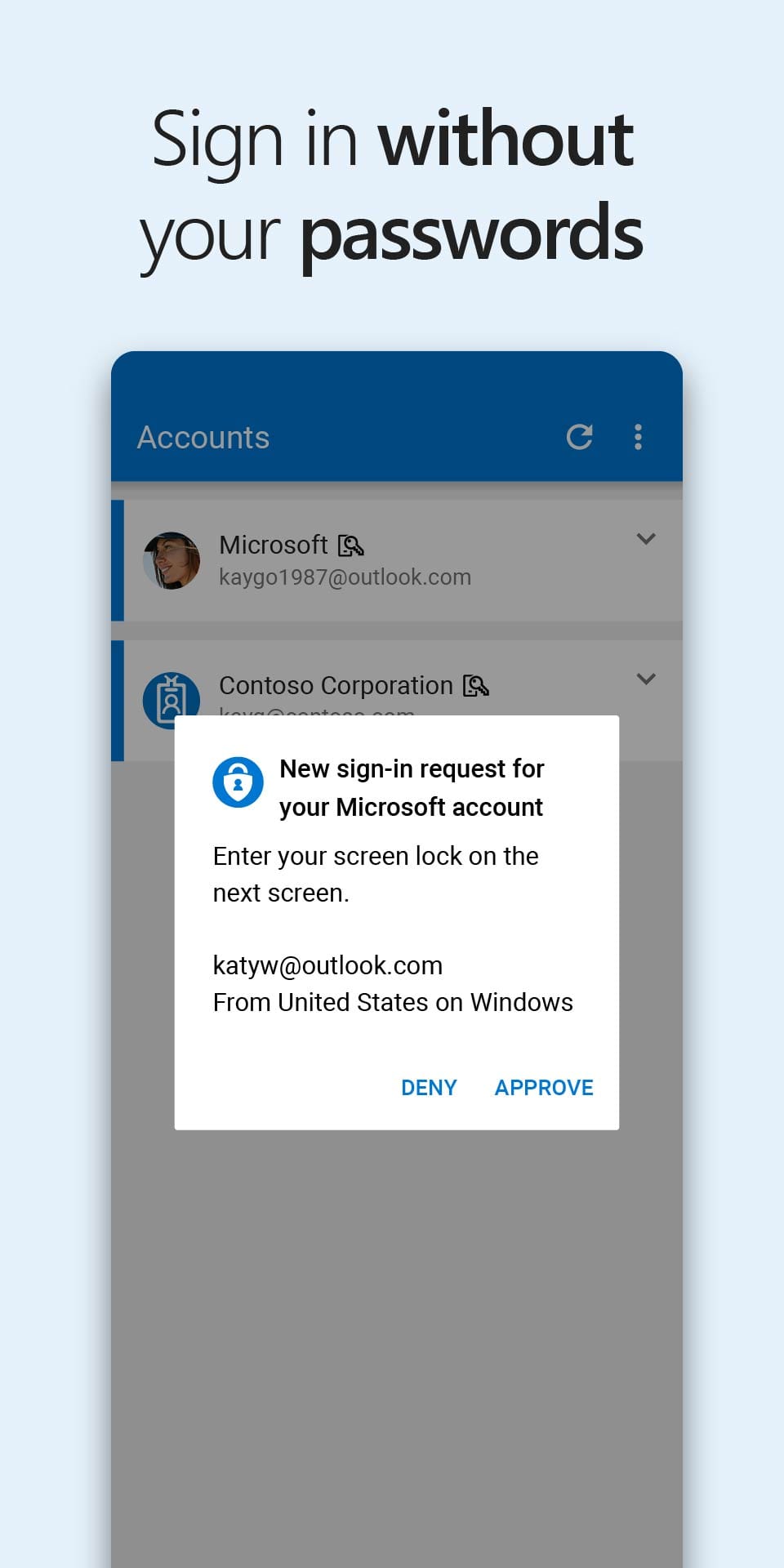 |
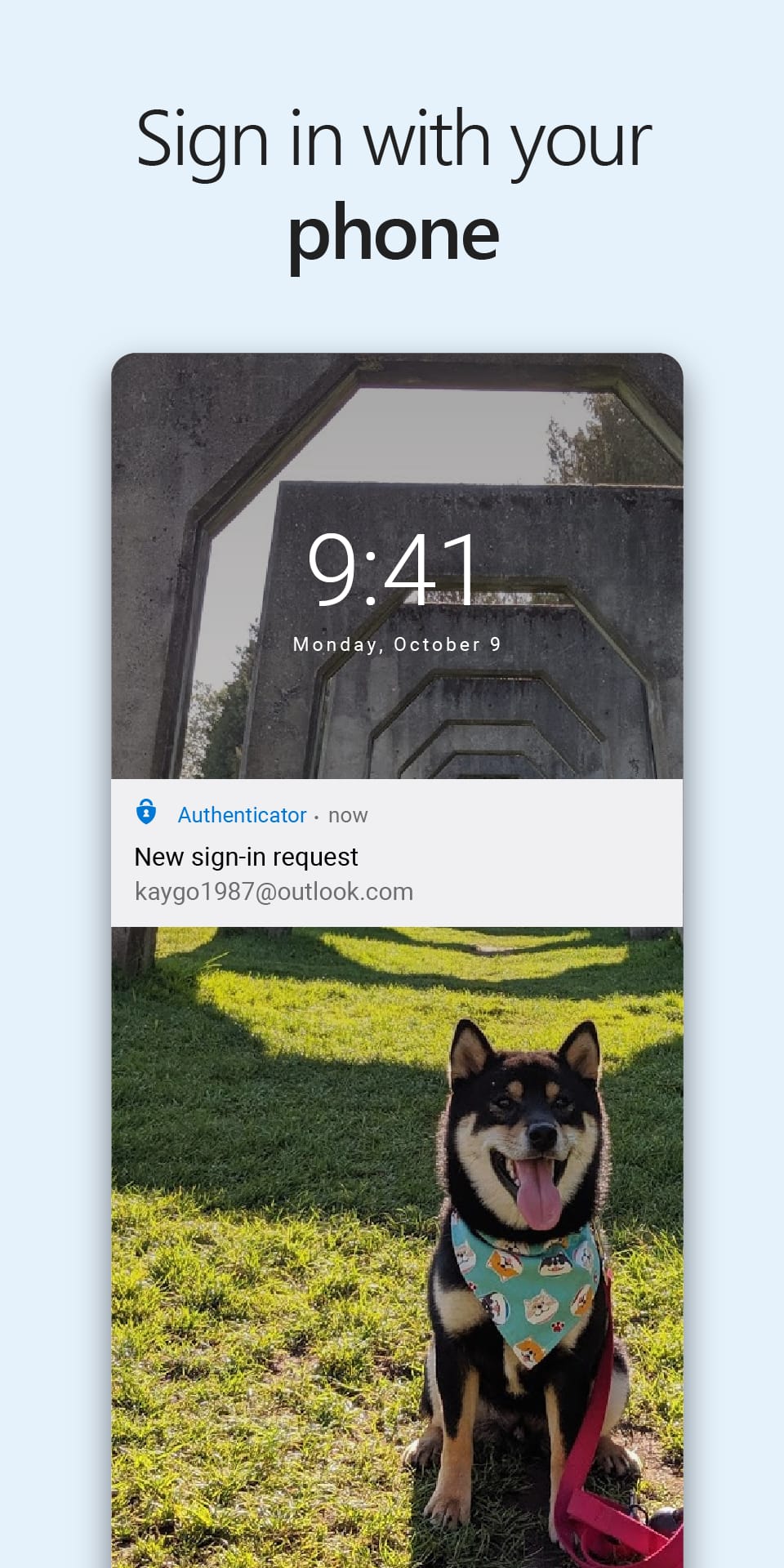 |
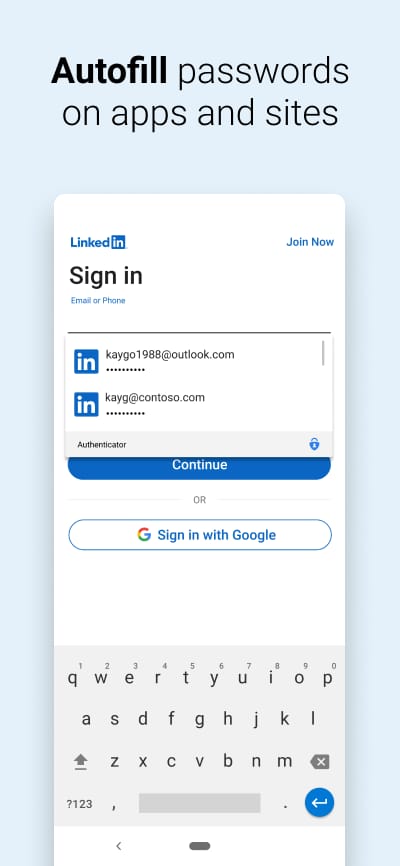 |
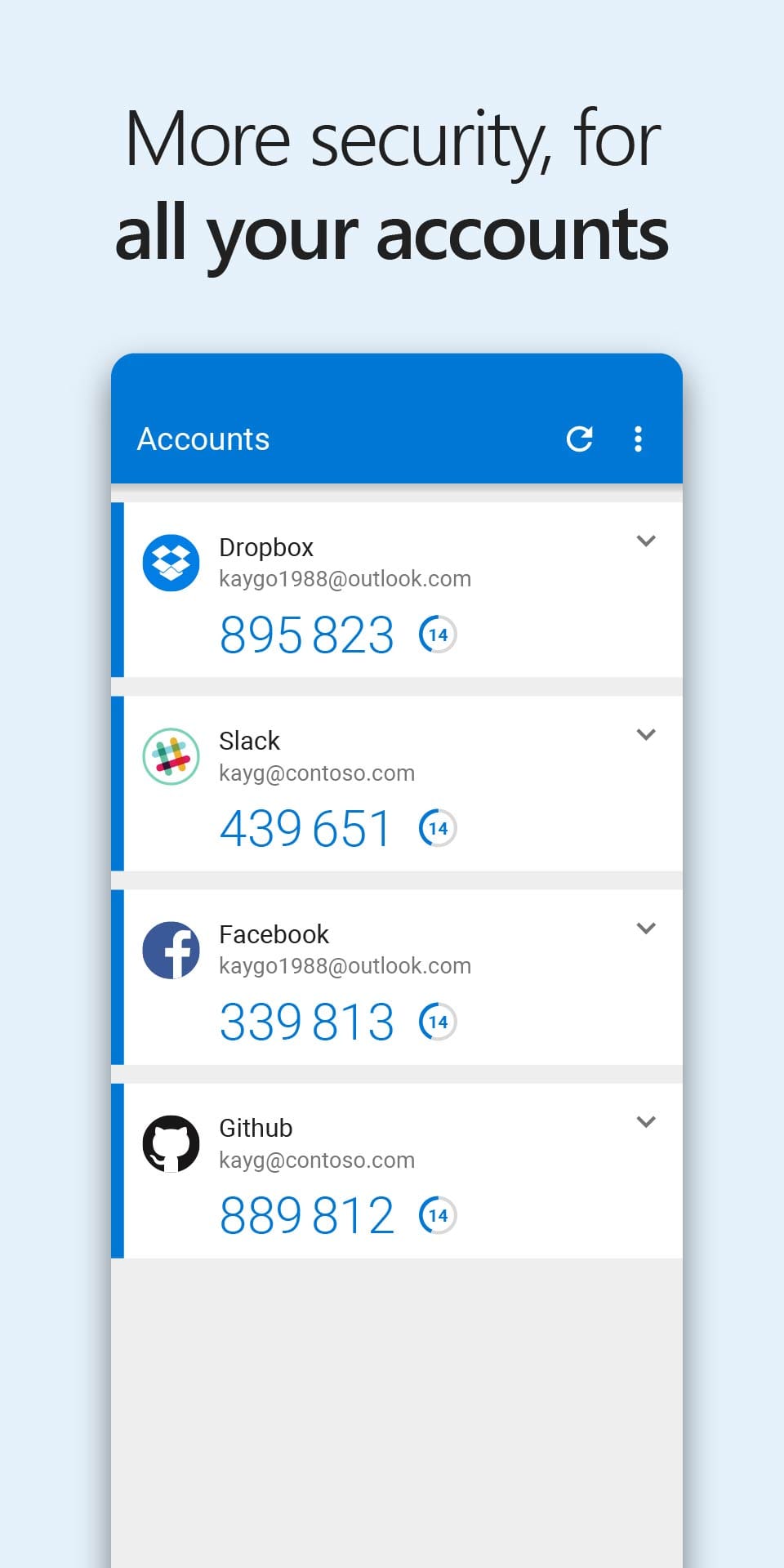 |