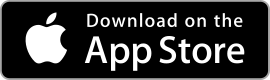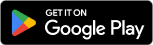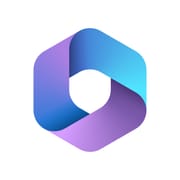 |
Microsoft 365 (Office) ★ 4.7 |
|---|---|
| ⚙️Developer | Microsoft Corporation |
| ⬇️Downloads | 500,000,000+ |
| 📊Category | Productivity |
| 🤖Tags | powerpoint | microsoft | office |
The Microsoft 365 (Office) App has become an essential tool for individuals and businesses worldwide, enabling efficient productivity and seamless collaboration. This comprehensive suite of applications offers a wide range of features and benefits that enhance work efficiency and streamline tasks. From creating documents and spreadsheets to managing emails and scheduling appointments, the Microsoft 365 (Office) App provides a powerful platform for users to achieve their goals. In this article, we will delve into the key features and benefits of the Microsoft 365 (Office) App, as well as its pros and cons, user reviews, and alternatives.
Features & Benefits
- Document Creation and Editing: The Microsoft 365 (Office) App offers powerful tools for creating and editing documents, presentations, and spreadsheets. With applications like Word, PowerPoint, and Excel, users can easily craft professional-looking content, add multimedia elements, and collaborate with others in real-time.
- Email and Calendar Management: The app incorporates Outlook, a robust email and calendar management tool. Users can efficiently manage their emails, schedule appointments, set reminders, and organize their workflow. The seamless integration of email and calendar functionalities streamlines communication and enhances productivity.
- Cloud Storage and File Sharing: Microsoft 365 (Office) provides users with ample cloud storage through OneDrive, allowing them to store and access their files from anywhere. The app also enables easy file sharing, both internally within teams and externally with clients or partners. This feature promotes collaboration and eliminates the need for cumbersome file transfers.
- Team Collaboration: The app’s collaboration features, such as Microsoft Teams, facilitate seamless teamwork and communication. Users can create virtual workspaces, conduct video conferences, share files, and collaborate on projects in real-time. This enhances productivity and fosters efficient collaboration among team members, regardless of their physical location.
- Integration and Compatibility: Microsoft 365 (Office) integrates smoothly with other Microsoft products and services, such as SharePoint and Dynamics 365. It also offers compatibility with various devices and operating systems, including Windows, macOS, iOS, and Android. This cross-platform compatibility ensures that users can access their files and work seamlessly across different devices.
Pros & Cons
Microsoft 365 (Office) Faqs
Microsoft 365 apps provide a variety of collaboration features designed to enhance teamwork and productivity. Users can co-author documents in real-time using applications like Word, Excel, and PowerPoint, allowing multiple people to edit and comment simultaneously. Additionally, the integrated commenting and @mention functionality facilitates easy communication among team members directly within the document. The Share feature enables users to share files securely with colleagues, while version history allows them to track changes and revert to previous versions if necessary. Microsoft 365 employs a comprehensive set of security measures to protect user data across its applications. These include advanced threat protection, which safeguards against phishing and malware attacks, and encryption protocols that secure data both in transit and at rest. Multi-factor authentication adds an extra layer of security by requiring users to verify their identity through additional means beyond just a password. Furthermore, Microsoft complies with various international standards and regulations, ensuring that user privacy is maintained while providing transparency in data handling practices. Yes, Microsoft 365 apps allow users to work offline. For desktop applications like Word, Excel, and PowerPoint, users can create and edit documents without an internet connection. Changes made offline will automatically sync with the cloud when the device reconnects to the internet. However, some features, such as collaborative editing and access to certain templates or assets stored online, may not be available until connectivity is restored. To enable offline access, users should ensure they have downloaded the relevant files or applications prior to going offline. Microsoft Teams is a powerful collaboration tool included in Microsoft 365 that integrates seamlessly with other Office apps. Its benefits include centralized communication, where users can chat, video conference, and hold meetings all in one place, enhancing team cohesion. Teams also supports file sharing and document collaboration, allowing users to work on Word, Excel, and PowerPoint files without leaving the app. Additionally, with customizable channels, teams can organize conversations and projects by specific topics, making it easier to manage workflows and stay focused. To recover a deleted file from OneDrive, navigate to the OneDrive website and sign in with your Microsoft 365 account. Locate the “Recycle Bin” option in the left-hand menu. Here, you¡¯ll find files that have been deleted within the last 30 days. You can select the desired file(s) and click on the “Restore” button to recover them. If more than 30 days have passed since deletion, you may need to check the ¡°Second-stage recycle bin,¡± accessible via the Recycle Bin interface, to attempt further recovery of files that were deleted permanently from the first stage. There is no strict limit on the number of users you can invite to collaborate on a document within Microsoft 365; however, practical performance considerations come into play. While many users can edit a document simultaneously, having too many active collaborators may lead to lag or delays in real-time editing features, particularly on large files. Generally, collaborative efficiency is best experienced with smaller groups, typically around 20-30 users. For larger teams, consider breaking into smaller working groups to maintain performance and focus. Microsoft 365 offers several subscription plans tailored to different needs. For individuals, there are options like Microsoft 365 Personal and Family, which provide core Office apps, OneDrive storage, and basic collaboration tools. Business plans, such as Business Basic, Standard, and Premium, include additional features like Microsoft Teams, SharePoint, and enhanced security options. Each plan varies in terms of app availability, cloud storage capacity, and administrative controls. Users can compare these plans on the Microsoft website to determine which best fits their requirements. Yes, Microsoft 365 supports integration with a wide range of third-party applications to enhance productivity and streamline workflows. Users can access the Microsoft AppSource marketplace to find compatible applications that integrate with Office apps like Outlook, Teams, and SharePoint. Integrations can facilitate tasks such as project management, CRM, and automation, improving overall efficiency. Some popular integrations include Trello, Asana, and Zapier. Users can install these apps and configure them within their Microsoft 365 environment to suit their business needs.What features do the Microsoft 365 (Office) apps offer for collaboration?
How does Microsoft 365 ensure data security and privacy in its apps?
Can I access my Microsoft 365 apps offline?
What are the benefits of using Microsoft Teams within Microsoft 365?
How do I recover a deleted file in OneDrive linked to my Microsoft 365 account?
Is there a limit on the number of users I can invite to collaborate on a document in Microsoft 365?
What subscription plans are available for Microsoft 365, and what do they include?
Can I integrate third-party apps with Microsoft 365?
Alternative Apps
- Google Workspace (formerly G Suite): Google Workspace offers a suite of cloud-based applications, including Google Docs, Sheets, and Slides, for document creation and collaboration. It also provides Gmail for email management and Google Drive for cloud storage. With its seamless integration and real-time collaboration features, Google Workspace is a popular alternative to Microsoft 365 (Office) App.
- Apple iWork: iWork is Apple’s suite of productivity applications, including Pages, Numbers, and Keynote. These applications offer powerful document creation and editing capabilities, along with seamless integration across Apple devices. iWork is a viable alternative for users within the Apple ecosystem who prefer a native solution.
-
LibreOffice: LibreOffice is an open-source office suite that provides applications like Writer, Calc, and Impress. It offers a comprehensive range of features for document creation, spreadsheets, and presentations. As an open-source solution, LibreOffice is free to use and provides compatibility with various file formats, making it a cost-effective alternative to Microsoft 365 (Office) App.
Screenshots
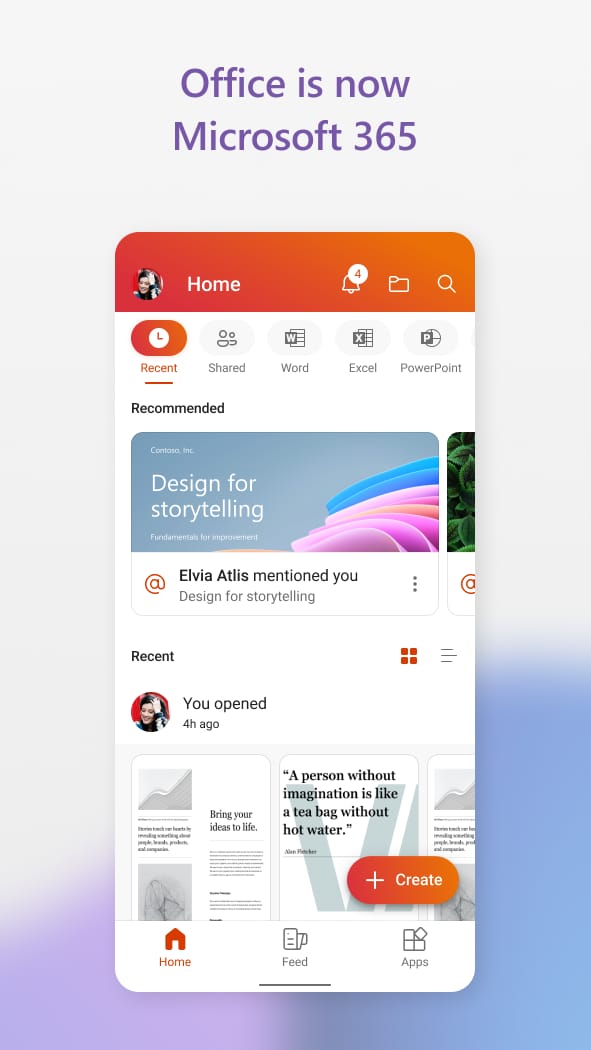 |
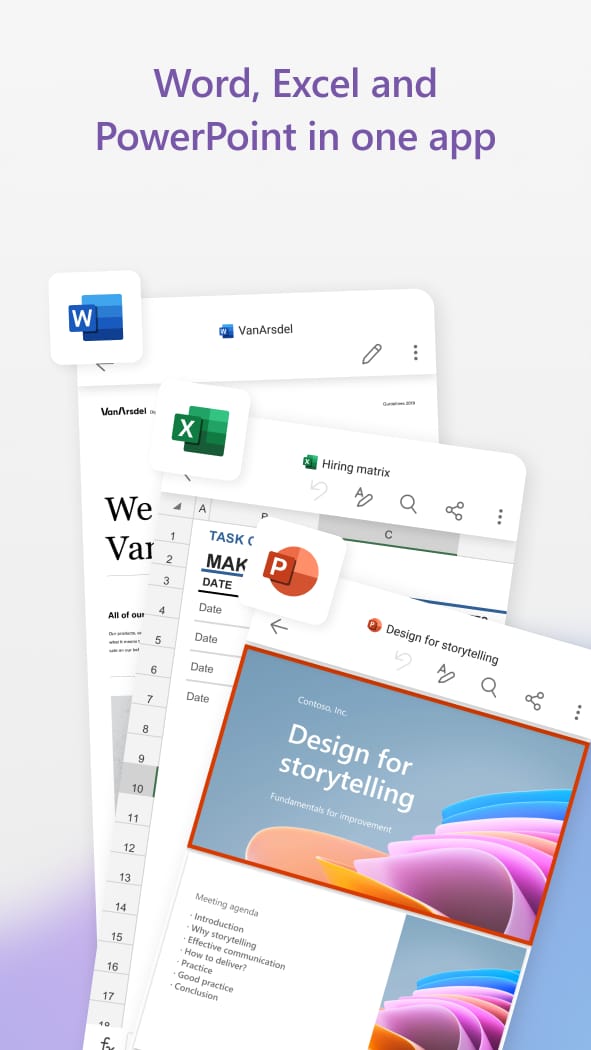 |
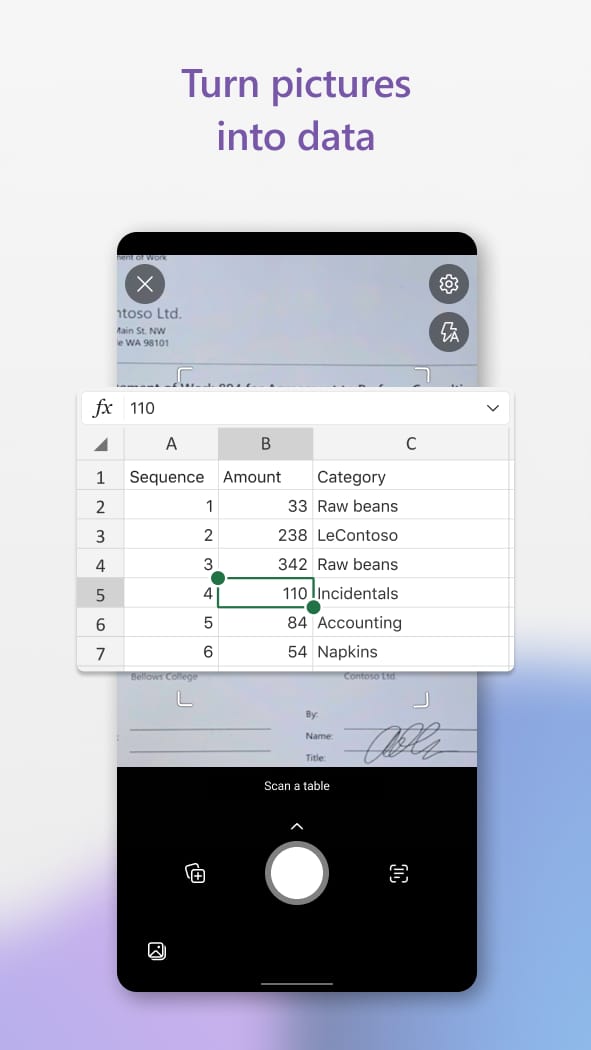 |
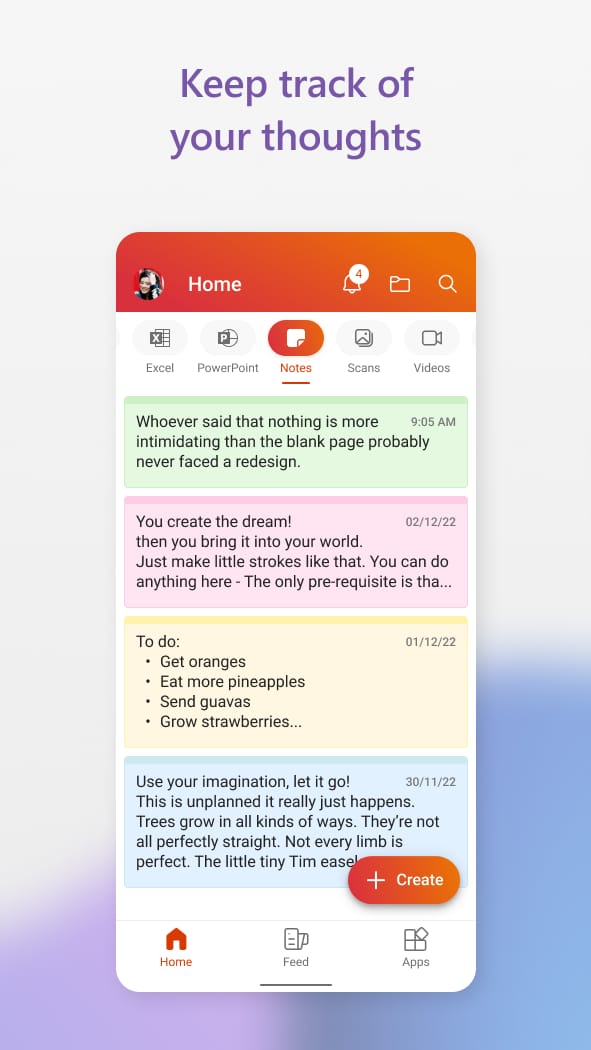 |