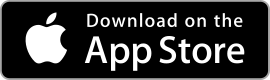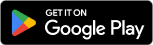|
LINE ★ 4.1 |
|---|---|
| ⚙️Developer | LINE Corporation |
| ⬇️Downloads | 500,000,000+ |
| 📊Category | Communication |
| 🤖Tags | line | messaging | android |
LINE App is a versatile messaging platform that has gained immense popularity worldwide. With its comprehensive set of features and user-friendly interface, LINE App has become a go-to choice for individuals looking to stay connected with friends, family, and colleagues. In this article, we will explore the various aspects of the LINE App, including its features and benefits, analyze its pros and cons, showcase user reviews, and highlight three similar apps in the market.
Features & Benefits
- Messaging and Calling: LINE App offers a seamless messaging experience, allowing users to send text messages, photos, videos, and audio files to their contacts. Additionally, it provides free voice and video calling features, enabling users to have high-quality conversations with their friends and family, no matter where they are located.
- Stickers and Emojis: One of the standout features of LINE App is its extensive collection of stickers and emojis. With a wide variety of expressive characters and animated stickers, users can add fun and creativity to their conversations, conveying emotions and enhancing communication.
- Timeline and Stories: LINE App incorporates a social media aspect with its Timeline feature. Users can post updates, photos, and videos on their Timeline, allowing their friends to like, comment, and share. Moreover, the Stories feature enables users to share temporary photos and videos that disappear after 24 hours, providing a dynamic and interactive way to share experiences.
- Group Chats and Voice/Video Calls: LINE App facilitates group chats where users can communicate with multiple contacts simultaneously. It also supports group voice and video calls, making it convenient for users to connect with their friends, family, or colleagues for collaborative discussions or virtual gatherings.
- Additional Features: LINE App offers a range of additional features such as games, news articles, digital payments, and integrated services. These features enhance the user experience and provide added convenience within the app.
Pros & Cons
LINE Faqs
To change your display name in the LINE app, open the app and navigate to the Home tab. Tap on your profile picture at the top left corner, which will take you to your profile settings. Here, tap on the “Edit Profile” option, then select the “Display Name” field. Enter your new desired name and confirm your changes by tapping ‘Save’ at the bottom right. Remember that this name is visible to all your friends on LINE. LINE allows users to link their account to multiple devices, but only one device can be used for messaging at a time. You can have LINE installed on both your smartphone and tablet or computer, but when you sign in on a new device, you’ll need to verify your identity via a verification code sent to your registered phone number. Messages received while using one device will not appear on another until you switch back. If you forget your LINE password, go to the login screen and tap on “Forgot Password?” Follow the prompts to enter your registered email address or phone number. You will receive a verification code via email or SMS. After entering the code, you will be able to create a new password. If you’ve linked your LINE account with Facebook or Apple ID, you can also log in using those credentials without needing a password. To hide your LINE ID, go to the Home tab, tap on your profile picture to access your profile settings. From there, tap on “Edit Profile,” and look for the “Show LINE ID” option. By disabling this feature, your LINE ID will no longer be visible to others. This setting helps maintain your privacy, as people won’t be able to search for you using your LINE ID. Once messages are deleted from LINE, they cannot be recovered through the app itself. However, if you have enabled LINE’s backup feature, you can restore your chat history from a backup. To enable backups, go to Settings > Chats > Chat History Backup and follow the instructions for backing up your data to Google Drive (for Android) or iCloud (for iOS). Make sure to perform regular backups to ensure you don’t lose important messages. Yes, you can change your LINE profile picture at any time. To do this, open the app and tap on your profile picture in the Home tab. Select “Edit Profile,” and then tap on your current profile picture. You will be prompted to choose an image from your gallery or to take a new photo with your camera. After selecting the new image, adjust it as needed and confirm by tapping ‘Save.’ If you’re not receiving verification codes, first ensure that your phone is connected to a stable network and that you have adequate signal strength. Check if you have blocked any numbers or if your carrier has service issues. If you’re still having problems, try restarting your device or reinstalling the LINE app. If these steps fail, you may need to contact LINE customer support for assistance with your account. To block a contact on LINE, go to the Home tab and tap on the Friends icon. Find the contact you wish to block and tap on their profile. In their profile view, select the gear icon (settings) at the top right corner, then choose “Block.” Confirm the action, and this contact will no longer be able to send you messages or see your updates. You can also manage blocked contacts in the settings under “Privacy.”How do I change my LINE display name?
Can I use LINE on multiple devices simultaneously?
What should I do if I forget my LINE password?
How can I hide my LINE ID from others?
Is it possible to recover deleted messages on LINE?
Can I change my LINE profile picture after it has been set?
What do I do if I am unable to receive verification codes for LINE?
How can I block unwanted contacts on LINE?
Alternative Apps
- WhatsApp: WhatsApp is a widely-used messaging app that offers features like messaging, voice and video calls, and group chats. It emphasizes privacy and security, and it also supports end-to-end encryptionfor secure communication.
- Telegram: Telegram is another popular messaging app known for its focus on security and privacy. It offers features like messaging, voice and video calls, group chats, and channels. Telegram also supports end-to-end encryption and provides additional features like self-destructing messages and a vast collection of stickers.
- WeChat: WeChat is a multifunctional app that combines messaging, social media, and digital payment features. It is widely used in China and offers features like messaging, voice and video calls, group chats, Moments (similar to a social media feed), and WeChat Pay for mobile payments.
These three apps, similar to LINE App, provide users with a range of communication features and additional services to enhance their connectivity and digital experiences.
Screenshots
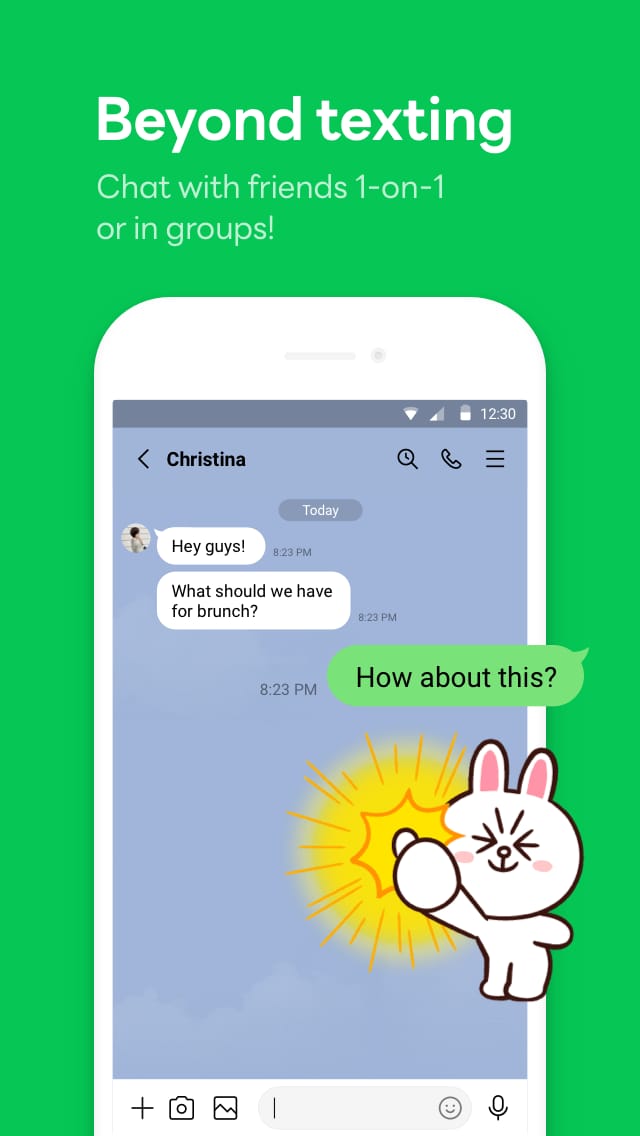 |
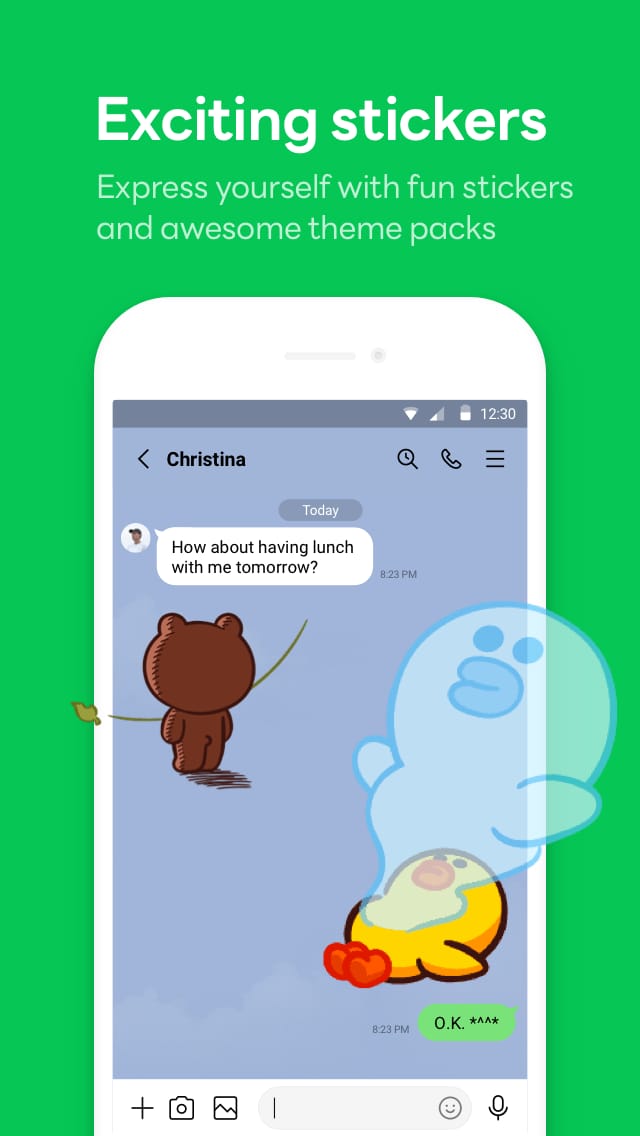 |
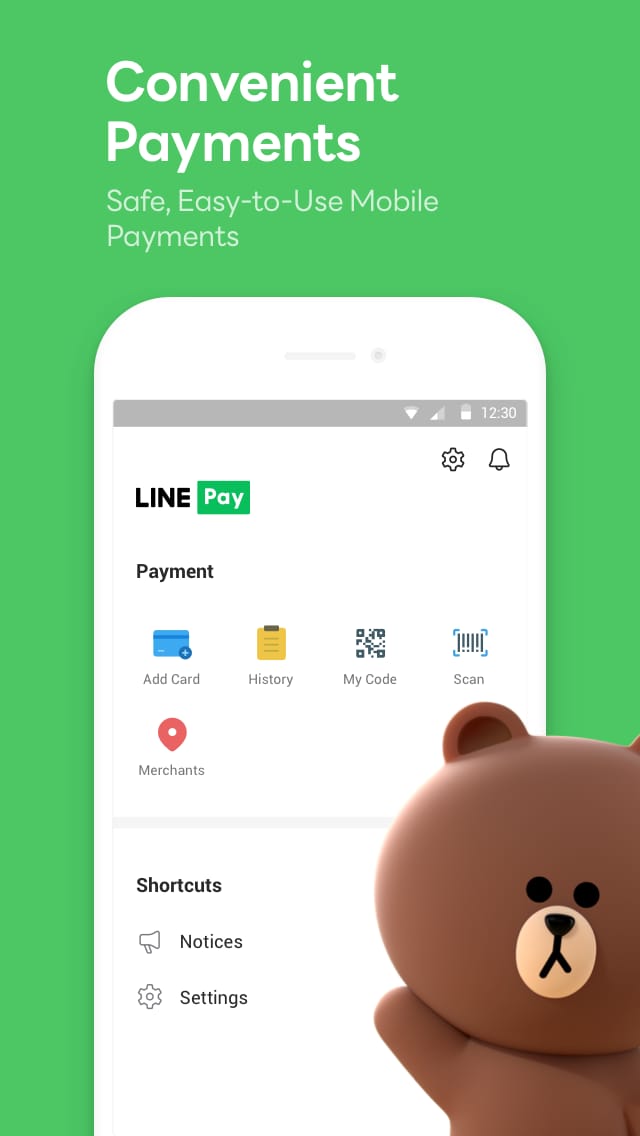 |
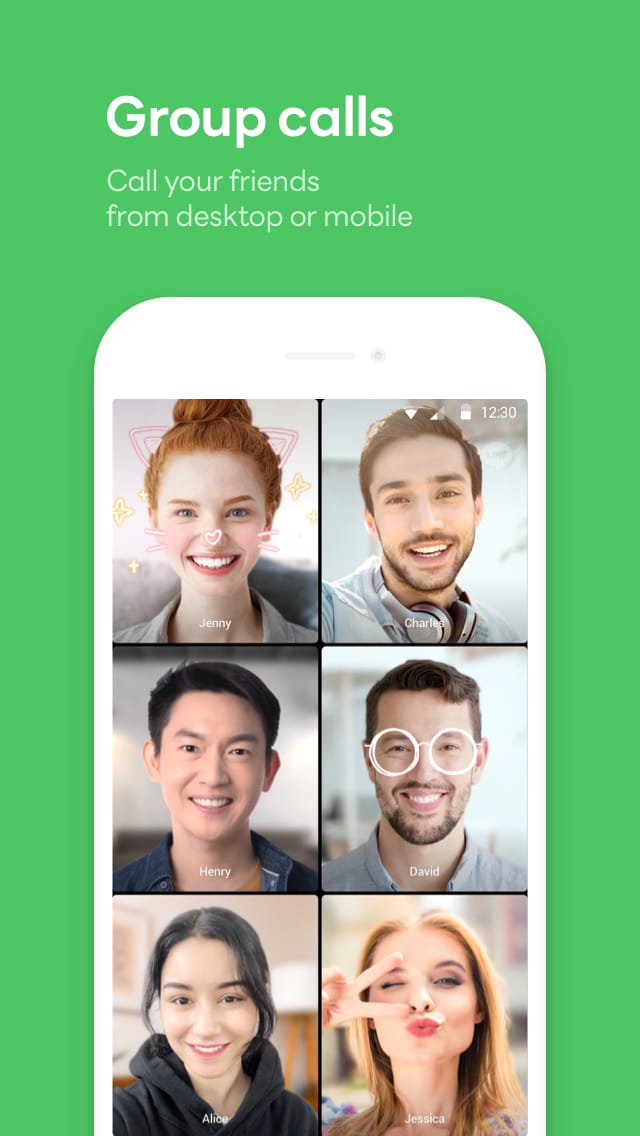 |