In today’s digital world, widgets have become an integral part of our smartphone experience. They offer quick access to information and functionality without needing to open an app, thereby enhancing productivity and personalization. This article will guide you through understanding widgets, how to add and customize them, and best practices for using widgets to transform your app experience.
Understanding Widgets
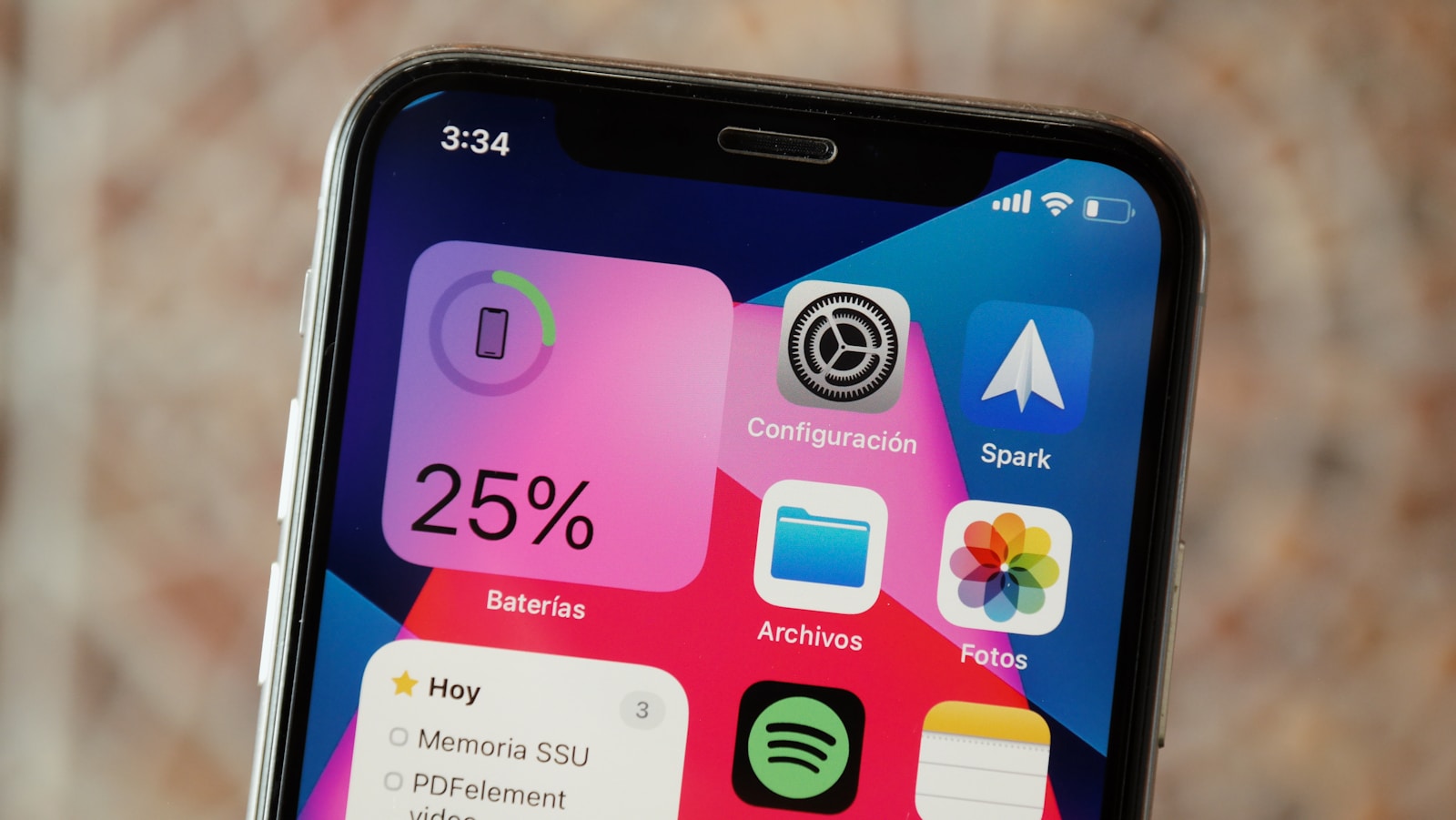
Widgets are small, interactive modules that provide a snapshot of app information or functionality directly on your home screen.
- What Are Widgets?: Widgets are designed to give you quick access to essential app features and information without the need to open the full app. For example, a weather widget displays current weather conditions and forecasts, while a calendar widget shows upcoming events. Widgets can be interactive, allowing you to perform tasks like checking off to-do list items or controlling music playback. Understanding widgets helps you leverage their full potential to streamline your daily routines.
- Benefits of Using Widgets: The primary benefit of widgets is convenience. They save time by providing at-a-glance information and quick access to app features. For instance, a news widget can show the latest headlines, keeping you informed without needing to open a news app. Widgets also enhance customization, allowing you to tailor your home screen according to your preferences and needs. Recognizing the benefits of widgets encourages you to incorporate them into your app experience.
Adding Widgets to Your Home Screen

Adding widgets to your home screen is a simple process that can significantly enhance your app experience.
- Adding Widgets on iOS: To add a widget on iOS, long-press on an empty area of your home screen until the icons start to jiggle. Tap the “+” button in the top-left corner to open the widget gallery. Browse through the available widgets, select the one you want, and choose the desired size. Tap “Add Widget,” then drag it to your preferred location on the home screen. Adding widgets on iOS allows you to personalize your home screen with useful information at a glance.
- Adding Widgets on Android: On Android, long-press on an empty area of your home screen to bring up the widget menu. Tap “Widgets” and browse through the list of available widgets. Long-press the widget you want to add, then drag it to your home screen. Adjust the size if necessary by dragging the edges of the widget. Adding widgets on Android enables you to customize your home screen with interactive and informative tools.
Customizing Widgets

Customizing widgets allows you to tailor them to better fit your needs and preferences, enhancing the usability of your home screen.
- Customizing Widget Appearance: Many widgets offer customization options such as changing the theme, color, or displayed information. For example, a weather widget might allow you to choose between displaying current conditions or a weekly forecast. To customize a widget, long-press on it and select “Edit Widget” or a similar option. Make the desired changes and save them. Customizing widget appearance ensures that your home screen not only looks good but also provides the information you need at a glance.
- Organizing Widgets for Efficiency: Organize your widgets in a way that maximizes efficiency and accessibility. Place frequently used widgets, like calendar or to-do list widgets, in prominent positions on your home screen. Group related widgets together, such as placing all your productivity widgets on one screen and entertainment widgets on another. Organizing widgets thoughtfully can streamline your workflow and make it easier to access important information quickly.
Best Practices for Using Widgets
To get the most out of widgets, follow these best practices to ensure they enhance your app experience effectively.
- Choosing the Right Widgets: Select widgets that provide genuinely useful information or functionality. Avoid cluttering your home screen with too many widgets, as this can make it harder to find what you need. For example, if you frequently check the news, a news widget can be very useful. However, if you rarely use a fitness tracker, a fitness widget might just take up space. Choosing the right widgets ensures that your home screen remains functional and organized.
- Regularly Updating Widgets: Ensure that your widgets are up-to-date and functioning correctly. Sometimes, widgets can become outdated or stop working due to app updates or changes in your settings. Regularly check your widgets to make sure they are displaying current information and performing as expected. For instance, if your weather widget is not updating, check the app settings or reinstall the widget. Regularly updating widgets helps maintain their usefulness and reliability.
Troubleshooting Widget Issues
Occasionally, you may encounter issues with widgets. Knowing how to troubleshoot these problems can help you maintain a smooth and functional home screen.
- Widgets Not Updating: If a widget is not updating, try refreshing it by removing and re-adding it to your home screen. Ensure that the app associated with the widget is up-to-date and that you have a stable internet connection. For example, if a news widget is not displaying the latest headlines, check the app settings to ensure it has permission to refresh in the background. Troubleshooting widgets that are not updating helps ensure you always have the latest information at your fingertips.
- Widgets Not Appearing: If you cannot find a widget in the widget gallery, make sure the app is installed and updated. Some apps may require additional permissions to display widgets. Restart your device to see if this resolves the issue. For instance, if you’ve installed a new app but its widget is not available, check the app’s settings or reinstall the app. Troubleshooting widgets that are not appearing ensures you can access all available widget features.
Exploring Advanced Widget Features
Some widgets offer advanced features that can significantly enhance their functionality and your overall app experience.
- Interactive Widgets: Interactive widgets allow you to perform actions directly from the home screen. For example, a music player widget lets you play, pause, or skip tracks without opening the music app. Similarly, a calendar widget might let you add or edit events. Explore the interactive features of your widgets to fully utilize their capabilities. Using interactive widgets can save time and make your home screen more functional.
- Smart Stacks and Widget Suggestions: On iOS, Smart Stacks automatically rotate through widgets based on your usage patterns and time of day. To create a Smart Stack, drag one widget on top of another of the same size. You can also customize the stack by long-pressing it and choosing “Edit Stack.” Similarly, widget suggestions on Android recommend widgets based on your activity and app usage. Exploring these advanced features can make your widgets more dynamic and contextually relevant.
Conclusion
Widgets are a powerful tool for enhancing your app experience by providing quick access to essential information and functionality. By understanding what widgets are, adding and customizing them, following best practices, troubleshooting issues, and exploring advanced features, you can transform your home screen into a highly functional and personalized space. Embrace the power of widgets to streamline your daily activities, stay informed, and make the most of your smartphone experience
