Sharing apps with family and friends can be a great way to introduce them to useful tools, games, or entertainment options. Many app stores and operating systems offer features that make it easy to share apps and even share app purchases. This guide will walk you through the different methods of sharing apps, how to set up family sharing, and best practices to ensure a smooth and secure experience.
Understanding App Sharing
Before diving into the specifics, it’s important to understand what app sharing entails and why it can be beneficial.
- What Is App Sharing?: App sharing involves providing access to apps you’ve purchased or downloaded to other people, typically family members or friends. This can be done through built-in features in app stores or by using specific sharing settings on your device. For example, Apple’s Family Sharing allows you to share purchased apps, music, movies, and more with up to six family members. Understanding app sharing helps you utilize these features effectively.
- Benefits of App Sharing: Sharing apps can save money, as family members don’t need to purchase the same apps multiple times. It also promotes a sense of community and shared experience, as everyone can enjoy the same apps. Additionally, app sharing can make it easier to manage subscriptions and parental controls. For instance, Google Play Family Library allows families to share apps and other content while maintaining individual accounts. Recognizing the benefits of app sharing can enhance your digital interactions with loved ones.
Setting Up Family Sharing on iOS
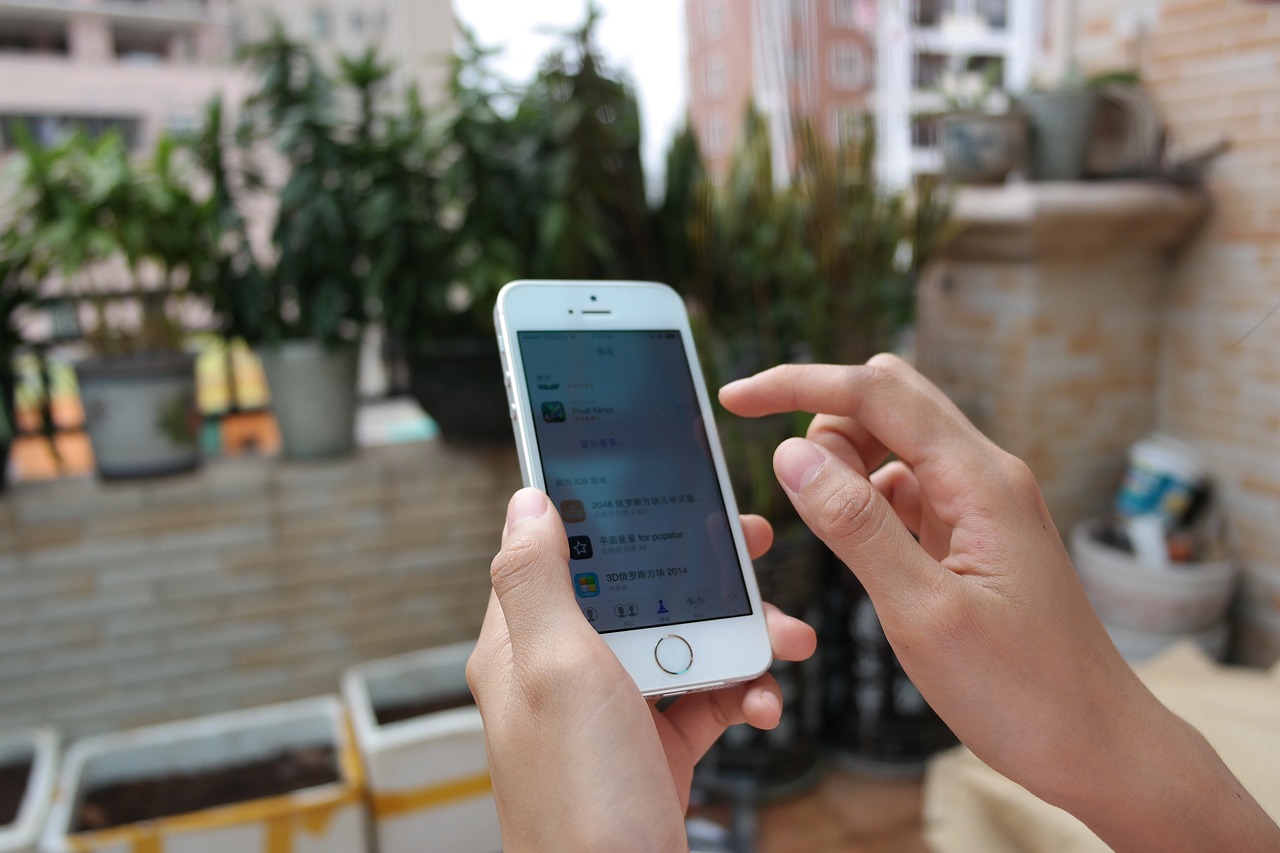
Apple’s Family Sharing feature makes it easy to share apps, purchases, and subscriptions among family members.
- Creating a Family Group: To set up Family Sharing, you need to create a family group on your iOS device. Go to Settings > [Your Name] > Family Sharing > Set Up Your Family. Follow the prompts to invite family members using their Apple IDs. You can add up to six people to your family group. Once they accept the invitation, you can start sharing purchases, including apps. Creating a family group ensures that everyone can access shared content seamlessly.
- Sharing Purchases: After setting up Family Sharing, you can enable purchase sharing. Go to Settings > [Your Name] > Family Sharing > Purchase Sharing. Turn on Share My Purchases. Your family members will now have access to the apps and other content you’ve purchased. They can download these apps from the App Store without additional charges. Sharing purchases helps everyone in the family enjoy apps without needing separate purchases.
Setting Up Family Sharing on Android
Google Play Family Library allows Android users to share apps, games, and other content with family members.
- Creating a Family Group: Open the Google Play Store app, tap the menu icon, and go to Account > Family > Sign up for Family Library. Follow the instructions to create a family group and invite up to five family members using their Google accounts. Once they accept, your family group is set up. Creating a family group on Android ensures a shared library of apps and content.
- Sharing Apps and Content: To share purchases, go to the Google Play Store app, tap the menu icon, and go to My apps & games > Library. You can choose which apps and content to share with your family group. Family members can then download these shared apps from the Play Store. Sharing apps and content via Google Play Family Library enables seamless access to purchased apps for all family members.
Using App Sharing Features on Other Platforms
Other platforms and services also offer ways to share apps and content with family and friends.
- Amazon Appstore Family Library: Amazon’s Appstore offers a Family Library feature similar to those on iOS and Android. To set it up, go to the Manage Your Content and Devices section on Amazon’s website, and select Family Library. Add family members by inviting them via email. Once they accept, you can share apps, eBooks, and other digital content. Using Amazon’s Family Library ensures easy access to shared apps across multiple devices.
- Microsoft Family Account: Microsoft allows you to share apps, games, and content through a Microsoft Family account. Go to the Microsoft Family Safety website, sign in with your Microsoft account, and follow the prompts to add family members. Once set up, you can share apps and content from the Microsoft Store. Using a Microsoft Family account provides a centralized way to manage shared content and parental controls.
Best Practices for App Sharing
To make the most of app sharing, follow these best practices to ensure a smooth and secure experience.
- Managing Purchases and Subscriptions: Keep track of shared purchases and subscriptions to avoid unwanted charges. Regularly review the apps and content being shared and ensure they are still relevant and used by family members. For example, in Apple’s Family Sharing, you can view shared purchases under Settings > [Your Name] > Family Sharing > Purchase Sharing. Managing purchases and subscriptions helps you stay organized and avoid unnecessary expenses.
- Setting Up Parental Controls: If you’re sharing apps with children, set up parental controls to manage their access and ensure safe usage. For instance, in Google Play Family Library, you can set content restrictions and approval settings for purchases. Similarly, Apple’s Family Sharing allows you to enable Ask to Buy, where kids need parental approval for purchases. Setting up parental controls ensures a safe and controlled app sharing environment for children.
Troubleshooting App Sharing Issues
Sometimes, you may encounter issues while sharing apps. Knowing how to troubleshoot these problems can help you maintain access and sharing functionality.
- Resolving Access Issues: If family members can’t access shared apps, check that they are correctly added to the family group and have accepted the invitation. For instance, in Google Play Family Library, ensure that family members are signed in with the correct Google account. If problems persist, try removing and re-adding family members. Resolving access issues ensures everyone can enjoy shared apps without interruption.
- Managing Conflicting Accounts: Sometimes, issues arise due to conflicting accounts or multiple accounts logged in on the same device. Make sure that family members are using the correct accounts associated with the family sharing setup. For example, in Apple’s Family Sharing, ensure all devices are signed in with the Apple ID linked to the family group. Managing conflicting accounts helps avoid confusion and ensures smooth app sharing.
Conclusion
Sharing apps with family and friends is a convenient and cost-effective way to enjoy digital content together. By understanding app sharing, setting up family sharing on various platforms, following best practices, and troubleshooting issues, you can make the most of this feature. Whether you’re using Apple’s Family Sharing, Google Play Family Library, or other platforms, app sharing enhances your digital experiences and fosters a sense of community. Embrace app sharing to maximize the value of your purchases and enjoy seamless access to your favorite apps with loved ones.


