In an era where cyber threats are increasingly sophisticated, securing your apps and online accounts is more critical than ever. One of the most effective ways to enhance your digital security is by enabling Two-Factor Authentication (2FA). This article will guide you through the importance of 2FA, how to set it up, and best practices for maintaining robust security.
Understanding Two-Factor Authentication

Two-Factor Authentication (2FA) adds an extra layer of security to your online accounts by requiring a second form of verification in addition to your password.
- What Is 2FA?: 2FA requires two forms of identification: something you know (your password) and something you have (a second factor like a smartphone or hardware token). For example, when you log into your Google account, after entering your password, you might be asked to enter a code sent to your phone. This extra step ensures that even if your password is compromised, an attacker would still need the second factor to access your account. Understanding 2FA helps you appreciate its importance in safeguarding your data.
- Why Use 2FA?: The primary benefit of 2FA is enhanced security. Passwords can be stolen, guessed, or leaked, but the second factor is much harder for attackers to obtain. For instance, Microsoft reports that accounts using 2FA are 99.9% less likely to be compromised. Additionally, 2FA can protect sensitive information and reduce the risk of identity theft. Recognizing the benefits of 2FA encourages you to implement it across your accounts.
Setting Up Two-Factor Authentication

Enabling 2FA on your accounts is a straightforward process that significantly boosts your security.
- Choosing a 2FA Method: There are several methods of 2FA, including SMS codes, authenticator apps, and hardware tokens. For example, Google Authenticator and Authy are popular authenticator apps that generate time-based codes. SMS codes are convenient but less secure due to the risk of SIM swapping attacks. Hardware tokens like YubiKey provide the highest level of security. Choosing the right 2FA method depends on your needs and the level of security you require.
- Enabling 2FA on Your Accounts: To enable 2FA, log into your account and navigate to the security settings. Look for an option like “Two-Factor Authentication” or “Two-Step Verification.” Follow the prompts to set up your chosen 2FA method. For instance, in Facebook, go to Settings > Security and Login > Use two-factor authentication. You will be guided through the process of linking your phone number or setting up an authenticator app. Enabling 2FA ensures that your accounts are protected by an additional layer of security.
Using Authenticator Apps
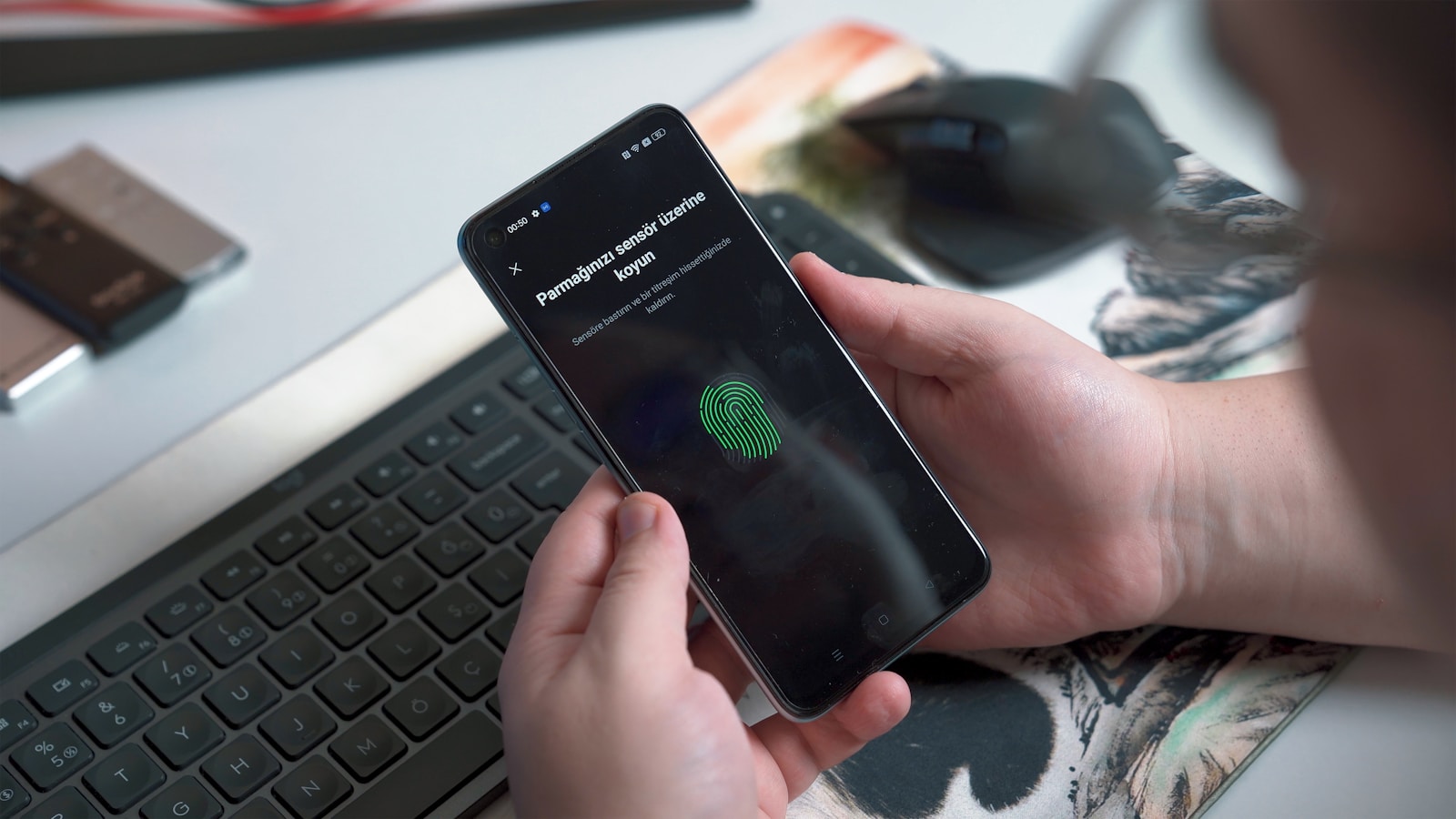
Authenticator apps are a popular and secure method for 2FA. They generate time-based codes that you enter along with your password.
- Installing an Authenticator App: Download an authenticator app like Google Authenticator, Authy, or Microsoft Authenticator from your device’s app store. Once installed, open the app and follow the setup instructions. You will typically need to scan a QR code provided by the account you are securing. For example, when setting up 2FA on your Amazon account, you’ll scan the QR code displayed on the Amazon website using the authenticator app. Installing an authenticator app prepares you to use it for multiple accounts.
- Using the Authenticator App: When logging into an account, you’ll be prompted to enter a code from your authenticator app. Open the app, find the account in question, and enter the displayed code. The codes refresh every 30 seconds, ensuring they remain secure. For instance, when accessing your Dropbox account, after entering your password, open your authenticator app and input the current code. Using an authenticator app provides a seamless and secure way to complete the 2FA process.
Best Practices for Two-Factor Authentication
To maximize the effectiveness of 2FA, follow these best practices to ensure your accounts remain secure.
- Backup Your 2FA Methods: In case you lose access to your 2FA device, it’s crucial to have backup methods. Many services offer backup codes that you can store securely. For example, when setting up 2FA on your Twitter account, you can generate backup codes to use if you lose your phone. Additionally, some authenticator apps like Authy allow you to backup your 2FA tokens in the cloud. Having backup methods ensures you can still access your accounts if something goes wrong.
- Regularly Update Your Security Settings: Periodically review and update your security settings to ensure they are up-to-date. For instance, check that your phone number and email address are current, as these are often used for account recovery. Also, review the devices and apps that have access to your accounts. For example, in Google, go to Security > Your devices to see and manage devices signed into your account. Regularly updating your security settings helps you stay ahead of potential vulnerabilities.
Troubleshooting 2FA Issues
Despite its benefits, you might encounter issues using 2FA. Knowing how to troubleshoot these problems can help you maintain access to your accounts.
- Lost Access to 2FA Device: If you lose access to your 2FA device, use your backup codes or contact the service provider’s support for help. For instance, if you lose your phone with the authenticator app, use the backup codes you saved during the setup process. If you don’t have backup codes, contact the support team of the service you’re trying to access, such as Google Support, and follow their recovery process. Recovering access to your accounts ensures you can continue using 2FA without losing your data.
- Sync Issues with Authenticator Apps: Sometimes, the time-based codes in authenticator apps may not sync correctly, preventing you from logging in. Ensure your device’s time settings are set to automatic to fix this issue. For example, in Google Authenticator, if the codes aren’t working, go to your device’s settings and enable automatic time synchronization. This adjustment ensures the codes in your authenticator app match the server’s time, resolving sync issues.
Conclusion
Securing your apps with Two-Factor Authentication (2FA) is a crucial step in protecting your online accounts from unauthorized access. By understanding the importance of 2FA, setting it up, using authenticator apps, following best practices, and troubleshooting issues, you can significantly enhance your digital security. Implementing 2FA across your accounts ensures that even if your password is compromised, your data remains protected. Embrace the power of 2FA to safeguard your personal information and enjoy peace of mind in today’s digital world.
