In an era where smartphones are integral to our daily lives, managing mobile data usage is crucial to avoid unexpected charges and ensure you stay within your data limits. This guide will provide you with effective strategies to save mobile data while using apps, helping you make the most of your data plan.
Understanding Your Data Usage
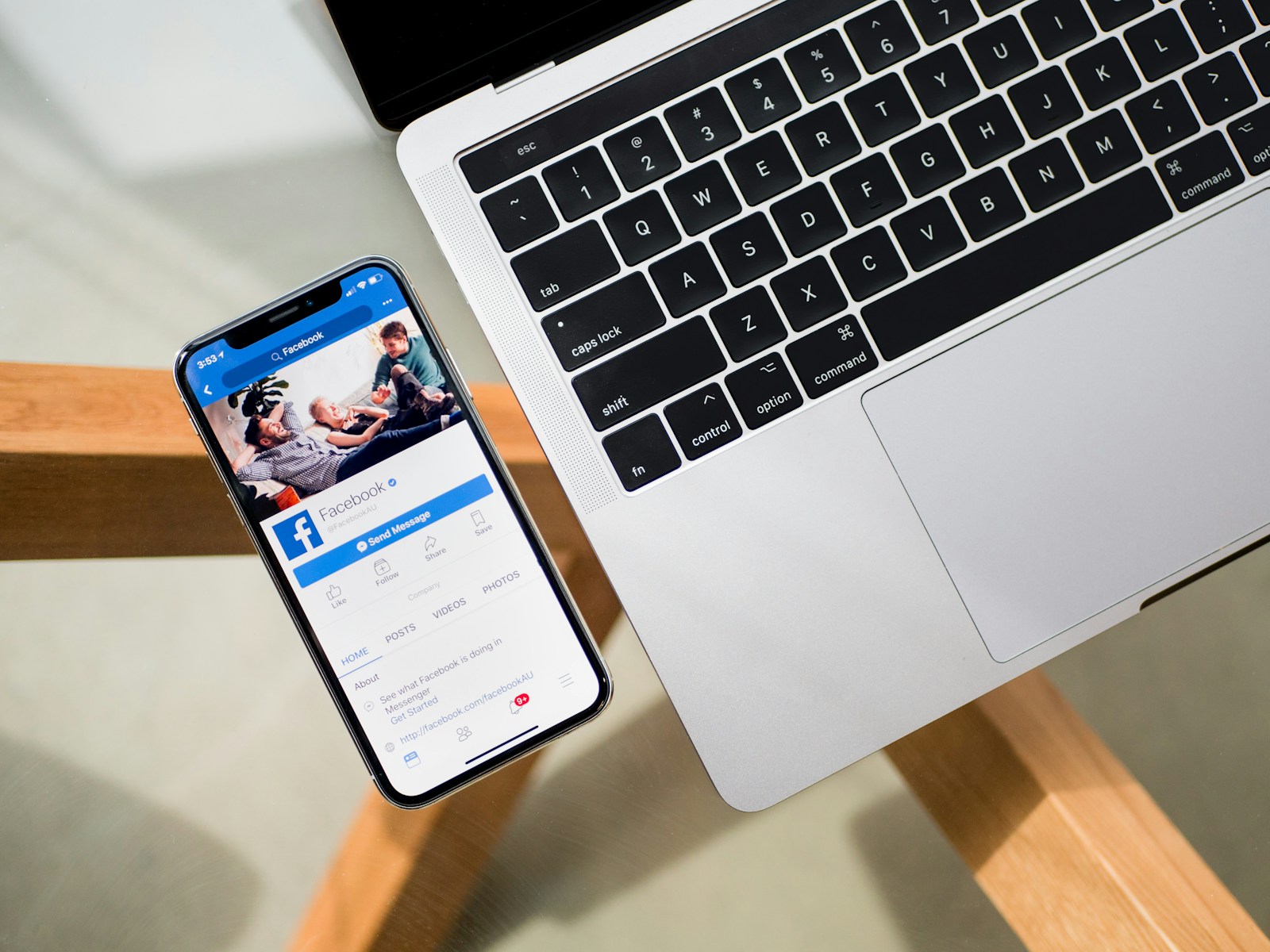
The first step in reducing your mobile data usage is to understand how much data you are consuming and which apps are the biggest culprits.
- Monitor Data Usage: Most smartphones have built-in tools that allow you to monitor your data usage. On Android, go to Settings > Network & Internet > Data Usage to see a breakdown of your data consumption. On iOS, navigate to Settings > Cellular to view your data usage. These tools can show you which apps are using the most data, helping you identify where to cut back.
- Set Data Limits: Many devices allow you to set data limits and alerts. This can help you avoid exceeding your data cap. On Android, you can set a data limit and warning under Data Usage settings. iOS users can reset their statistics each billing cycle to keep track of usage. Setting these limits ensures you are always aware of how much data you have used and how much is left.
Using Wi-Fi Whenever Possible

One of the simplest ways to save mobile data is to use Wi-Fi whenever it is available.
- Connect to Trusted Wi-Fi Networks: Ensure that you connect to Wi-Fi networks at home, work, or any other trusted location. This can significantly reduce your mobile data usage. Make it a habit to check for Wi-Fi networks when you enter a new place. However, be cautious when connecting to public Wi-Fi as it might not be secure.
- Enable Wi-Fi Assist and Smart Network Switch: Some smartphones have features like Wi-Fi Assist (iOS) or Smart Network Switch (Android) that automatically switch to cellular data when Wi-Fi connectivity is poor. While this is useful for maintaining a stable connection, it can also lead to unexpected data usage. Consider disabling these features if you are trying to save data.
Managing App Settings
Many apps have settings that allow you to control data usage. Adjusting these settings can help you save a significant amount of data.
- Restrict Background Data: Apps often use data in the background for updates, syncing, and notifications. On Android, you can restrict background data for specific apps by going to Settings > Network & Internet > Data Usage > App Data Usage and selecting the app you want to restrict. On iOS, go to Settings > General > Background App Refresh and turn off the apps you don’t need to refresh in the background.
- Adjust App-specific Settings: Many popular apps have built-in data-saving features. For instance, in streaming apps like YouTube or Netflix, you can reduce video quality to save data. Social media apps like Facebook and Instagram also offer data-saving modes under their settings. Enabling these features can drastically reduce data consumption.
Downloading Content for Offline Use
Downloading content when you are connected to Wi-Fi can save a lot of mobile data.
- Offline Mode in Apps: Many apps offer an offline mode where you can download content for later use. For example, Spotify and Netflix allow you to download music and movies while on Wi-Fi, which you can then access without using mobile data. Make sure to download your favorite playlists, podcasts, or shows while connected to Wi-Fi.
- Browser Offline Reading: Modern browsers like Chrome and Firefox offer offline reading modes. You can save web pages to read later without using data. This is particularly useful for articles and documents you want to access on the go. Simply save the pages when you are connected to Wi-Fi and read them later offline.
Using Data Compression Tools
Data compression tools can help reduce the amount of mobile data your device uses.
- Browser Data Compression: Browsers like Google Chrome offer data compression features. By enabling Data Saver in Chrome settings, the browser compresses data before it is downloaded to your device, saving you data. This feature can significantly reduce data usage while browsing the web.
- Compression Apps: There are apps designed specifically for data compression. Apps like Opera Max and Onavo Extend can compress data across all your apps, helping you save data. These apps work by routing your internet traffic through their servers, where it is compressed before being sent to your device.
Limiting Auto-Play and Sync Features
Auto-play and sync features can consume a lot of mobile data without you even realizing it.
- Disable Auto-Play Videos: Many social media and news apps have auto-play video features that can use a lot of data. In apps like Facebook, Instagram, and Twitter, go to settings and disable auto-play videos or set them to play only when on Wi-Fi. This can drastically cut down on data usage.
- Control Sync Settings: Apps like email and cloud storage services often sync data in the background. Adjust the sync settings to reduce data usage. For example, set your email to sync less frequently or only when you open the app. For cloud storage apps like Google Drive or Dropbox, disable automatic photo and video backup over mobile data.
Utilizing Data-Saving Modes
Many smartphones and apps offer data-saving modes that can help reduce your data usage.
- Enable Data Saver Mode on Android: Android devices have a built-in Data Saver mode that restricts background data usage and limits the data used by apps. To enable it, go to Settings > Network & Internet > Data Usage > Data Saver and toggle it on. This mode ensures that only essential apps use data in the background.
- Low Data Mode on iOS: iOS has a similar feature called Low Data Mode. Enable it by going to Settings > Cellular > Cellular Data Options > Low Data Mode. This feature reduces background activity and optimizes system performance to use less data.
Conclusion
By understanding your mobile data usage and implementing these strategies, you can significantly reduce your data consumption and avoid overage charges. From connecting to Wi-Fi and adjusting app settings to using offline modes and data compression tools, each step contributes to more efficient data usage. Stay proactive in managing your data, and you’ll enjoy a seamless mobile experience without worrying about exceeding your data limits.
