App permissions are critical for maintaining your privacy and security on mobile devices. By managing these permissions, you can control what information apps can access and ensure that your personal data remains protected. This guide will walk you through the steps on how to manage app permissions on both Android and iOS devices, along with tips on how to handle these settings effectively.
Understanding App Permissions
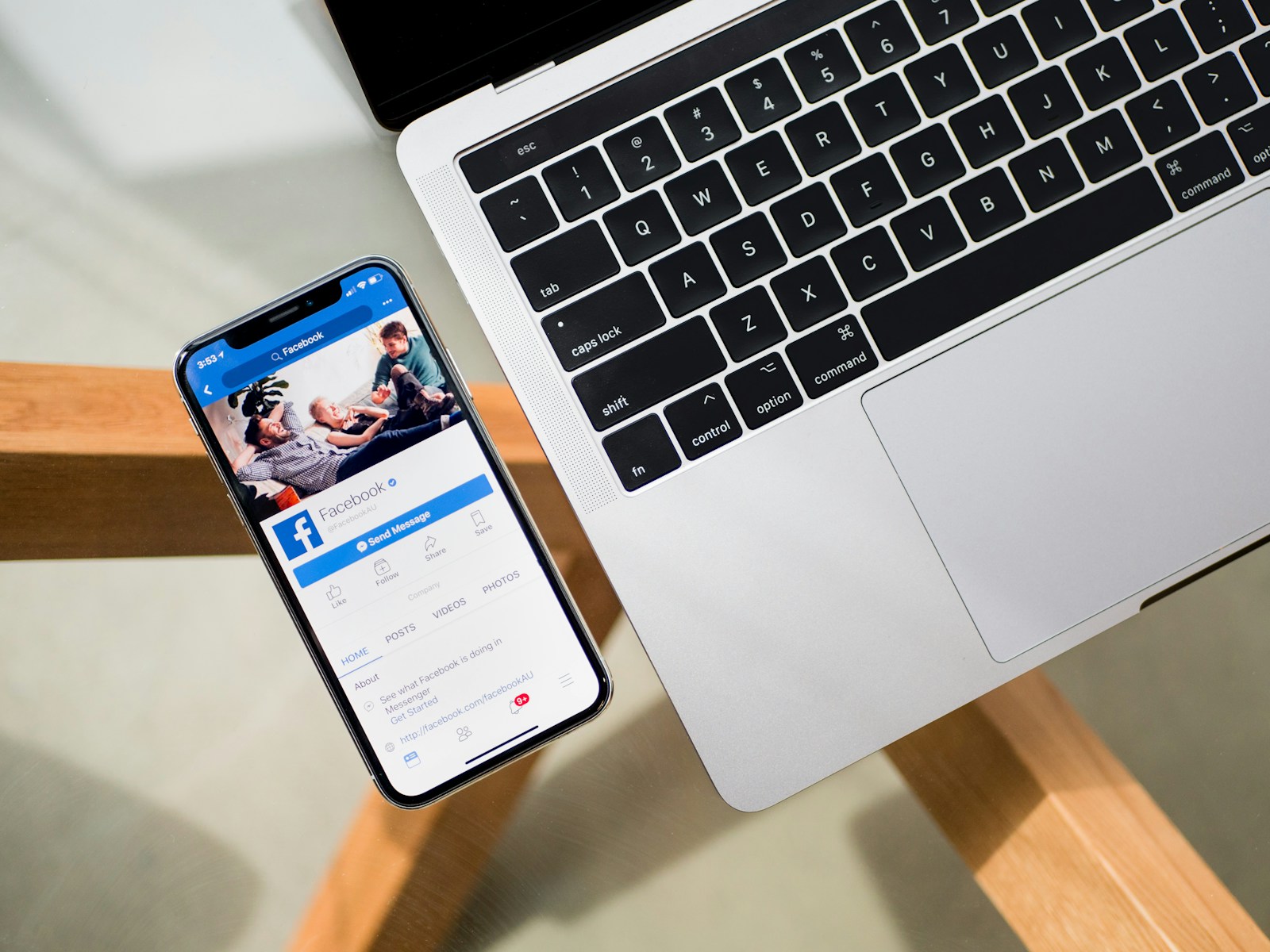
Before diving into the specifics of managing app permissions, it’s essential to understand why they matter and what they entail.
- Purpose of App Permissions: App permissions allow applications to access various features and data on your device, such as your camera, contacts, location, and more. These permissions are necessary for apps to function correctly and provide their services. For instance, a navigation app needs access to your location to give you directions. Understanding the purpose of these permissions helps you make informed decisions about which ones to grant.
- Privacy and Security Concerns: Granting too many permissions can pose privacy and security risks. Apps that have access to sensitive information can misuse it, leading to data breaches or unauthorized sharing of your personal data. By carefully managing permissions, you can minimize these risks and protect your privacy. Being cautious about which permissions you grant ensures that your personal information remains secure.
Managing App Permissions on Android

Android provides a user-friendly interface for managing app permissions. Here’s how you can control permissions for individual apps and adjust settings for various permissions categories.
- Accessing Permission Settings: To manage app permissions on Android, start by opening the Settings app. Navigate to “Apps” or “Applications,” and select the specific app you want to manage. Tap on “Permissions” to view and adjust the permissions for that app. This section allows you to see all the permissions the app has requested and granted. By accessing these settings, you can control what data and features the app can access.
- Adjusting Permissions: In the permissions section, you can individually toggle permissions on or off. For example, you can disable location access for a social media app if you don’t want it to track your location. Additionally, Android allows you to set permissions to “Allow only while using the app” or “Ask every time,” providing more granular control over your data. This flexibility lets you tailor app permissions to your preferences and needs, enhancing your privacy and security.
Managing App Permissions on iOS

iOS also offers robust tools for managing app permissions, ensuring that you have control over what data your apps can access.
- Accessing Permission Settings: To manage permissions on iOS, open the Settings app and scroll down to the app you want to manage. Tap on the app to view its permissions settings. Alternatively, you can go to Settings > Privacy to see all permissions categories and manage them centrally. This method consolidates all permissions in one place, making it easier to review and adjust them. Accessing these settings helps you understand which apps have access to your data.
- Adjusting Permissions: Within the app’s settings, you can toggle permissions on or off, such as location, camera, and microphone access. iOS also provides options like “While Using the App,” “Always,” or “Never” for location services, giving you more control over when an app can access your location. This level of control ensures that apps only access your data when necessary, protecting your privacy. Adjusting permissions allows you to customize your app experience while maintaining security.
Reviewing and Revoking Permissions
Regularly reviewing and revoking unnecessary app permissions is crucial for maintaining privacy and security.
- Periodic Reviews: Conduct periodic reviews of your app permissions to ensure that each app only has access to the data it needs. Go through your list of installed apps and check their permissions settings. Revoke any permissions that seem excessive or are no longer necessary. Regular reviews help you stay on top of your privacy settings and prevent unauthorized access to your data.
- Revoking Permissions: If you find that an app has permissions that it doesn’t need, revoke those permissions. For example, if a weather app has access to your contacts, revoke that permission to protect your personal information. Both Android and iOS make it easy to revoke permissions through their settings menus. By revoking unnecessary permissions, you reduce the risk of data misuse and enhance your security.
Benefits of Managing App Permissions
Effectively managing app permissions offers several benefits that enhance your mobile experience.
- Enhanced Privacy: By controlling what data apps can access, you protect your personal information from being shared or misused. This is particularly important for sensitive data like your contacts, location, and photos. Enhanced privacy ensures that your personal information remains confidential and secure.
- Improved Security: Limiting app permissions reduces the risk of security breaches. Apps with fewer permissions have less access to sensitive data, making it harder for malicious actors to exploit vulnerabilities. Improved security safeguards your device and data from potential threats.
Tips for Managing App Permissions
Here are some practical tips to help you manage app permissions effectively.
- Be Selective: Only grant permissions that are necessary for the app to function. If an app requests permissions that seem unrelated to its functionality, be cautious and consider denying them. Being selective about permissions helps you maintain control over your data.
- Stay Informed: Keep up with app updates and reviews to understand how permissions are being used. Developers may change the permissions their apps require, so staying informed helps you make better decisions about granting or revoking permissions. Staying informed ensures that you are aware of any changes that might impact your privacy.
Troubleshooting Permission Issues
Sometimes, managing app permissions can lead to issues that require troubleshooting.
- App Functionality Problems: If you revoke a necessary permission, the app might not function correctly. For example, a messaging app might not be able to send messages if it doesn’t have access to your contacts. If you encounter functionality problems, review the app’s permissions and re-enable any that are essential for its operation. Troubleshooting helps you balance functionality with privacy.
- Permission Requests: Some apps might repeatedly request permissions that you’ve denied. To address this, check if the app has an option to disable persistent permission requests. If not, consider using alternative apps that respect your privacy preferences. Dealing with persistent requests ensures that you maintain control over your permissions settings.
Conclusion
Managing app permissions on Android and iOS is essential for protecting your privacy and security. By understanding the purpose of permissions, regularly reviewing and adjusting them, and following best practices, you can maintain control over your personal data. This guide provides a comprehensive approach to managing app permissions, helping you enhance your mobile experience while safeguarding your information. Regular attention to app permissions ensures that your device remains secure and your privacy is protected.
