Running out of storage space on your phone can be frustrating, leading to slower performance and limited capacity to store new files and apps. Freeing up storage space is essential for maintaining your device’s efficiency and usability. This guide will explore various methods to help you reclaim storage space on your phone, ensuring it runs smoothly.
Assessing Your Current Storage Usage
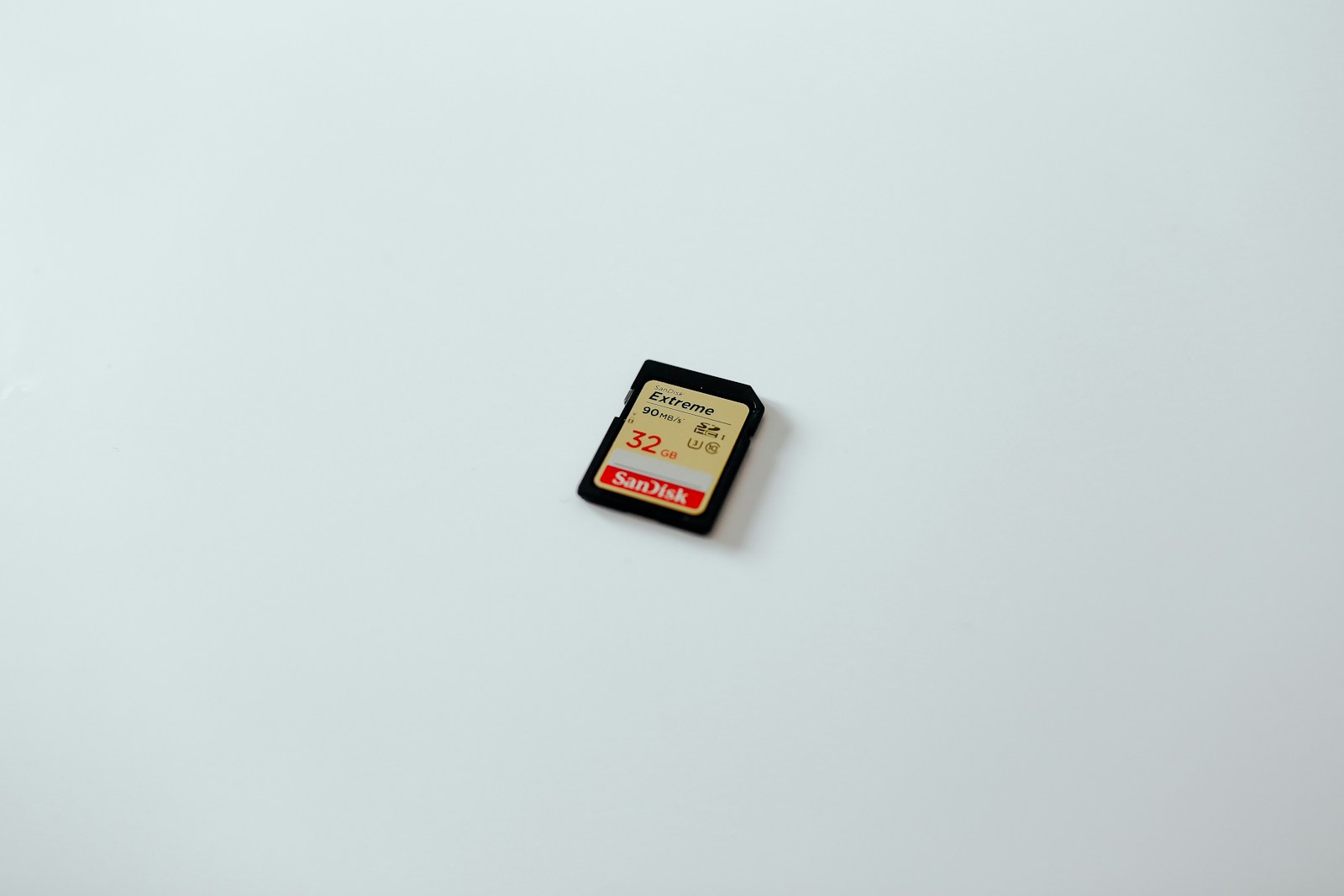
Before you can free up storage space on your phone, it’s important to understand what is consuming the most space.
- Checking Storage Settings: Start by navigating to your phone’s storage settings. On Android, go to Settings > Storage, and on iOS, go to Settings > General > iPhone Storage. This section provides a breakdown of how your storage is being used, including apps, photos, videos, and other files. By checking these settings, you can identify the largest storage consumers and prioritize your efforts accordingly. Understanding your storage usage helps you make informed decisions about what to delete or offload.
- Analyzing Storage Usage: Look at the categories consuming the most space. Apps, media files, and system data are common culprits. For example, you might find that photos and videos take up a significant portion of your storage. Analyzing this data helps you target the areas where you can free up the most space. This analysis provides a clear picture of where your storage is being used and where you can make the most impact.
Deleting Unnecessary Apps

Apps can take up a considerable amount of storage space, especially if you have many installed.
- Identifying Unused Apps: Go through your list of installed apps and identify those you rarely or never use. On Android, you can view the last used date in the app settings, while on iOS, you can see the usage frequency in the iPhone Storage section. Removing these unused apps can free up valuable storage space. This step helps you declutter your device and make room for more important apps and files.
- Uninstalling Apps: To uninstall apps on Android, go to Settings > Apps, select the app, and tap “Uninstall.” On iOS, press and hold the app icon on the home screen until it jiggles, then tap the “X” to delete it. Confirm the deletion to remove the app and its associated data. Uninstalling unnecessary apps helps reduce the storage burden on your device.
Clearing Cache and Temporary Files
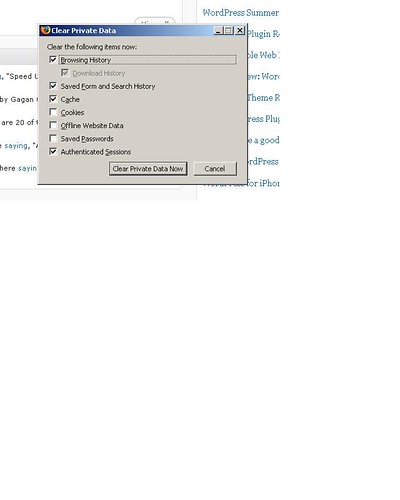
Cache and temporary files can accumulate over time, consuming significant storage space.
- Clearing Cache on Android: On Android, you can clear the cache for individual apps by going to Settings > Apps, selecting the app, and tapping “Clear Cache.” Some devices also offer a “Storage” option where you can clear the cache for all apps at once. Clearing the cache can help free up space without deleting important data. This process helps improve your device’s performance and reclaim storage space.
- Clearing Cache on iOS: iOS does not provide a direct way to clear cache for individual apps, but you can offload apps to remove their data without deleting the app itself. Go to Settings > General > iPhone Storage, select an app, and tap “Offload App.” This action removes the app’s data but retains its documents and settings. Offloading apps helps manage storage without losing important information.
Managing Photos and Videos

Photos and videos can quickly consume a large amount of storage space, especially with high-resolution media.
- Using Cloud Storage: Consider using cloud storage services like Google Photos, iCloud, or Dropbox to store your photos and videos. These services offer free and paid plans for additional storage. By uploading your media to the cloud, you can delete the local copies from your device, freeing up significant space. This approach ensures that your media is safe and accessible while saving storage on your phone.
- Deleting Unnecessary Media: Go through your photo and video library and delete duplicates, blurry shots, and other unnecessary files. On both Android and iOS, you can use the built-in gallery or photos app to sort and delete media. Regularly cleaning up your media library helps maintain optimal storage usage. This practice ensures that only valuable media occupies your device’s storage.
Utilizing External Storage
If your phone supports external storage, such as microSD cards or USB OTG (On-The-Go) drives, you can leverage this option to expand your storage capacity.
- Using a MicroSD Card: Many Android phones support microSD cards, allowing you to expand your storage. Insert a microSD card into your phone and move apps, photos, and other files to the card. Go to Settings > Storage > SD Card to manage files on the card. This method provides additional storage space without compromising device performance. Using a microSD card helps manage large files and apps efficiently.
- Using USB OTG Drives: For phones without microSD card support, USB OTG drives can be a useful alternative. These drives connect to your phone’s charging port and provide additional storage. You can transfer files to the drive using a file manager app. This option is available for both Android and iOS devices with appropriate adapters. USB OTG drives offer a convenient way to store and transfer large files.
Offloading Files to a Computer
Transferring files to a computer is another effective way to free up storage space on your phone.
- Connecting Your Phone to a Computer: Connect your phone to a computer using a USB cable. On Android, enable file transfer mode, and on iOS, select “Trust This Computer” when prompted. Open the file explorer on your computer and navigate to your phone’s storage. This connection allows you to access and manage your phone’s files from your computer.
- Transferring Files: Identify large files, such as videos, music, and documents, and transfer them to your computer. Create folders on your computer to organize these files, ensuring they are easily accessible when needed. After transferring, delete the files from your phone to free up storage space. This method helps you maintain a clean and organized phone storage.
Using Storage Management Apps
Storage management apps can help you identify and delete unnecessary files, optimize storage, and improve device performance.
- Selecting a Storage Management App: There are various storage management apps available for both Android and iOS, such as Files by Google and Clean Master. Choose an app that offers features like junk file removal, duplicate file deletion, and storage analysis. These apps provide automated tools to help you manage storage effectively.
- Using the App: Install the selected storage management app and follow the on-screen instructions to scan your device. Review the results and choose which files to delete or move. These apps often provide recommendations for optimizing storage, making it easier to free up space. Using storage management apps helps automate the process of managing your phone’s storage.
Conclusion
Freeing up storage space on your phone is essential for maintaining its performance and usability. By assessing your storage usage, deleting unnecessary apps, clearing cache and temporary files, managing photos and videos, utilizing external storage, offloading files to a computer, and using storage management apps, you can effectively reclaim space. Regular maintenance and mindful storage management ensure that your phone remains efficient and responsive. Taking these steps helps you make the most of your device’s storage capacity and enhances your overall mobile experience.
