App notifications can help you stay updated and organized, but too many notifications can be overwhelming. Customizing your notifications allows you to manage which alerts you receive and how you receive them. This guide will walk you through the steps to tailor your app notifications to suit your preferences and ensure you only get the alerts that matter most to you.
Accessing Notification Settings
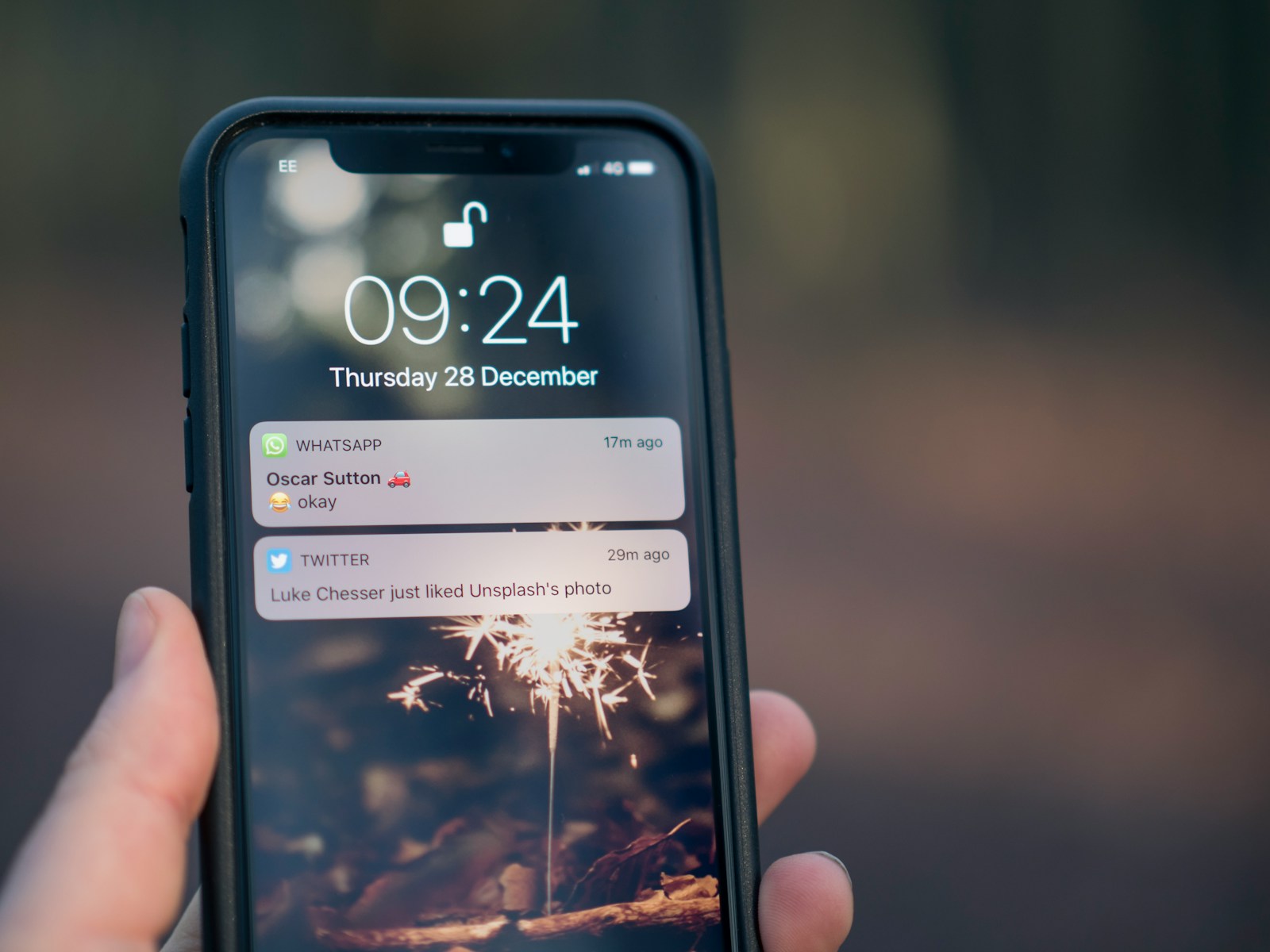
The first step in customizing your app notifications is to access the notification settings on your device.
- Finding Notification Settings on iOS: On an iOS device, go to Settings > Notifications. Here, you will see a list of all your apps. Select an app to customize its notifications. You can choose to allow notifications, set alert styles, and determine where notifications appear (Lock Screen, Notification Center, or as Banners). This centralized location makes it easy to manage all your app notifications from one place. By accessing these settings, you gain control over how each app communicates with you.
- Finding Notification Settings on Android: On an Android device, go to Settings > Apps & notifications > Notifications. Similar to iOS, you will see a list of all your apps. Select an app to customize its notifications. Android offers detailed customization options, including turning notifications on or off, setting notification priorities, and customizing notification sounds. Accessing these settings ensures you can fine-tune notifications to your liking, enhancing your overall user experience.
Customizing Notification Types
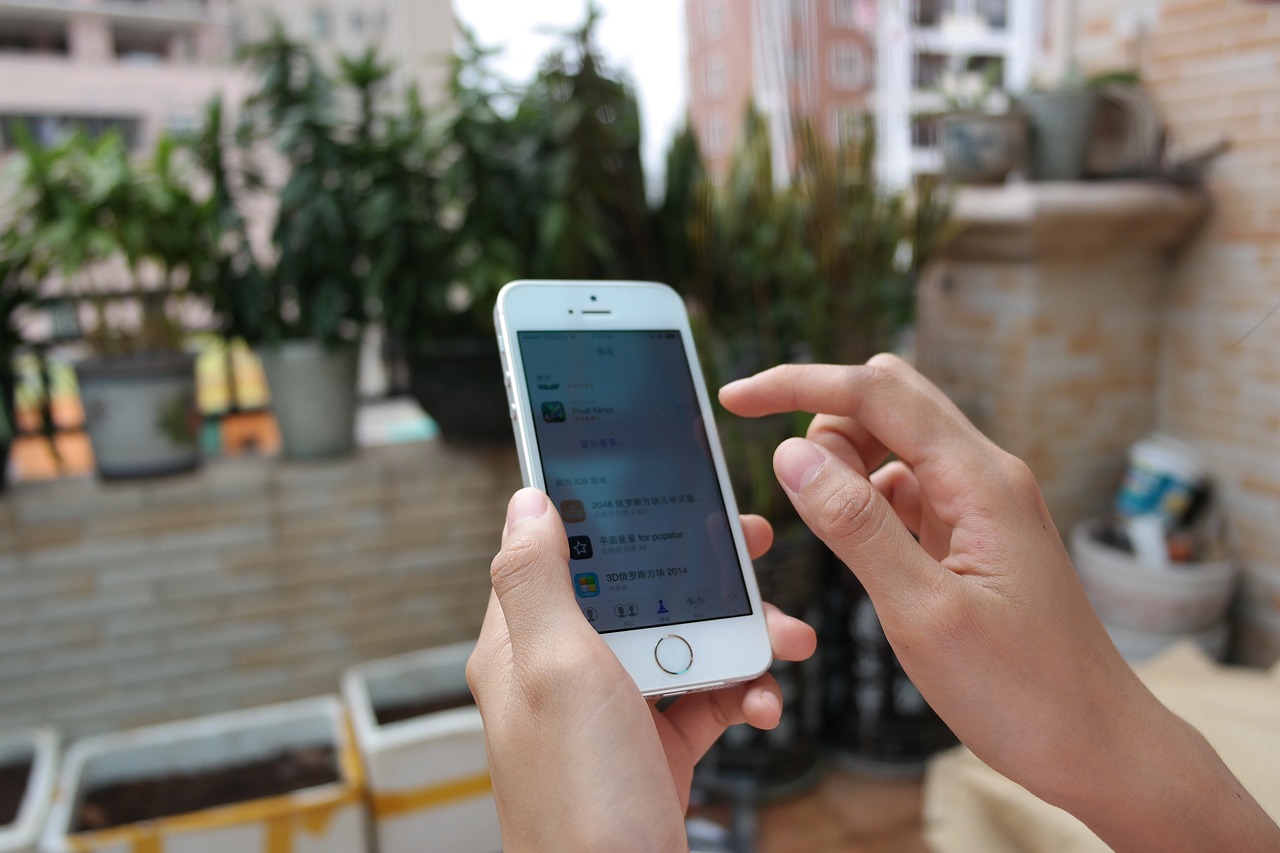
Different types of notifications can serve various purposes. Customizing these types helps you manage your alerts more effectively.
- Alert Styles and Sounds: On both iOS and Android, you can customize the alert styles and sounds for each app. For instance, you can choose between banners, alerts, or none. Additionally, you can set unique notification sounds for different apps or even specific types of notifications within an app. This helps you identify the importance of an alert without even looking at your device. Customizing alert styles and sounds allows you to prioritize notifications based on their urgency.
- Notification Channels: Android devices offer a feature called notification channels, which allows for even more granular control over notifications. For example, a messaging app might have separate channels for direct messages, group messages, and mentions. By accessing the app’s notification settings, you can customize each channel individually, deciding which types of notifications you want to receive and how they should appear. Notification channels provide a higher level of customization, ensuring you only receive the most relevant alerts.
Setting Notification Priorities
Not all notifications are created equal. Setting notification priorities helps you focus on what’s important.
- High Priority Notifications: High priority notifications can be set to bypass Do Not Disturb settings or appear at the top of the notification list. For critical apps like messaging or calendar apps, setting high priority ensures you never miss an important alert. To set a notification as high priority, go to the app’s notification settings and enable the high priority option. This ensures that crucial notifications are always visible and get your attention immediately.
- Low Priority Notifications: For less critical apps, you can set notifications to low priority, which means they will appear at the bottom of the notification list or not at all if you choose. This is useful for apps that send frequent but non-urgent notifications, such as social media or game apps. By setting these to low priority, you reduce clutter in your notification center and can focus on more important alerts. Managing notification priorities helps you maintain a clean and organized notification system.
Using Do Not Disturb and Focus Modes
Do Not Disturb and Focus Modes are powerful tools for managing notifications during specific times or activities.
- Do Not Disturb Mode: Both iOS and Android devices have a Do Not Disturb mode, which silences all notifications during a set period. You can customize this mode to allow calls from certain contacts or repeat callers in case of emergencies. For example, you might set Do Not Disturb to activate automatically during your sleeping hours. By using this mode, you can ensure uninterrupted rest while still being reachable for urgent matters. Do Not Disturb mode helps create a balance between staying informed and maintaining personal time.
- Focus Modes: iOS offers Focus modes, which allow you to customize notifications based on your current activity, such as work, personal time, or sleep. You can create different Focus modes for different scenarios, each with its own set of allowed notifications and apps. For instance, during work hours, you might allow notifications from email and productivity apps while blocking social media alerts. Focus modes provide a tailored notification experience that adapts to your lifestyle and needs.
Managing In-App Notification Settings
Many apps have their own notification settings that offer additional customization options.
- In-App Settings for Messaging Apps: Messaging apps like WhatsApp or Slack often provide detailed notification settings within the app itself. You can customize notifications for individual contacts or groups, mute specific conversations, or set custom notification tones. This allows you to manage communication more effectively, ensuring you receive alerts for important messages while minimizing distractions from less critical conversations. Managing in-app settings helps you fine-tune your notification experience for specific interactions.
- In-App Settings for Social Media Apps: Social media apps like Facebook or Instagram also offer in-app notification settings. You can choose to receive notifications for likes, comments, direct messages, and more. By accessing these settings, you can decide which types of notifications are important to you and disable those that aren’t. For example, you might want to receive notifications for direct messages but not for every like on a post. Customizing social media notifications helps you stay connected without being overwhelmed by constant alerts.
Utilizing Notification Management Apps
Notification management apps can provide additional features and controls for handling notifications.
- Using Notification Management Apps: Apps like Daywise or FilterBox allow you to manage notifications more effectively. These apps can batch notifications to deliver them at specific times, filter out spam, or provide detailed analytics on your notification usage. By using a notification management app, you can gain more control over how and when you receive notifications, reducing distractions and improving productivity. These apps offer advanced features that go beyond the default settings on your device.
- Setting Up Custom Filters: Some notification management apps allow you to set up custom filters based on keywords, app types, or notification content. For example, you can create a filter to block promotional notifications or only allow notifications from certain contacts during work hours. Custom filters ensure that you only receive the notifications that are most relevant to you, enhancing your overall notification experience. Setting up filters helps you maintain a streamlined and efficient notification system.
Reviewing and Adjusting Notification Settings Regularly
Regularly reviewing and adjusting your notification settings ensures they remain aligned with your needs.
- Periodic Reviews: Set a schedule to review your notification settings periodically, such as once a month or every quarter. During these reviews, assess which notifications you’re receiving and whether they’re still relevant. Adjust settings as needed to accommodate changes in your routine or preferences. Regular reviews help you maintain an optimized notification system that evolves with your needs.
- Adjusting to New Apps and Updates: As you install new apps or as existing apps receive updates, they may introduce new notification options. Take the time to customize these notifications as soon as possible to ensure they align with your preferences. Staying on top of new notification settings helps you integrate new apps smoothly into your notification system without causing unnecessary disruptions.
Conclusion
Customizing app notifications is essential for managing your digital life effectively. By accessing notification settings, customizing notification types, setting priorities, using Do Not Disturb and Focus modes, managing in-app settings, utilizing notification management apps, and regularly reviewing and adjusting your settings, you can create a tailored notification experience that keeps you informed without overwhelming you. A well-managed notification system enhances productivity, reduces stress, and ensures you stay connected to what matters most.
