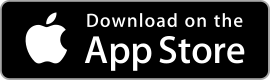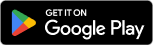| Google Tasks ★ 4.5 |
|
| ⚙️Developer | Google LLC |
| ⬇️Downloads | 500,000,000+ |
| 📊Category | Productivity |
| 🤖Tags | tasks | to-do list | productivity |
In today’s fast-paced world, staying organized and managing tasks efficiently is essential. The Google Tasks app is a powerful tool designed to help users stay on top of their to-do lists and accomplish their goals. With its simple and intuitive interface, seamless integration with other Google services, and robust features, the Google Tasks app has become a popular choice for individuals and teams looking to boost their productivity.
The Google Tasks app allows users to create, manage, and organize tasks effortlessly. Whether you need to create a simple to-do list or plan complex projects, this app provides the flexibility and functionality to adapt to your needs. Let’s explore the features, benefits, pros, and cons of the Google Tasks app.
Features & Benefits
- Seamless Integration:The Google Tasks app seamlessly integrates with other Google services, such as Gmail and Google Calendar. This integration allows users to easily create tasks from emails, set due dates, and view their tasks within their calendar, providing a unified and streamlined experience.
- Simple and Intuitive Interface:The app features a clean and intuitive interface, making it easy for users to create and manage tasks. With a minimalistic design and straightforward navigation, users can quickly add, edit, and complete tasks without any unnecessary complexities.
- Collaborative Task Management:The Google Tasks app allows users to collaborate with others by sharing task lists. This feature is particularly useful for teams or families who need to coordinate and work together on shared projects or responsibilities.
- Reminders and Notifications:Users can set reminders and receive notifications for their tasks, ensuring that important deadlines and to-dos are never missed. Whether it’s a one-time reminder or recurring notifications, the app helps users stay organized and focused on their priorities.
- Cross-Platform Accessibility:The Google Tasks app is available across multiple platforms, including web, Android, and iOS. This cross-platform accessibility allows users to access their tasks from any device, ensuring that their to-do lists are always within reach.
Pros & Cons
Google Tasks Faqs
To create a new task in Google Tasks, open the app on your device or access it through Gmail. Click on the “+” icon or “Add a task” button. Enter your task name in the text field that appears. You can also add details by clicking on “Add details,” set a due date by selecting “Add date/time,” and organize tasks into lists if needed. Once completed, simply press “Enter” or click outside the input area to save the task. Currently, Google Tasks does not support recurring tasks directly within the app. However, you can manually create the same task multiple times with different due dates. For tasks that require regular repetition, consider using Google Calendar alongside Google Tasks, as Calendar allows for more advanced recurrence options. While Google Tasks does not have a built-in priority system like some other task management apps, you can manually prioritize your tasks. One method is to create separate lists for different priority levels (e.g., “High Priority,” “Medium Priority,” “Low Priority”). Alternatively, rearranging tasks by dragging them up or down in the list allows you to visually represent their importance. Google Tasks does not currently offer a sharing feature. However, you can share your lists indirectly by integrating them with Google Docs or Google Keep, where collaboration features are available. Another option is to export your tasks manually and share the document with others. To delete a task, find the task you want to remove from your list. Click on the three vertical dots (more options) next to the task title and select “Delete.” You will receive a confirmation prompt; confirm the deletion, and the task will be permanently removed from your list. Yes, you can access Google Tasks offline if you’re using it through the Gmail app or Google Workspace. When you are connected to the internet, any changes made offline will sync automatically once you’re back online. However, make sure to check that the app is updated and that offline access is enabled in your settings. There is no official limit stated by Google regarding the number of tasks you can create in Google Tasks. However, performance may vary depending on the device and app version used. It’s recommended to keep your lists manageable for better organization and ease of use. Yes, Google Tasks can be integrated with various productivity tools. It works well with Google Calendar, allowing you to see your tasks alongside scheduled events. Additionally, third-party applications like Todoist and Trello may offer integration options, enabling you to manage tasks across different platforms. Check the tool’s specific documentation for detailed integration steps.How can I create a new task in Google Tasks?
Can I set recurring tasks in Google Tasks?
Is there a way to prioritize tasks in Google Tasks?
Can I share my tasks with others?
How do I delete a task in Google Tasks?
Can I access Google Tasks offline?
Is there a limit to how many tasks I can create in Google Tasks?
Can I integrate Google Tasks with other productivity tools?
Alternative Apps
Asana:?Asana is a powerful project management app that offers task organization, timelines, team collaboration, and integrations with various tools, making it ideal for complex projects.
Notion:?Notion is a versatile productivity app that allows users to create task lists, kanban boards, and project trackers. It offers customizable templates and collaboration features.
Any.do:?Any.do offers a user-friendly interface and features like task lists, reminders, and calendarintegration, catering to users looking for a comprehensive task management solution.
Wunderlist:?Wunderlist allows users to create and manage tasks with due dates, reminders, and collaboration features. It offers a simple and intuitive interface.
Trello:?Trello is a popular project management app that uses boards and cards to organize tasks and track progress. It provides a visual and flexible approach to task management.
Screenshots
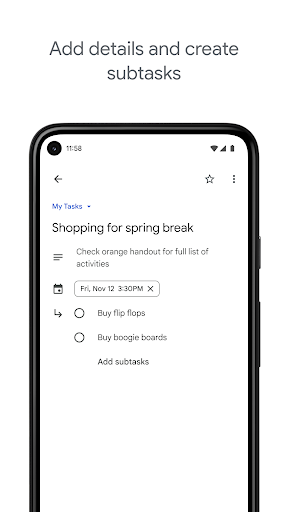 |
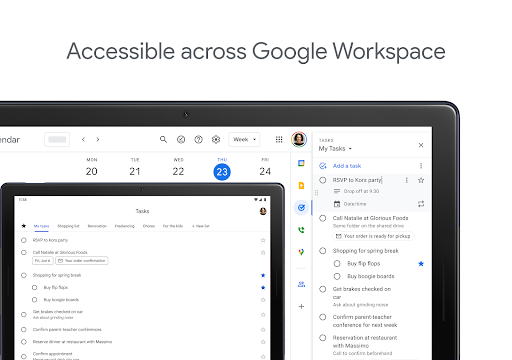 |
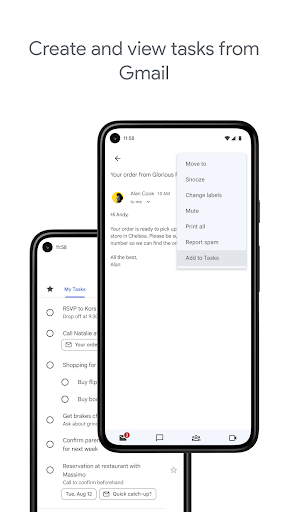 |
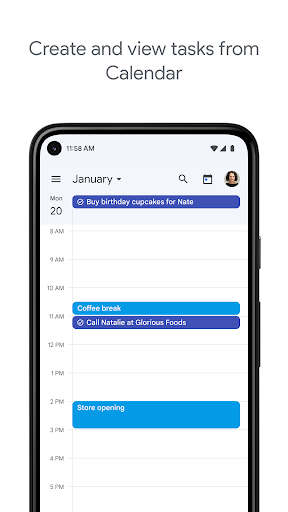 |