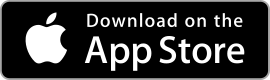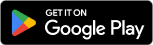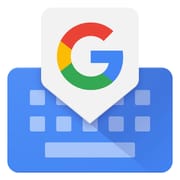 |
Gboard ★ 4.5 |
|---|---|
| ⚙️Developer | Google LLC |
| ⬇️Downloads | 5,000,000,000+ |
| 📊Category | Tools |
| 🤖Tags | gboard | keyboard | typing |
Gboard, developed by Google, is a feature-packed keyboard app that takes your typing experience to a whole new level. With its intuitive design, advanced features, and seamless integration with other Google services, Gboard has become a popular choice among smartphone users worldwide. Whether you’re composing a text message, writing an email, or browsing the web, Gboard offers a range of tools and functionalities to make your typing faster, smoother, and more enjoyable.
Features & Benefits
- Intelligent Prediction and Autocorrect: One of the key features of Gboard is its powerful prediction and autocorrect capabilities. The app analyzes your typing patterns and suggests words and phrases in real-time, making it easier to compose messages quickly and accurately. It also automatically corrects common typing errors, saving you time and effort in proofreading and editing.
- Multilingual Typing: Gboard supports multilingual typing, allowing you to seamlessly switch between multiple languages while typing. The app recognizes the language you’re typing in and provides relevant suggestions and autocorrections. This feature is particularly useful for bilingual users or those who frequently communicate in different languages.
- Glide Typing: Gboard offers a unique glide typing feature that enables you to type by sliding your finger across the keyboard instead of tapping individual keys. This intuitive gesture-based input method allows for faster and more fluid typing, reducing the need for precise finger movements. Glide typing is especially beneficial for one-handed typing or users with larger screens.
- Voice Typing: Gboard includes a convenient voice typing feature that allows you to dictate your text instead of typing it manually. Simply tap the microphone icon on the keyboard and start speaking, and Gboard will transcribe your speech into text. This feature is ideal for hands-free typing, composing longer messages, or users with limited dexterity.
- Rich Media Integration: Gboard seamlessly integrates with various media platforms and services, making it easy to share images, GIFs, stickers, and more directly from the keyboard. With a vast library of GIFs and stickers at your fingertips, you can add a touch of creativity and expressiveness to your messages, enhancing your communication experience.
Pros & Cons
Gboard Faqs
To enable voice typing in Gboard, open any app where you can type, such as Messages or Notes. Tap the text input field to bring up the keyboard. On the keyboard, look for the microphone icon located on the right side of the space bar. Tap the microphone icon, and you will be prompted to allow Gboard access to your device¡¯s microphone if it’s your first time using this feature. Once granted, you can start speaking, and your speech will be converted into text in real-time. Make sure you¡¯re in a quiet environment for better accuracy. Yes, Gboard allows users to customize their keyboard layout. To do this, go to your device’s Settings, then tap on System and select Languages & input. Under Keyboards, choose Gboard, and enter Preferences. Here, you can adjust the keyboard height, switch between layouts (like QWERTY or AZERTY), and even change the color theme and key display. These options enable you to personalize your typing experience according to your preference. Absolutely! Gboard supports multiple languages simultaneously. To add another language, open the Gboard settings by tapping on the gear icon when the keyboard is displayed. Select Languages, then Add keyboard. Choose your desired language from the list and tap Done. You can easily switch between languages while typing by swiping the space bar left or right or tapping the globe icon if available. Using emojis and GIFs is straightforward with Gboard. When the keyboard appears, tap the smiley face icon located next to the text input area to access the emoji section. From there, you can browse through categories or search for specific emojis. For GIFs, tap the GIF icon often found near the emoji icon. You can explore trending GIFs or use the search bar to find a specific one. Once you’ve selected an emoji or GIF, simply tap on it, and it will be inserted into your message. Gboard includes a one-handed mode that makes it easier to type with just one hand, particularly on larger devices. To activate this feature, open Gboard and tap the three dots (More) icon on the keyboard. Then select One-handed mode. The keyboard will shift to one side of the screen, making it more accessible. You can switch sides by tapping the arrows that appear at the edge. This feature is especially useful when you need to hold your phone in one hand while typing. Gboard has a clipboard manager that stores copied text snippets for easy access. To view your clipboard history, tap on the clipboard icon located on the toolbar above the keyboard. If you don¡¯t see it, you may need to enable it via Gboard settings. Within the clipboard menu, you can see saved items, which you can tap to paste directly into your text field. You can also delete individual entries or clear all clipboard history whenever necessary. Yes, disabling predictive text in Gboard is simple. Go to the Gboard settings by tapping the gear icon on the keyboard. Navigate to the Text correction section and find the Predictive text option. Toggle the switch off to disable it. This will stop Gboard from suggesting words as you type, allowing for a more manual typing experience.How do I enable voice typing in Gboard?
Can I customize the Gboard keyboard layout?
Is it possible to add multiple languages on Gboard?
How can I use emoji and GIFs in Gboard?
What features does Gboard offer for one-handed typing?
How can I manage my clipboard history in Gboard?
Can I disable predictive text in Gboard?
Alternative Apps
- SwiftKey: SwiftKey, developed by Microsoft, is another popular keyboard app that offers intelligent prediction, multilingual support, and swipe typing. It has a wide range of customization options, including themes and layouts, and provides accurate autocorrect and personalized predictions.
- Fleksy: Fleksy is a keyboard app known for its speed and accuracy. It features unique gestures for tasks like deleting words and adding punctuation, and offers a variety of themes and extensions. Fleksy also supports multilingual typing and has an emphasis on privacy and data security.
- Grammarly Keyboard: Grammarly Keyboard focuses on improving your writing by providing real-time grammar and spelling corrections. It integrates with various apps and offers advanced writing suggestions and vocabulary enhancements. While it may not have the same extensive features as Gboard, it’s a valuable tool for those seeking assistance in writing error-free messages and documents.
These three apps, like Gboard, offer features and functionalities that enhance the typing experience on mobile devices. Depending on your specific needs and preferences, exploring these alternatives can help you find the perfect keyboard app for your personal and professional communication.
Screenshots
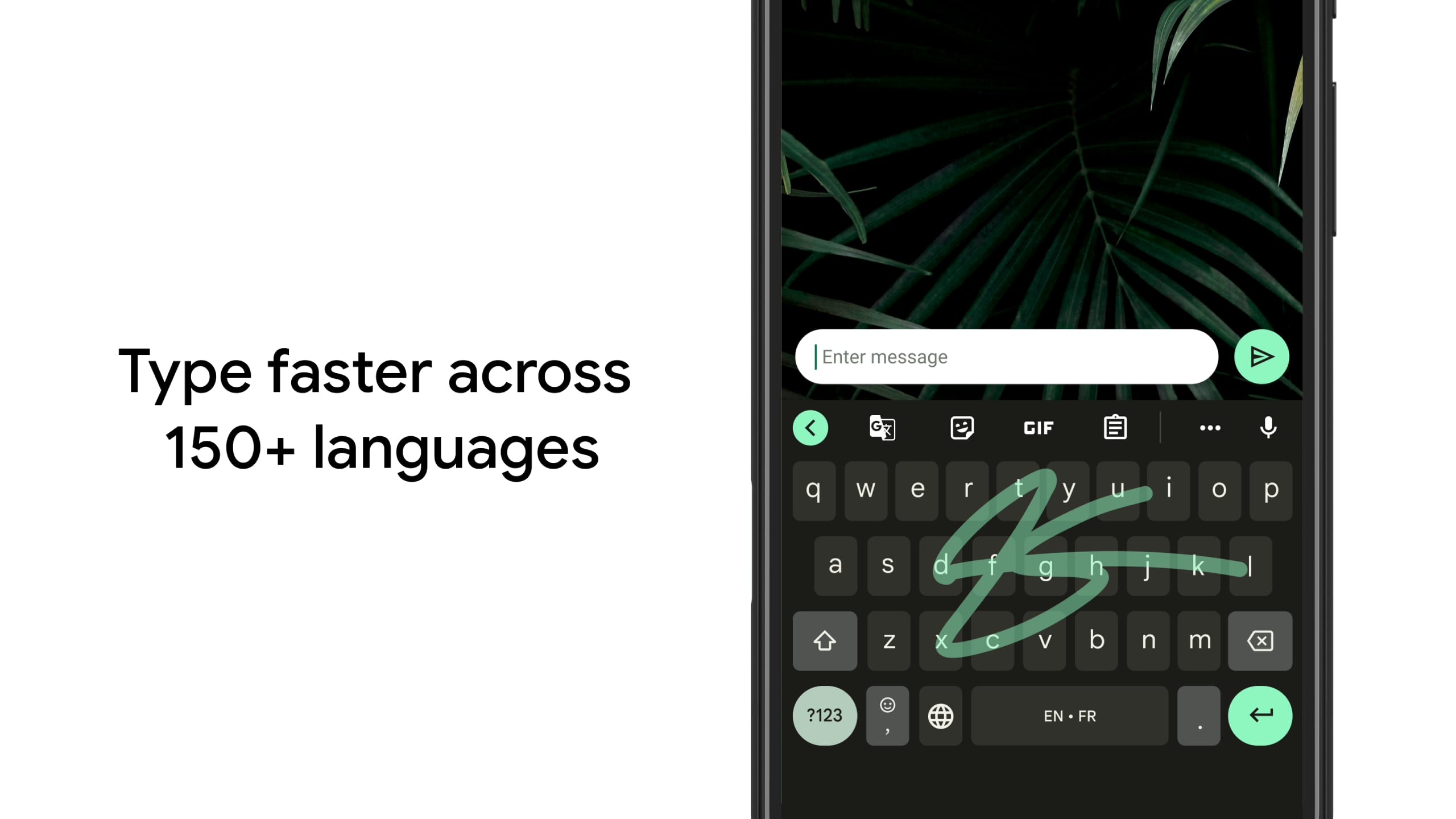 |
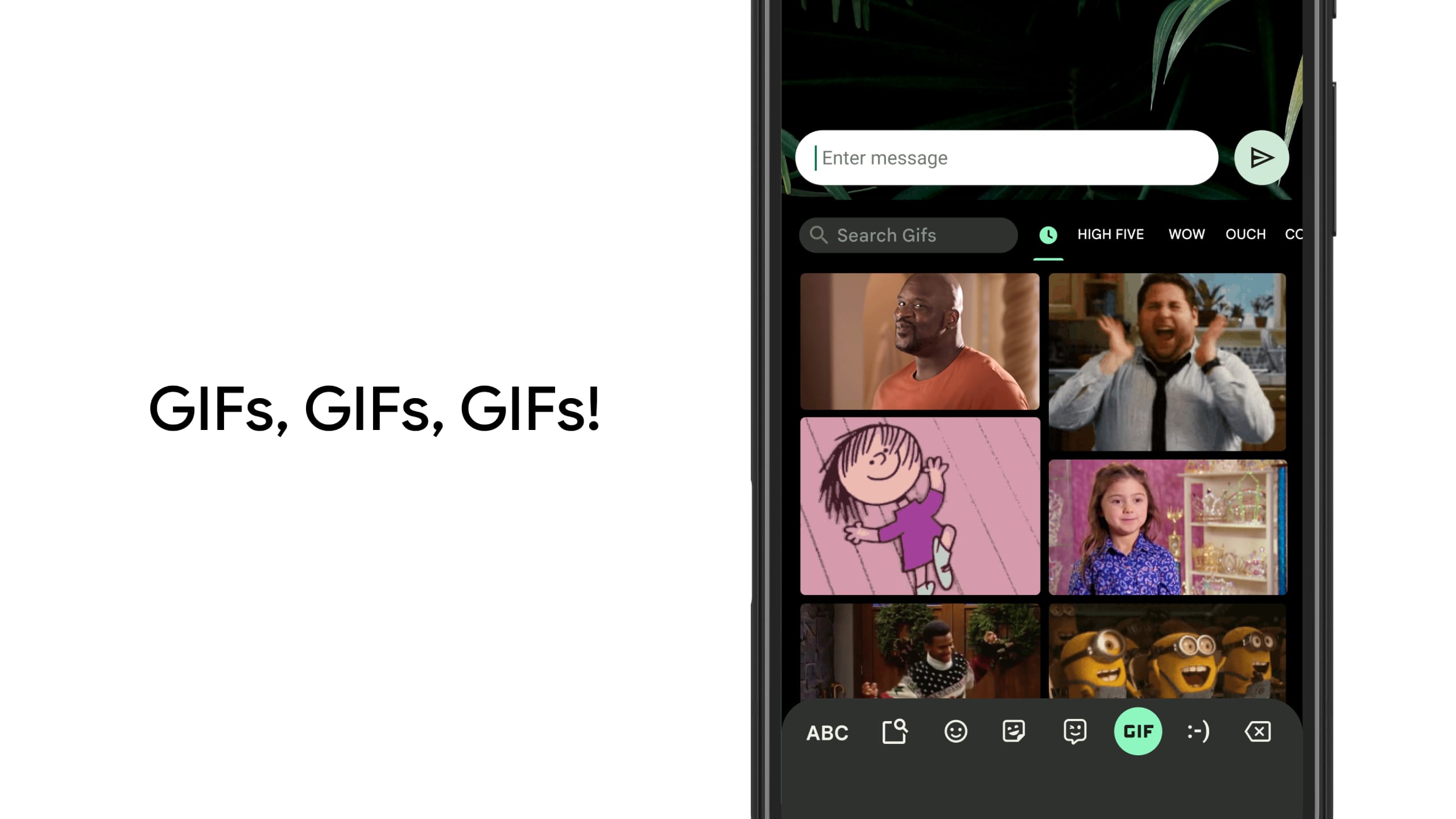 |
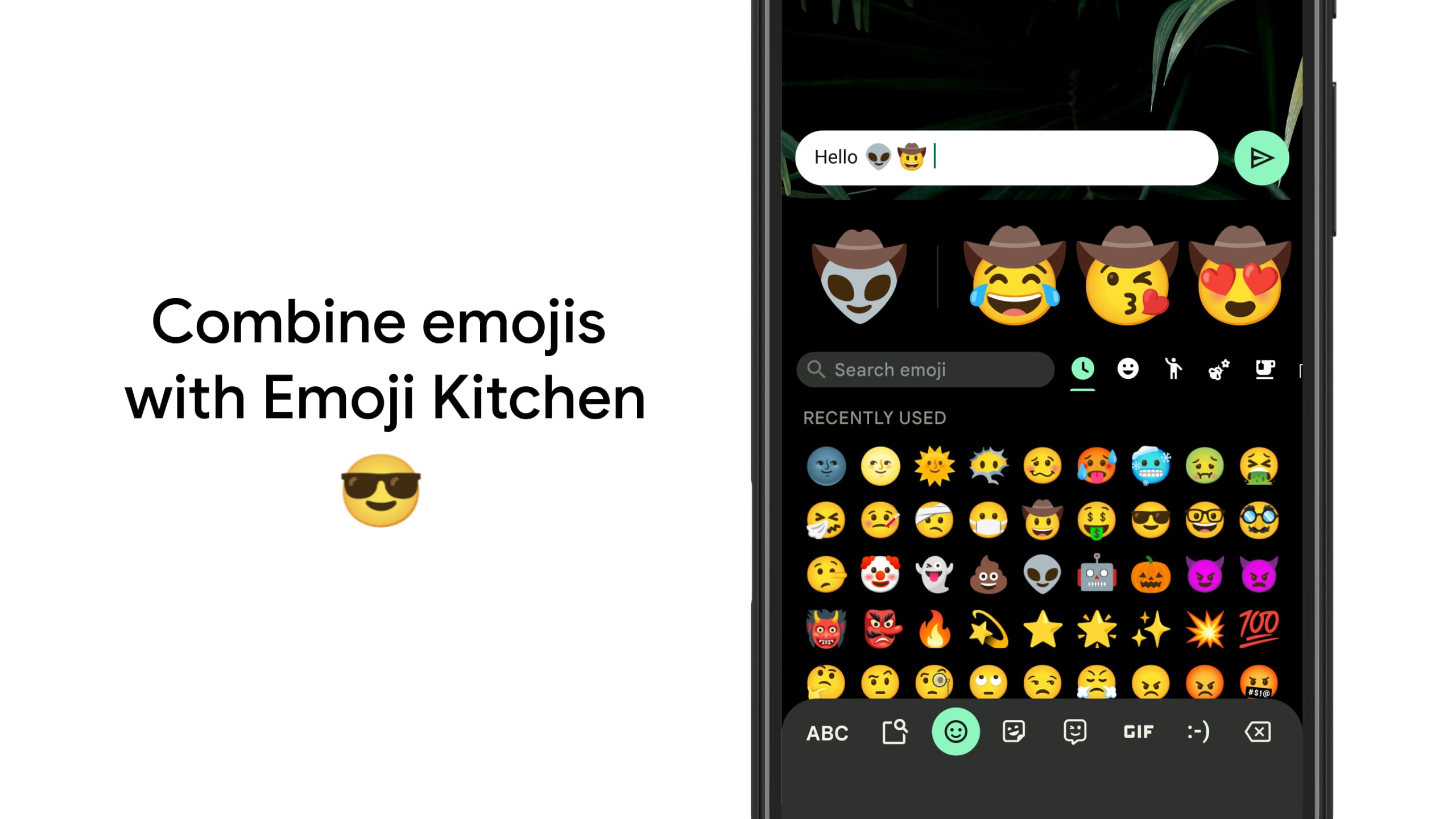 |
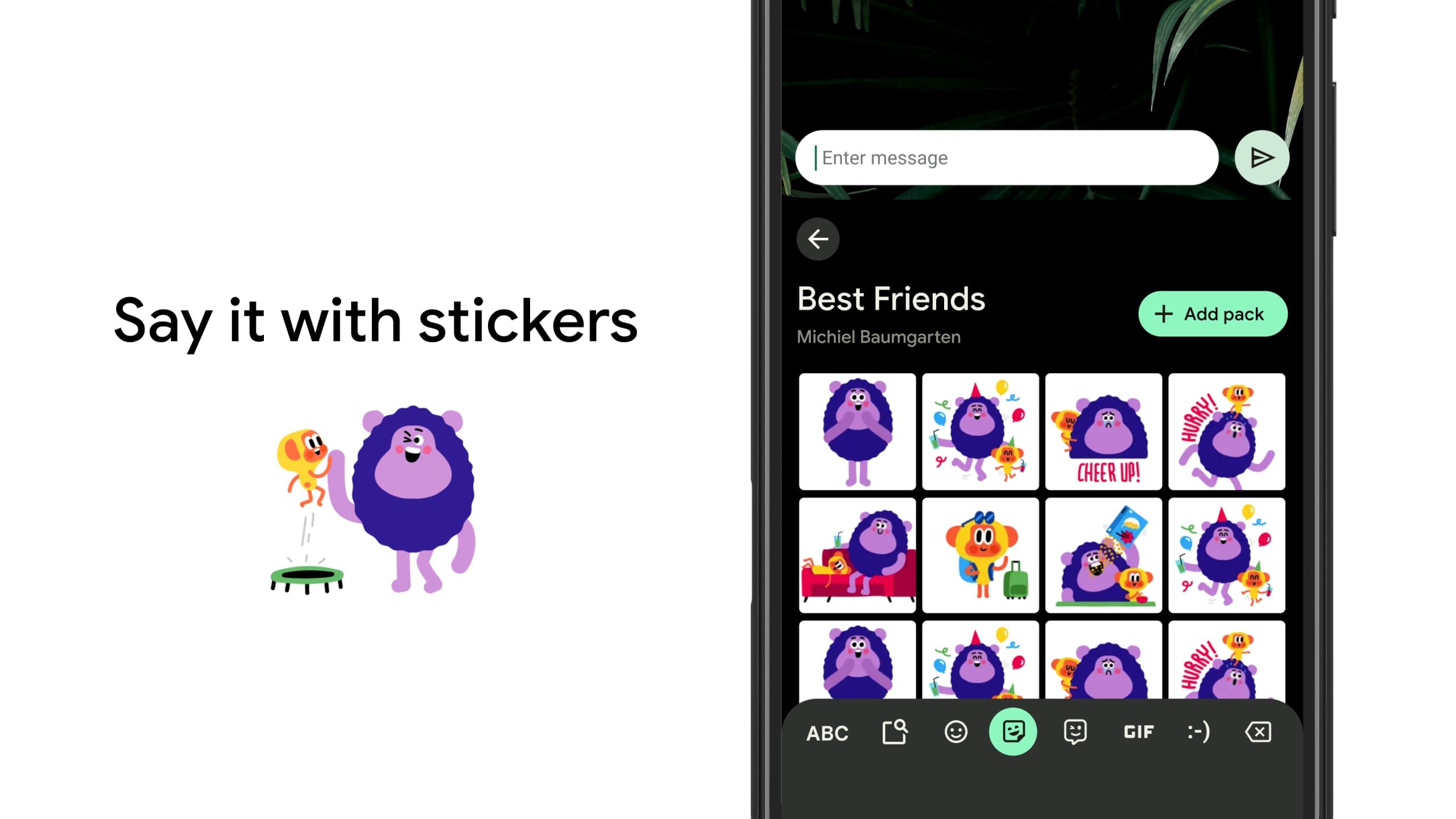 |