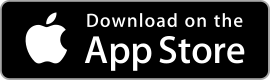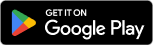| Dropbox ★ 4.4 |
|
| ⚙️Developer | Dropbox, Inc. |
| ⬇️Downloads | 1,000,000,000+ |
| 📊Category | Productivity |
| 🤖Tags | cloudstorage | filesharing | backup |
Welcome to the world of Dropbox, a versatile and user-friendly app that revolutionizes the way we store, sync, and share files. With Dropbox, you can seamlessly access your documents, photos, and videos from any device, anytime, anywhere. Whether you’re a student, professional, or entrepreneur, Dropbox offers a reliable and efficient solution for organizing and collaborating on your digital content. In this article, we’ll explore the features, benefits, pros, cons, and user reviews of the Dropbox app, shedding light on how it can simplify your file management and enhance productivity.
Features & Benefits
- Cross-Platform Accessibility: One of the standout features of Dropbox is its compatibility across multiple platforms, including Windows, macOS, Linux, iOS, and Android. This allows you to access your files from various devices, ensuring seamless synchronization and eliminating the hassle of transferring files manually.
- File Synchronization: Dropbox excels at keeping your files in sync across all your devices. Any changes made to a file on one device are automatically updated on all other connected devices. Whether you edit a document on your laptop or upload photos from your smartphone, Dropbox ensures that the latest version is readily available across your devices.
- File Sharing and Collaboration: With Dropbox, sharing files with colleagues, friends, or family members is a breeze. You can generate shareable links or invite others to collaborate on specific folders, granting them access to view, edit, or comment on files. This simplifies teamwork and streamlines communication, making it an ideal tool for projects and group collaborations.
- Offline Access: Dropbox allows you to access your files even when you’re offline. By marking files as available offline, you can view and edit them without an internet connection. This feature comes in handy during travels or in areas with limited connectivity, ensuring that you can continue working seamlessly regardless of the circumstances.
- File Security and Backup: Dropbox prioritizes the security and protection of your files. It employs robust encryption protocols during file transfer and storage, keeping your data safe from unauthorized access. Additionally, Dropbox provides automatic backups and version history, allowing you to restore previous file versions or recover deleted files with ease.
Pros & Cons
Dropbox Faqs
To recover deleted files from Dropbox, navigate to the Dropbox website and log in to your account. Click on “Files” in the left sidebar, then select “Deleted files.” You will see a list of files that have been deleted. Hover over the file you wish to restore, click on the checkbox, and then select “Restore” on the top right corner. This will return the file to its original location within your Dropbox folder. Yes, you can access Dropbox offline, but it requires prior setup. For desktop users, simply ensure that the files or folders you want to access are synced with your computer. In the mobile app, you can manually make files available offline by tapping the three dots next to the file or folder and selecting “Make Available Offline.” Once this is done, you can view these files without an internet connection. If you exceed your Dropbox storage limit, you will not be able to upload new files until you free up space or upgrade your plan. You can delete unnecessary files or move them to another storage solution. Dropbox will send you notifications regarding your storage status, and you can always check your current usage under your account settings. You can easily share files or folders with someone who does not have a Dropbox account by creating a shared link. Right-click on the file or folder you want to share and select “Share.” Then, click on “Create a link” and copy the generated link. You can send this link via email or any messaging platform. The recipient can access the shared content directly through the link without needing to sign up for a Dropbox account. Yes, Dropbox offers integration with various third-party applications. You can connect Dropbox to tools like Microsoft Office, Slack, or Trello to streamline your workflow. To set up integrations, go to the Dropbox App Center and browse available integrations. Follow the prompts to connect your Dropbox account with the desired application. Dropbox automatically saves previous versions of your files for 30 days (or longer for some business plans). To manage file versions, right-click on the file in your Dropbox folder and select “Version history.” You¡¯ll see a list of previous versions with timestamps. You can preview, download, or restore any version you need. This feature is especially useful for recovering from accidental changes or deletions. Yes, you can change your Dropbox plan at any time. To do so, log in to your account and navigate to the account settings. Under the “Plan” section, you’ll find options to upgrade or downgrade your subscription. Follow the prompts to complete the process. Keep in mind that any billing changes will take effect at the end of the current billing cycle. Dropbox provides several security features to safeguard your files. These include file encryption during transfer and at rest, two-factor authentication (2FA) for account security, and the ability to set password protection and expiration dates for shared links. Additionally, Dropbox conducts regular security audits and complies with industry standards, ensuring a high level of data protection for all users.How do I recover deleted files from Dropbox?
Can I access Dropbox offline?
What happens if I exceed my Dropbox storage limit?
How can I share a file or folder with someone who doesn¡¯t have a Dropbox account?
Is it possible to sync Dropbox with other apps?
How do I manage file versions in Dropbox?
Can I change my Dropbox plan after signing up?
What security features does Dropbox offer to protect my files?
Alternative Apps
pCloud: pCloud is a cloud storage and file sharing platform that offers generous storage space and advanced file management features. It provides client-side encryption, allowing users to secure their files before they are uploaded to the cloud. pCloud also offers media streaming and integration with popular third-party apps.
Sync.com: Sync.com is a privacy-focused cloud storage service that emphasizes security and encryption. It provides end-to-end encryption, ensuring that only you can access your files. Sync.com offers collaboration features, file versioning, and granular access controls, making it a top choice for users who prioritize data privacy and security.
Box: Box is a cloud storage and collaboration platform designed for businesses. It offers advanced security features, such as granular access controls and file permissions. Box also includes workflow automation and integration with popular business tools like Salesforce and Microsoft Office 365, making it an ideal choice for enterprise users.
iCloud Drive: iCloud Drive is Apple’s cloud storage service, seamlessly integrated with iOS, Mac, and iCloud-enabled apps. It provides simple file storage and synchronization across Apple devices. iCloud Drive is an excellent choice for Apple users who value ease of use and tight integration with the Apple ecosystem.
Amazon Drive: Amazon Drive offers secure cloud storage and backup services with flexible storage plans. It integrates with other Amazon services like Amazon Photos, allowing users to store and share photos and videos. Amazon Drive is a reliable option for those looking for affordable storage and integration with Amazon’s ecosystem.
Screenshots
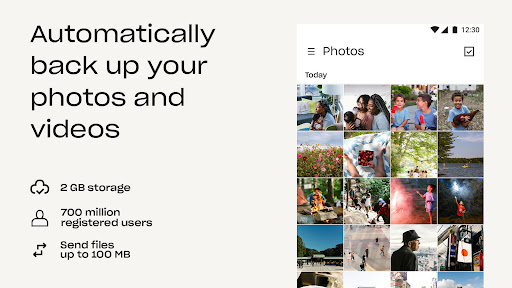 |
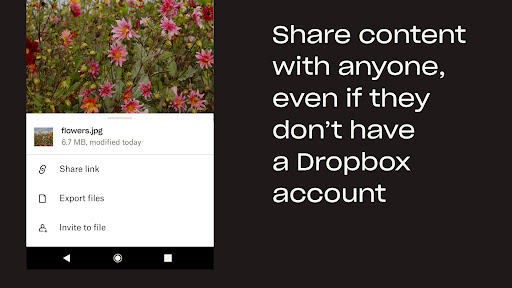 |
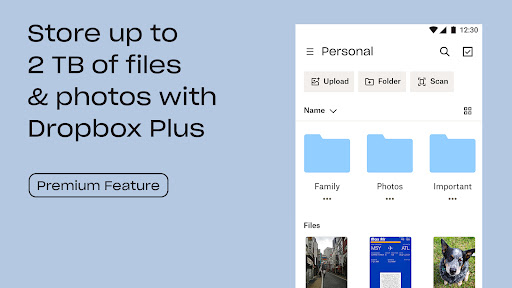 |
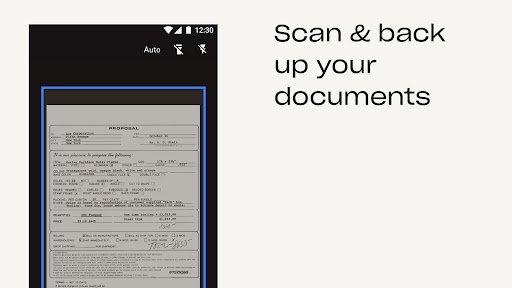 |