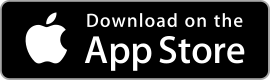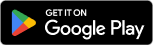| CamScanner ★ 4.8 |
|
| ⚙️Developer | CamSoft Information |
| ⬇️Downloads | 100,000,000+ |
| 📊Category | Productivity |
| 🤖Tags | scanning | document management | productivity |
In today’s digital age, the need to digitize documents efficiently and conveniently has become increasingly important. CamScanner is an innovative mobile app that addresses this need by transforming your smartphone into a portable scanner. With its advanced features and intuitive interface, CamScanner allows users to capture, enhance, and store documents in a digital format with remarkable ease. Whether you’re a student, professional, or simply someone looking to reduce paper clutter, CamScanner offers a range of benefits that revolutionize the way you handle documents.
Features & Benefits
- Smart Document Scanning: CamScanner’s intelligent document scanning technology enables users to capture high-quality scans with their smartphone cameras. The app automatically detects document boundaries, adjusts image perspective, and enhances image quality, ensuring that your scanned documents appear clear and professional.
- Optical Character Recognition (OCR): One of the standout features of CamScanner is its OCR capability. The app can extract text from scanned documents and convert it into editable and searchable content. This feature is particularly useful for digitizing printed text, such as books, articles, or business cards, and enables users to easily search and edit their scanned documents.
- Annotation and Editing Tools: CamScanner provides a range of annotation and editing tools that allow users to mark up their scanned documents. You can add text, highlight important sections, draw shapes, and even insert watermarks or signatures. These tools enable you to customize and personalize your scanned documents as needed.
- Cloud Storage and Synchronization: With CamScanner, you can store your scanned documents securely in the cloud. The app offers seamless integration with popular cloud storage services such as Google Drive, Dropbox, and OneDrive, allowing you to access and sync your documents across multiple devices. This feature ensures that your documents are always available, even if you switch devices or encounter unexpected data loss.
- Collaboration and Sharing: CamScanner simplifies document collaboration by providing easy sharing options. You can share your scanned documents with others via email, messaging apps, or by generating a shareable link. Additionally, the app allows multiple users to collaborate on a document simultaneously, making it ideal for team projects or remote work scenarios.
Pros & Cons
CamScanner Faqs
CamScanner allows users to export documents in various formats including PDF, JPEG, and TXT. When exporting as a PDF, you can choose to keep the original quality or compress the file for easier sharing. The JPEG format is ideal for images, while TXT files are useful for extracting editable text from your scanned documents. To improve scan quality, make sure you have good lighting conditions when capturing images. Once you scan a document, use the built-in enhancement tools such as “Auto Enhance” or manually adjust brightness and contrast. Additionally, cropping and rotating options help ensure your scanned pages are straight and focused, further enhancing the final output quality. Yes, CamScanner has an integrated OCR feature that enables users to extract text from images. After scanning a document, select the OCR option, and the app will convert the scanned image into editable text. This is particularly useful for digitizing printed materials and making them searchable. Yes, the CamScanner app allows users to secure their documents with a password. You can set a password during the document¡¯s creation or access settings in the app. This ensures that only authorized users can view sensitive information contained within your scanned files. Sharing documents from CamScanner is straightforward. After scanning and editing your document, tap on the “Share” icon. You can choose to share via email, social media, or through cloud storage services such as Google Drive or Dropbox. You also have the option to create a link for easier sharing. Yes, CamScanner offers cloud synchronization features. By creating a CamScanner account, your documents will automatically sync across all devices where you are logged in. This allows you to access your scans anytime and from anywhere, ensuring your files are always up to date. If you face any problems while using the app, start by checking for updates in the app store to ensure you¡¯re using the latest version. Additionally, clear the app’s cache or reinstall it if necessary. For persistent issues, refer to the support section in the app or visit the official CamScanner website for troubleshooting guides. Yes, CamScanner supports integration with various third-party applications such as Evernote, Google Drive, and Dropbox. This allows you to easily save your scanned documents in the cloud or share them directly with other applications, enhancing your productivity and document management capabilities.What file formats can I export using the CamScanner app?
How can I enhance the quality of my scans in CamScanner?
Can I use CamScanner for OCR (Optical Character Recognition)?
Is it possible to set a password for my scanned documents in CamScanner?
How do I share documents directly from CamScanner?
Can I synchronize my scans across multiple devices?
What should I do if I encounter issues while using CamScanner?
Can I integrate CamScanner with third-party applications?
Alternative Apps
Fast Scanner:?Fast Scanner is a fast and reliable scanning app that offers features like multi-page scanning, OCR, and integration with popular cloud storage services.
Tiny Scanner:?Tiny Scanner is a simple yet efficient scanning app that offers features like batch scanning, document organization, and easy exporting options.
Scanbot:?Scanbot is a versatile scanning app that offers high-quality scans, OCR, document organization, and integration with popular cloud storage services.
Genius Scan:?Genius Scan is a user-friendly scanning app that offers features like batch scanning, OCR, and seamless integration with cloud storage platforms.
Evernote Scannable:?Evernote Scannable is a scanning app designed specifically for Evernote users, offering high-quality scans, automatic document recognition, and easy integration with Evernote.
Screenshots
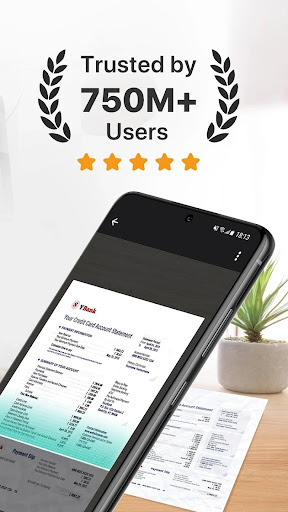 |
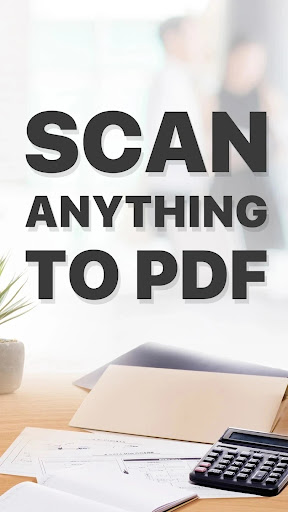 |
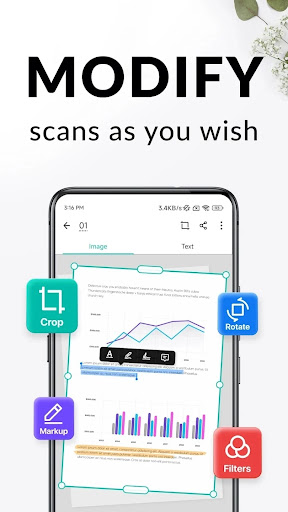 |
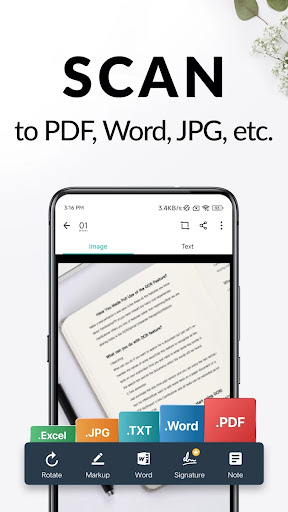 |