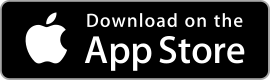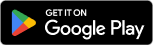| Autodesk SketchBook ★ 3.9 |
|
| ⚙️Developer | Sketchbook |
| ⬇️Downloads | 500,000+ |
| 📊Category | Art & Design |
| 🤖Tags | digitalart | sketching | painting |
Autodesk SketchBook is a powerful digital drawing and painting app that has gained popularity among artists, designers, and hobbyists. With its wide range of features and intuitive interface, SketchBook provides a versatile platform for creating stunning artworks. Whether you are a beginner or an experienced artist, this app offers a comprehensive set of tools to bring your creative vision to life.
Features & Benefits
- Extensive Brush Library: SketchBook offers a diverse collection of customizable brushes, allowing artists to experiment with various styles and techniques. From realistic pencil and watercolor brushes to digital effects and textures, the app provides a wide range of options to suit different artistic needs.
- Layer Support: The app supports multiple layers, enabling artists to work with different elements of their artwork independently. Layers provide greater flexibility and control, allowing for easy editing, rearranging, and blending of elements without affecting the rest of the composition.
- Customizable Interface: SketchBook offers a highly customizable interface, allowing users to personalize their workspace according to their preferences. Artists can arrange and organize tools, brushes, and menus for easy access, enhancing their workflow and efficiency.
- Symmetry Tools: The app’s symmetry tools enable artists to create perfectly mirrored images, making it ideal for creating symmetrical illustrations, patterns, and mandalas. The symmetry options can be customized to create radial, horizontal, or vertical symmetries, providing endless possibilities for artistic exploration.
- Time-lapse Recording: SketchBook includes a time-lapse recording feature that allows artists to capture their entire drawing process. This feature is not only useful for sharing progress videos on social media but also serves as a valuable learning tool, as artists can review their techniques and workflows.
Pros & Cons
Autodesk SketchBook Faqs
Autodesk SketchBook is available on multiple platforms, including Windows, macOS, iOS, and Android. This cross-platform availability allows users to create art and designs seamlessly across devices, ensuring that your work is accessible whether you¡¯re using a tablet, smartphone, or computer. Each platform offers slightly different features tailored to the device’s capabilities. Yes, Autodesk SketchBook can be used offline once it is downloaded and installed on your device. While some features may require an internet connection, such as accessing the latest brushes or templates from the community gallery, the core functionality of drawing, sketching, and painting can be utilized without being connected to the internet. Customizing brushes in Autodesk SketchBook can enhance your creative workflow. To do this, select a brush from the brush library, then tap on the ¡®Edit¡¯ icon (usually represented by a pencil and gear icon). This opens the Brush Editor, where you can adjust various settings such as size, opacity, flow, and texture. After making your adjustments, save the brush with a unique name for easy access in the future. Yes, Autodesk SketchBook allows users to import and export images easily. You can import images by selecting the ‘Import’ option found in the gallery or directly within a canvas. For exporting, go to the ¡®Gallery¡¯, select your artwork, and choose the ¡®Share¡¯ option. From here, you can export your work in various formats, including PNG and JPEG, and share it via email or social media platforms. While Autodesk SketchBook is primarily free to use with essential features, there are premium features available through a subscription model. The premium version includes advanced tools such as additional brushes, layer management, and the ability to work with larger canvases. Users can opt for monthly or annual subscriptions based on their needs, allowing access to all features during the subscription period. The maximum number of layers you can use in Autodesk SketchBook depends on the resolution of your canvas. Generally, at lower resolutions, you can have more layers, while higher resolutions provide fewer layers due to memory constraints. Typically, at 72 DPI, you might get around 20-30 layers, but at higher resolutions like 300 DPI, the limit could drop to about 10-15 layers. Yes, Autodesk SketchBook supports stylus pressure sensitivity for compatible styluses. This feature allows artists to create dynamic strokes that vary in thickness and opacity based on how hard they press down on the stylus. To take full advantage of pressure sensitivity, ensure that your stylus is configured correctly within the app¡¯s settings and that it is compatible with your device. Autodesk SketchBook provides various tutorials and resources to help users learn the application. You can find these tutorials within the app itself under the ‘Learn’ section, which includes video guides and step-by-step instructions. Additionally, the Autodesk website has a dedicated page for SketchBook resources, offering articles, tips, and community forums where users can ask questions and share their experiences.What platforms is Autodesk SketchBook available on?
Can I use Autodesk SketchBook offline?
How do I customize brushes in Autodesk SketchBook?
Is there a way to import/export images and sketches?
Are there any subscription options available for Autodesk SketchBook?
What is the maximum number of layers I can use in my SketchBook project?
Does Autodesk SketchBook support stylus pressure sensitivity?
How can I access tutorials and resources for learning SketchBook?
Alternative Apps
ArtFlow: ArtFlow is an Android-exclusive app that provides a wide range of brushes and tools for digital painting. It supports pressure sensitivity and offers advanced layer options.
Concepts: Concepts is a versatile app that combines sketching, design, and precision drawing. It offers a flexible infinite canvas and supports vector-based workflows.
ArtRage: ArtRage simulates traditional painting techniques, offering realistic brushstrokes and textures. It provides a wide range of tools for oil painting, watercolor, and sketching.
MediBang Paint: MediBang Paint is a free digital artplatform that offers a variety of brushes, tones, and backgrounds. It also has a collaborative feature, allowing artists to work together on projects.
Krita: Krita is a powerful open-source painting program that caters to digital artists and illustrators. It provides an extensive set of brushes, customizable brush engines, and advanced layer management.
Screenshots
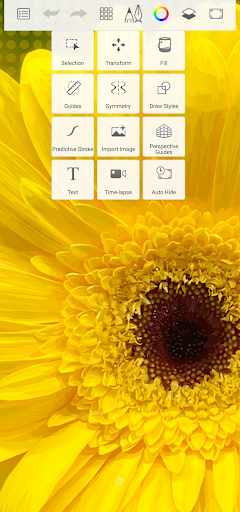 |
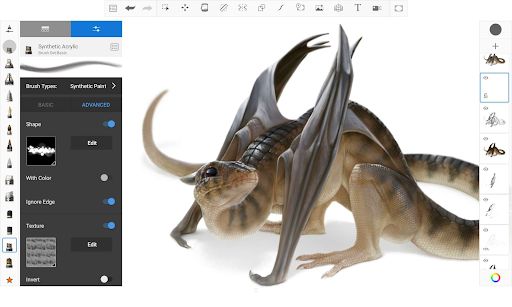 |
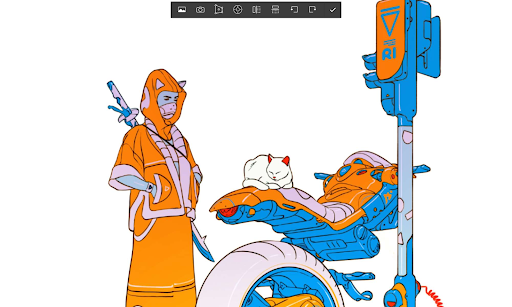 |
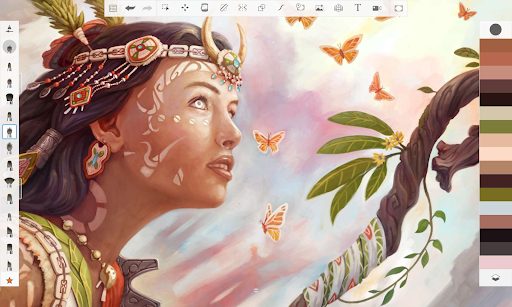 |