In today’s digital age, staying connected is crucial, but there are times when internet access is unavailable. Fortunately, many apps offer offline capabilities that allow you to continue using them without an internet connection. This guide will explain how to use apps offline, the benefits of offline functionality, and best practices for maximizing app usage without internet access.
Understanding Offline Capabilities
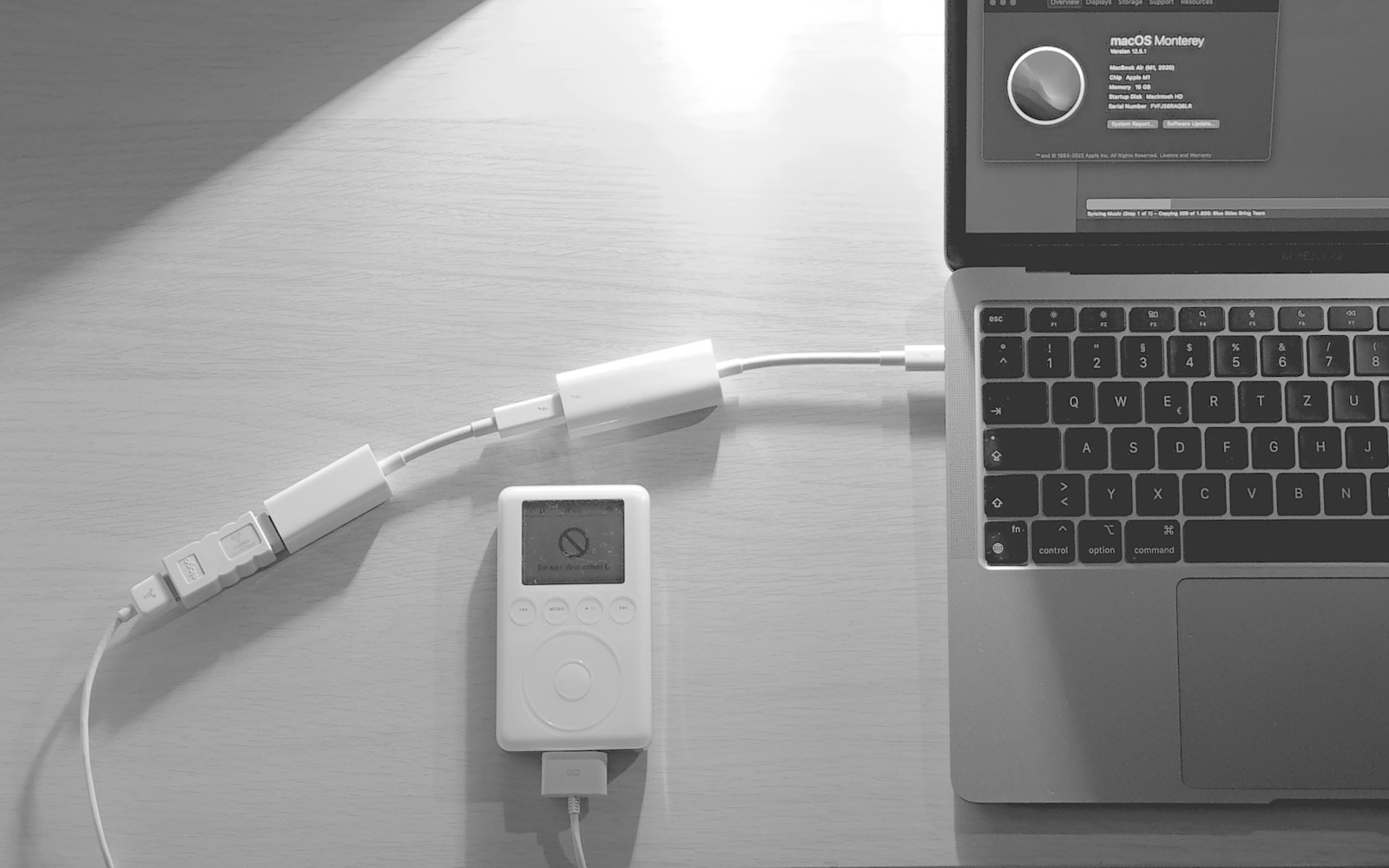
Before diving into the specifics of using apps offline, it’s important to understand what offline capabilities are and why they are beneficial.
- What Are Offline Capabilities?: Offline capabilities refer to an app’s ability to function without an active internet connection. This means you can access certain features, data, or content even when you’re not connected to Wi-Fi or cellular data. For example, Google Maps allows you to download maps for offline use, enabling navigation without internet access. Understanding offline capabilities helps you identify which apps can be used offline and how to prepare them accordingly.
- Benefits of Offline Functionality: Using apps offline offers several advantages. It ensures uninterrupted access to critical information and services during travel, in areas with poor connectivity, or when you want to save on data costs. Additionally, offline functionality can lead to faster app performance since it doesn’t rely on a network connection. For instance, Spotify allows you to download playlists for offline listening, providing continuous access to your favorite music without buffering. Recognizing the benefits of offline functionality helps you appreciate its importance and plan your app usage effectively.
Preparing Apps for Offline Use
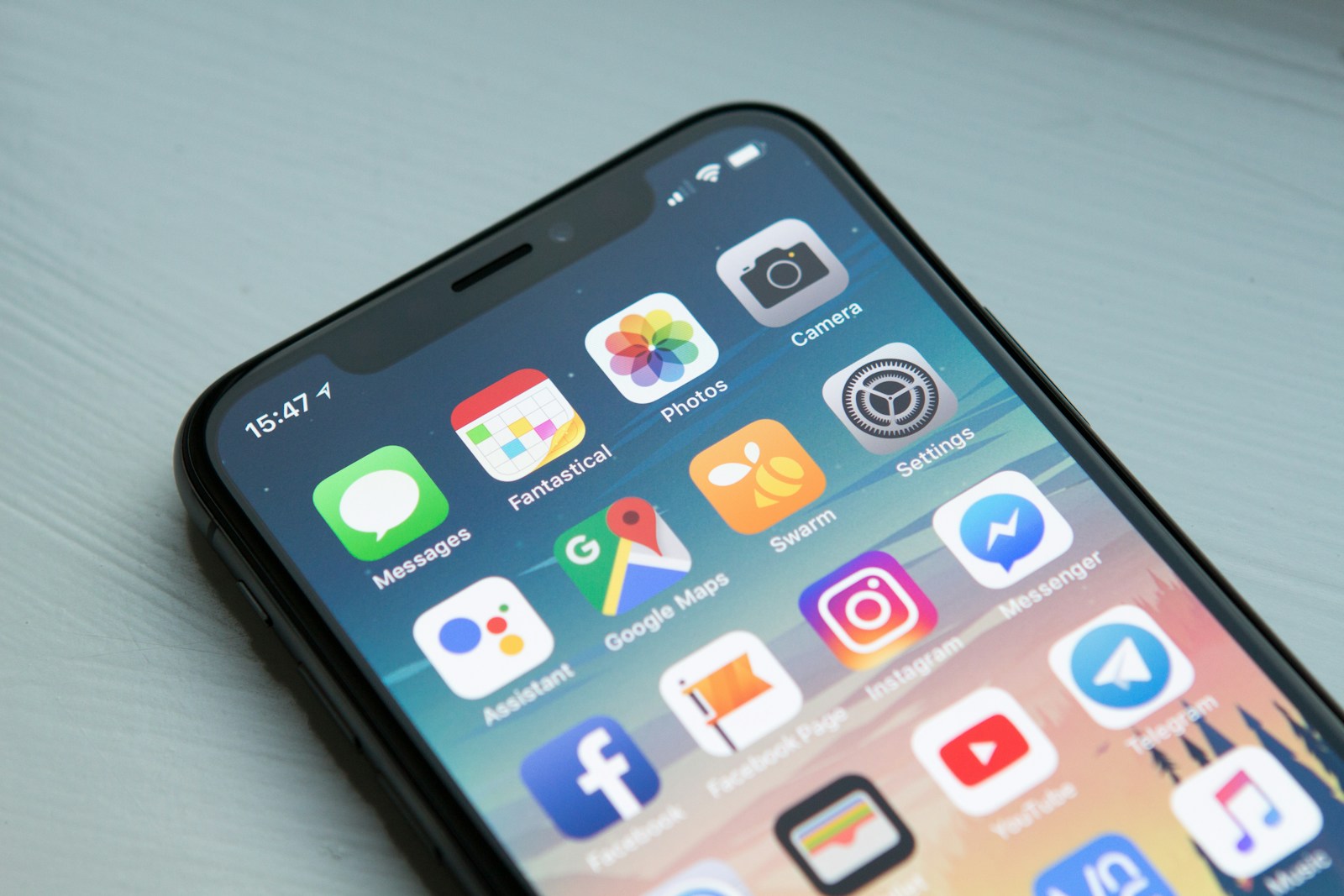
To use apps offline, you need to prepare them in advance by downloading necessary data and enabling offline features.
- Downloading Content: Many apps allow you to download content for offline use. For instance, Netflix lets you download movies and TV shows to watch later without an internet connection. To do this, open the app, find the content you want to download, and look for a download icon. Tap the icon to start downloading the content to your device. Ensure you have enough storage space on your device to accommodate the downloads. Downloading content in advance ensures you have access to it when you’re offline.
- Enabling Offline Modes: Some apps have built-in offline modes that you can enable. For example, in Google Docs, you can enable offline mode to access and edit documents without an internet connection. To enable offline mode, open the app, go to the settings menu, and find the offline options. Toggle the switch to enable offline mode for selected files or the entire app. Enabling offline modes ensures that you can continue using the app’s essential features even without connectivity.
Using Apps Offline

Once you have prepared your apps for offline use, you can take advantage of their offline capabilities to stay productive and entertained.
- Accessing Downloaded Content: When you’re offline, you can access the content you’ve previously downloaded. Open the app, navigate to the downloaded section, and select the content you want to view. For example, in YouTube, go to the library tab and find your downloaded videos for offline viewing. Accessing downloaded content ensures you can enjoy media, read articles, or review documents without needing an internet connection.
- Utilizing Offline Features: Offline features vary by app, but many productivity apps offer robust offline functionality. For instance, Microsoft OneNote allows you to create and edit notes offline, syncing changes once you reconnect to the internet. Similarly, Pocket enables you to save articles and web pages to read offline. Utilizing offline features helps you stay productive and entertained, even in areas with limited connectivity.
Best Practices for Offline App Usage
To maximize your offline app usage, follow these best practices to ensure a seamless and efficient experience.
- Regularly Update Downloads: Keep your downloaded content up-to-date by regularly refreshing your downloads. For example, if you use Google Podcasts, periodically update your podcast episodes to ensure you have the latest content available offline. Regularly updating downloads ensures you always have access to the most recent information and entertainment.
- Manage Storage Space: Offline content can take up significant storage space on your device. Regularly review and delete content you no longer need to free up space. For instance, in Spotify, remove old playlists or songs you no longer listen to. Managing storage space helps you avoid running out of storage and ensures your device remains efficient.
Troubleshooting Offline Issues
Sometimes, you may encounter issues while using apps offline. Understanding how to troubleshoot these problems can help you resolve them quickly.
- Checking Offline Settings: If an app isn’t working offline as expected, check its offline settings to ensure they are correctly configured. For example, in Google Drive, verify that offline mode is enabled for the files you need. Re-enable offline mode if necessary and try accessing the content again. Checking offline settings ensures the app is set up correctly for offline use.
- Reconnecting to Sync Data: If you’ve made changes to data or content while offline, reconnect to the internet to sync your changes. For instance, in Evernote, sync your notes to ensure all updates are saved to the cloud. Reconnecting to sync data ensures your changes are backed up and accessible across all your devices.
Conclusion
Using apps offline is a valuable skill that enhances your productivity and entertainment options when internet access is limited. By understanding offline capabilities, preparing apps for offline use, utilizing offline features, following best practices, and troubleshooting issues, you can make the most of your offline app experience. Whether you’re traveling, in an area with poor connectivity, or simply looking to save on data costs, offline functionality ensures you stay connected to your favorite apps and content. Embrace the power of offline app usage to enjoy uninterrupted access and efficiency, no matter where you are.
