Sometimes, the latest version of an app might not meet your needs or might introduce bugs and issues. Downgrading to an older version of an app can help restore functionality and stability. This guide will explain how to downgrade apps on both iOS and Android devices, and provide tips for managing app versions effectively.
Understanding the Risks and Limitations
Before you proceed with downgrading an app, it’s important to understand the potential risks and limitations involved.
- Compatibility Issues: Downgrading to an older version of an app may lead to compatibility issues. Newer operating systems might not fully support older app versions, causing crashes or malfunctions. Additionally, some features available in the latest version may not work in the older version. Understanding these risks helps you make an informed decision about whether downgrading is the right choice for you.
- Security Concerns: Older app versions might lack the latest security patches, leaving your device vulnerable to threats. Developers regularly release updates to address security flaws, and using an outdated version could expose you to potential risks. Balancing the need for functionality with security concerns is crucial when deciding to downgrade an app. Always consider the security implications and whether it’s worth the trade-off.
Downgrading Apps on Android

Downgrading an app on Android involves uninstalling the current version and manually installing the older version via an APK file.
- Uninstalling the Current Version: To begin, you need to uninstall the current version of the app. Go to your device’s Settings, select “Apps” or “Applications,” find the app you want to downgrade, and tap “Uninstall.” This step removes the latest version of the app from your device, making way for the installation of the older version. Ensure you back up any important data from the app before uninstalling it.
- Finding and Installing the Older Version: Next, you need to find the APK file for the older version of the app. Websites like APKMirror host APK files for various app versions. Download the desired version from a trusted source. Once downloaded, open the APK file and follow the on-screen instructions to install it. You might need to enable “Unknown sources” in your device’s security settings to allow the installation of apps from outside the Google Play Store. This process allows you to revert to the older version of the app.
Downgrading Apps on iOS
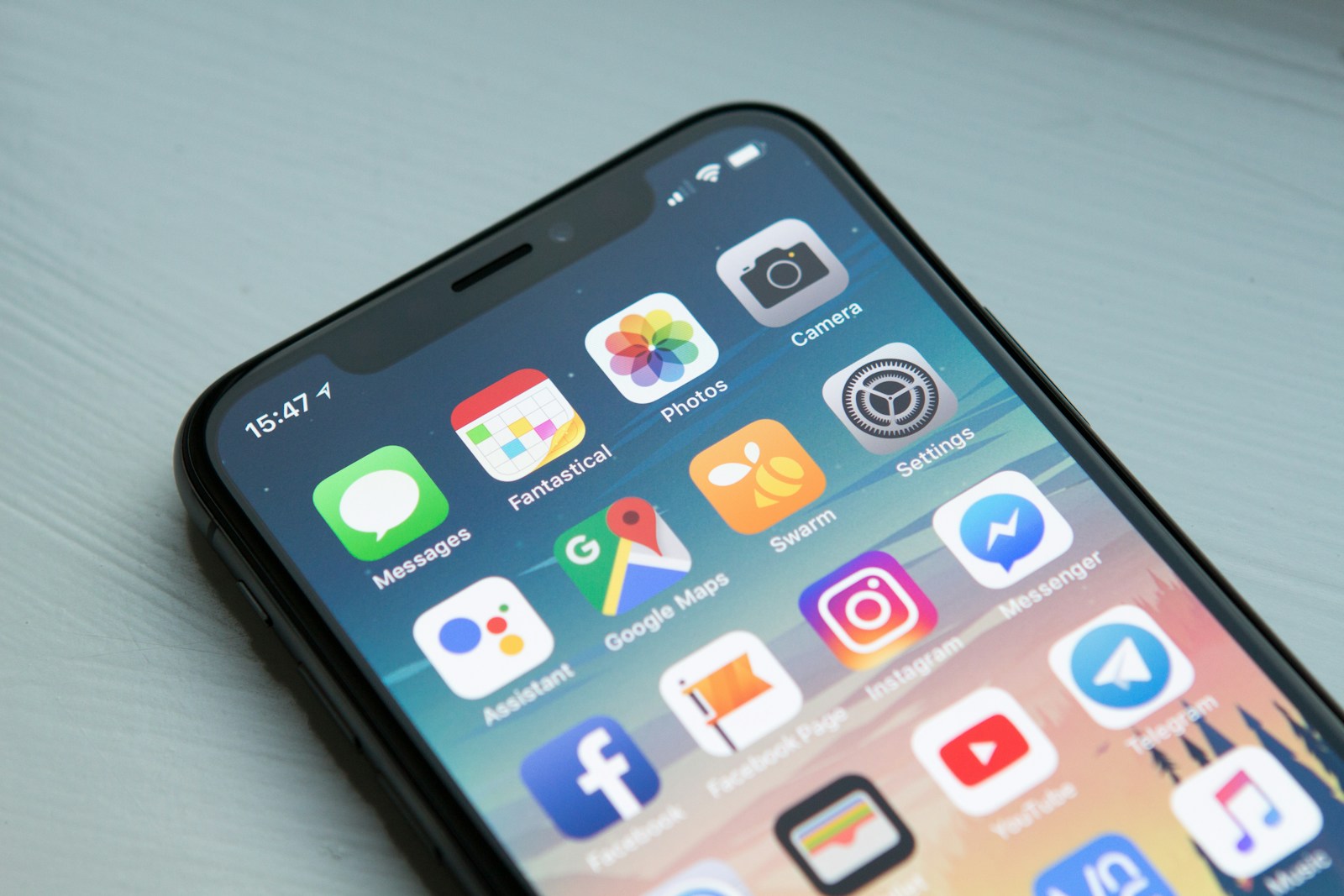
Downgrading apps on iOS is more challenging due to stricter controls by Apple. However, there are ways to achieve this with some limitations.
- Using iTunes and App Library: If you have previously synced your device with iTunes and have an older version of the app in your iTunes library, you can restore it to your device. Connect your iPhone or iPad to your computer, open iTunes, and go to the “Apps” section in your library. Find the older version of the app and drag it to your device. This method requires a backup of the older app version and might not work if the app is no longer available in the App Store. This process leverages the backup capabilities of iTunes to restore older app versions.
- Using Third-Party Tools: Third-party tools like iMazing allow you to manage app versions and install older versions on your iOS device. Download and install iMazing on your computer, connect your device, and navigate to the “Apps” section. From here, you can browse the app library and install the desired older version. Note that using third-party tools might void your warranty and carries some risk. Always proceed with caution and make sure you understand the implications of using such tools. This approach provides more flexibility but comes with potential risks.
Managing App Versions Effectively
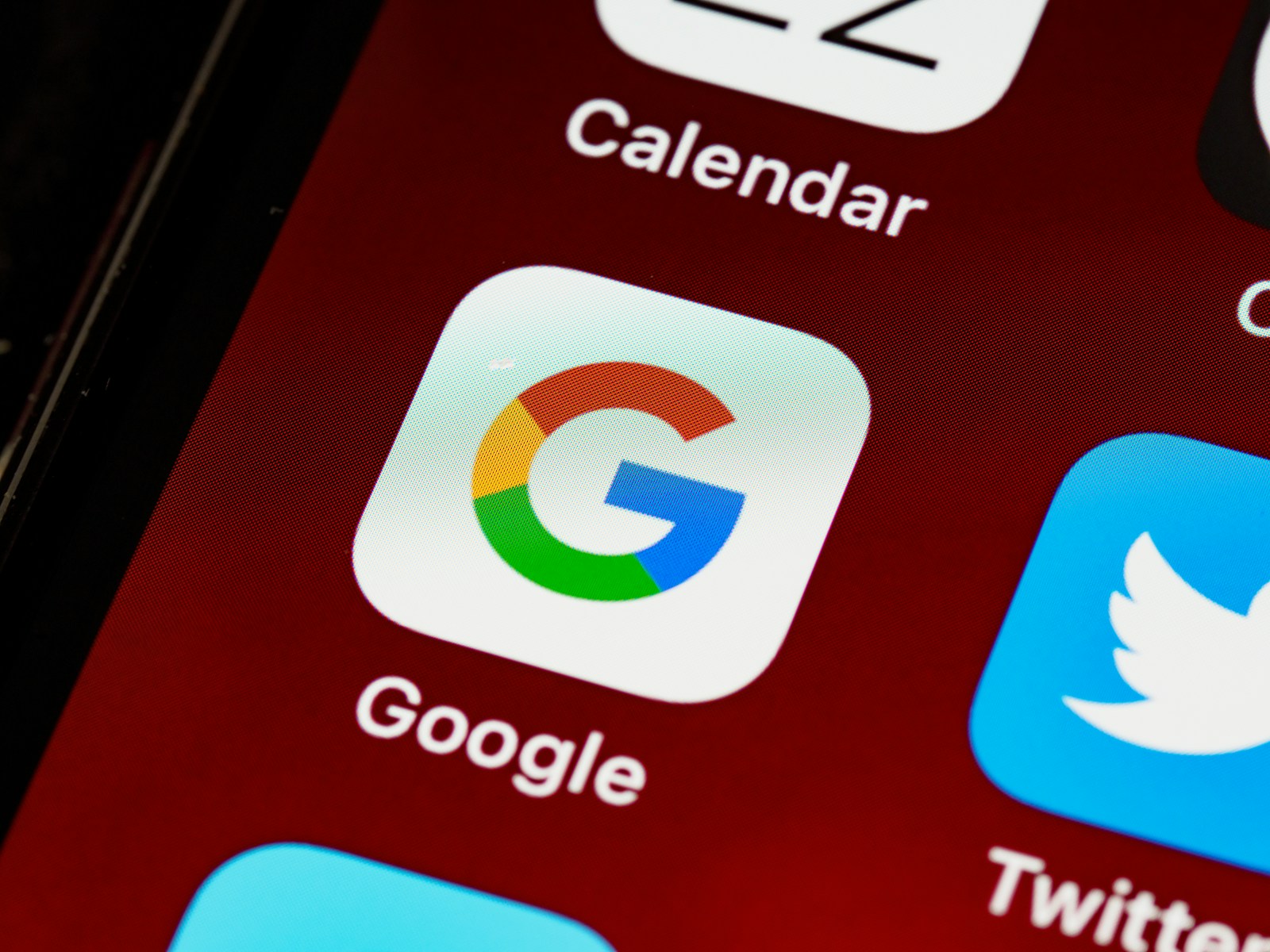
Managing app versions effectively ensures you can revert to older versions when necessary while minimizing disruptions.
- Regular Backups: Regularly backing up your apps and data ensures you have access to older versions if needed. Use cloud services or local backups to keep copies of app versions. This practice provides a safety net, allowing you to restore older versions without hassle. Regular backups help you maintain control over your app versions and ensure that you can revert if an update causes issues.
- Monitoring Updates: Before updating an app, read the release notes and reviews to understand the changes and potential issues. Delay updating immediately after release to see if other users report problems. This cautious approach helps you avoid problematic updates and maintain a stable app environment. Staying informed about updates helps you make better decisions about when to update and when to wait.
Benefits of Downgrading Apps
While downgrading apps involves some effort, it can offer several benefits that enhance your user experience.
- Restoring Functionality: Downgrading to an older version can restore lost functionality if a new update introduces bugs or removes features you rely on. This is particularly useful for apps that are critical to your daily activities. By using a version that works for you, you can maintain productivity and ensure the app meets your needs.
- Improved Performance: Sometimes, newer versions of apps can be resource-intensive and slow down your device. Downgrading to a lighter, older version can improve performance and reduce the load on your device. This can be especially beneficial for older devices struggling with the demands of newer app versions. Improved performance enhances your overall user experience.
Troubleshooting Downgrade Issues
Downgrading apps can sometimes lead to issues that require troubleshooting to resolve.
- Resolving Installation Errors: If you encounter errors while installing an older version, ensure that you have uninstalled the current version completely. Clear your device’s cache and retry the installation. Sometimes, residual files from the newer version can cause conflicts. Addressing these errors ensures a smooth downgrade process.
- Fixing Compatibility Problems: If the older version of the app is not working as expected, check for compatibility issues with your device’s operating system. You might need to find a version of the app that matches your OS version more closely. Additionally, consider updating your OS to a version that better supports the older app. Fixing compatibility issues ensures the app functions correctly after downgrading.
Conclusion
Downgrading to an older version of an app can be a valuable solution when newer updates cause issues or remove essential features. By understanding the risks and following the steps outlined in this guide, you can effectively manage your app versions on both iOS and Android devices. Regular backups, cautious updates, and troubleshooting can help you maintain a stable and functional app environment. Downgrading provides flexibility and control, ensuring that your apps continue to meet your needs and preferences.
