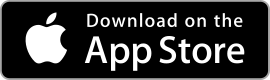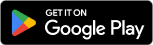|
Discord ★ 4.3 |
|---|---|
| ⚙️Developer | Discord Inc. |
| ⬇️Downloads | 100,000,000+ |
| 📊Category | Communication |
| 🤖Tags | discord | chat | talk |
Discord is a popular communication platform designed for creating communities and connecting gamers worldwide. With its robust features and user-friendly interface, Discord has become a go-to app for gamers, content creators, and various interest groups. In this article, we will explore the key features and benefits of the Discord app, examine its pros and cons, delve into real user reviews, and highlight three similar apps in the market.
Features & Benefits
- Voice and Video Chat: Discord offers high-quality voice and video chat capabilities, allowing users to communicate with their friends, teammates, or community members in real-time. The app employs advanced audio codecs to ensure clear and crisp communication, making it an ideal choice for multiplayer gaming sessions, virtual meetings, or casual conversations.
- Text Chat and Direct Messaging: Discord provides a versatile text chat feature that enables users to create channels and chat rooms for specific topics or interests. It allows for organized discussions, sharing of text messages, images, videos, and other media. Additionally, users can engage in private direct messaging for one-on-one conversations or group chats with friends and community members.
- Community and Server Management: Discord allows users to create and manage their own servers, which act as dedicated spaces for communities, organizations, or gaming clans. Server owners have control over various settings, such as roles, permissions, and moderation tools, ensuring a safe and inclusive environment. The app also offers features like server announcements, member management, and integration with popular bots for enhanced functionality.
- Rich Presence and Integration: Discord integrates with various gaming platforms and applications, providing a rich presence feature that displays users’ current activities, such as the game they are playing or the music they are listening to. This integration enhances social interactions and allows users to discover and join gaming sessions or activities with like-minded individuals.
- Cross-Platform Availability: Discord is available on multiple platforms, including Windows, macOS, Linux, iOS, and Android, ensuring users can stay connected and engaged regardless of their device. The synchronization of chat history, settings, and notifications across platforms enables seamless communication and accessibility.
Pros & Cons
Discord Faqs
To change your Discord username, click on the gear icon near your username in the bottom left corner to access User Settings. Under the “My Account” tab, you’ll see your current username and a pencil icon next to it. Click the pencil icon, enter your new desired username, and hit “Save.” Keep in mind that you may need to verify this change with your password. Additionally, be aware of Discord’s username policy; usernames must be unique and adhere to community guidelines. If you receive an “Invalid Invite” error when trying to join a server, it could be due to several reasons. First, ensure that the invite link is still active and hasn’t expired; links typically expire after 24 hours or if the server settings have been changed. If the link seems correct, check if the server has reached its member limit or if you’ve been banned from the server. You might also want to confirm that you’re logged into the correct account. To enable two-factor authentication (2FA), go to User Settings by clicking the gear icon. In the “My Account” section, find “Enable Two-Factor Auth.” Follow the prompts to set up 2FA using an authentication app like Google Authenticator or Authy. After scanning the QR code with your app, you’ll receive a unique code. Enter that code in Discord to activate 2FA. This adds an extra layer of security to your account, requiring both your password and the authentication code when logging in. Yes, you can use Discord on multiple devices at the same time. For instance, you can log into the Discord app on your mobile device while remaining logged in on your desktop. Your messages, notifications, and activity will sync across devices, allowing seamless communication. However, keep in mind that if you are using voice chat, audio may only stream to one device at a time to prevent confusion. Discord bots are automated users that can perform various functions within a server, such as moderation, music playback, or games. To add a bot to your server, you need to find a bot that fits your needs, often available on bot listing websites. Once you select a bot, follow the provided invite link, choose the server you want to add it to, and authorize the necessary permissions. Ensure that you have the appropriate admin rights to add bots to your server. To mute someone in a voice channel, right-click their username in the channel and select “Mute.” This will stop you from hearing them without affecting others. To block someone, right-click their username in either a direct message or server channel and select “Block.” This will prevent you from receiving any messages or notifications from them. Be aware that blocking someone won’t remove them from your friend list or server. If you believe your Discord account has been compromised, act quickly. First, attempt to reset your password using the email associated with your account. Check your email for any suspicious activity and secure it as well. Enable two-factor authentication if you haven’t already. Review your account settings for unauthorized changes, including connected apps and servers. If you cannot regain access, contact Discord support for assistance in recovering your account. Yes, Discord allows you to customize notification settings for each server and channel. To adjust these settings, right-click on the server name and select “Notification Settings.” From here, you can set notifications for all messages, only mentions, or turn them off entirely. For individual channels, right-click the channel name and select “Notification Settings” to make similar adjustments. This feature helps manage your alerts based on your preferences, ensuring you stay focused while engaged in conversations.How can I change my Discord username?
What should I do if I encounter the ¡°Invalid Invite¡± error?
How do I enable two-factor authentication on my account?
Can I use Discord on multiple devices simultaneously?
What are Discord bots, and how can I add them to my server?
How can I mute or block someone on Discord?
What steps should I take if my account gets hacked?
Is it possible to customize notification settings for specific servers or channels?
Alternative Apps
- Slack: Slack is a popular communication platform primarily aimed at professional teams and organizations. It offers features such as channels, direct messaging, file sharing, and integrations with various business tools. While Slack focuses more on workplace collaboration, it can also be used for community-building and casual conversations.
- TeamSpeak: TeamSpeak is a voice communication software designed specifically for gamers. It provides high-quality voice chat, server hosting, and extensive customization options for gaming communities. TeamSpeak is known for its low latency and efficient resource usage, making it a preferred choice for competitive gaming and large-scale multiplayer events.
- Mumble: Mumble is another voice chat software targeted at gamers. It prioritizes low latency and crystal-clear audio quality, making it ideal for real-time communication during gaming sessions. Mumble also offers server hosting and extensive customization options, allowing users to create private or public servers for their gaming communities.
While these apps share similarities with Discord in terms of communication features, each has its own unique focus and target audience. It’s important to evaluate your specific needs and preferences to determine which app best suits your requirements.
Screenshots
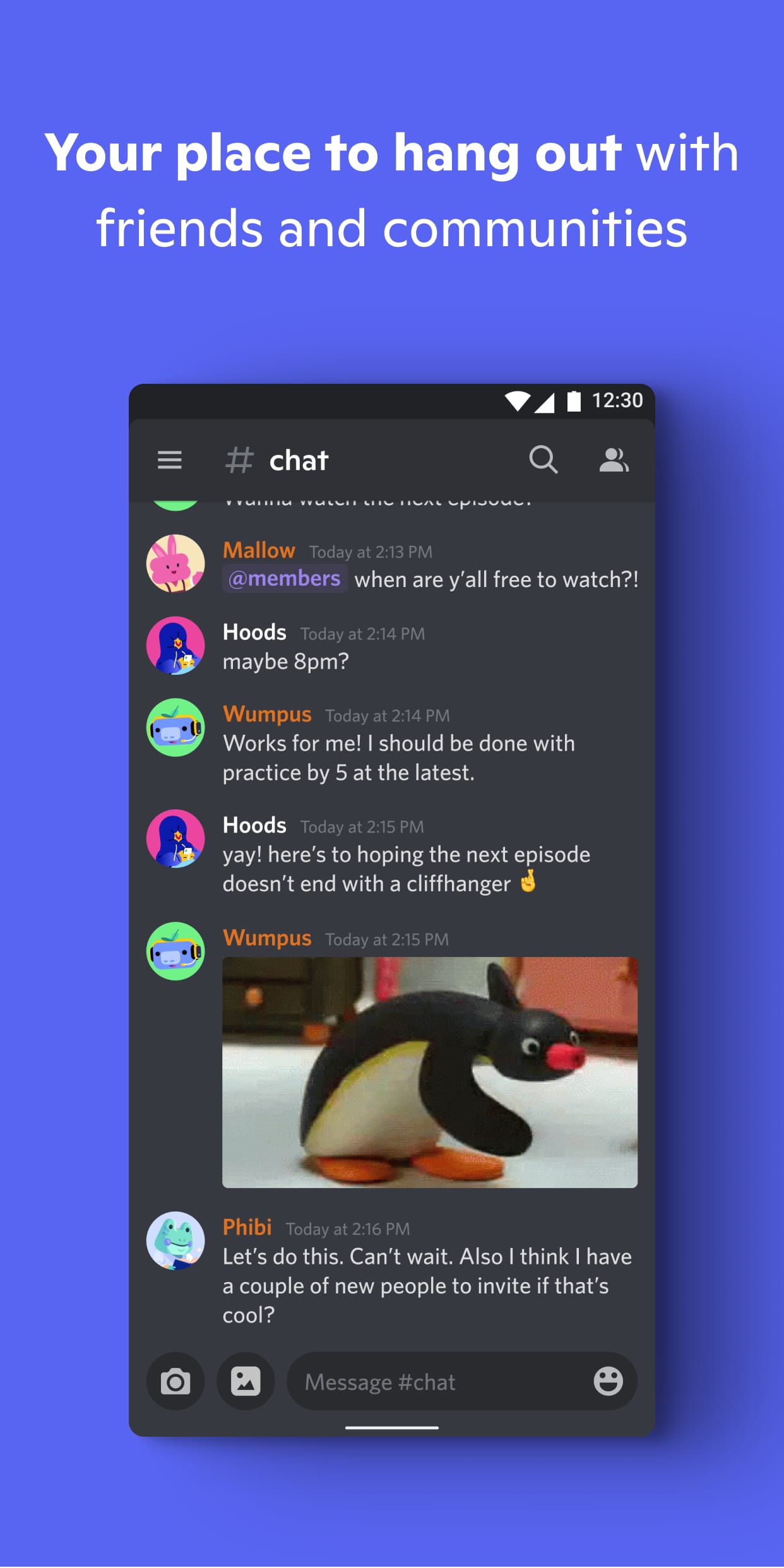 |
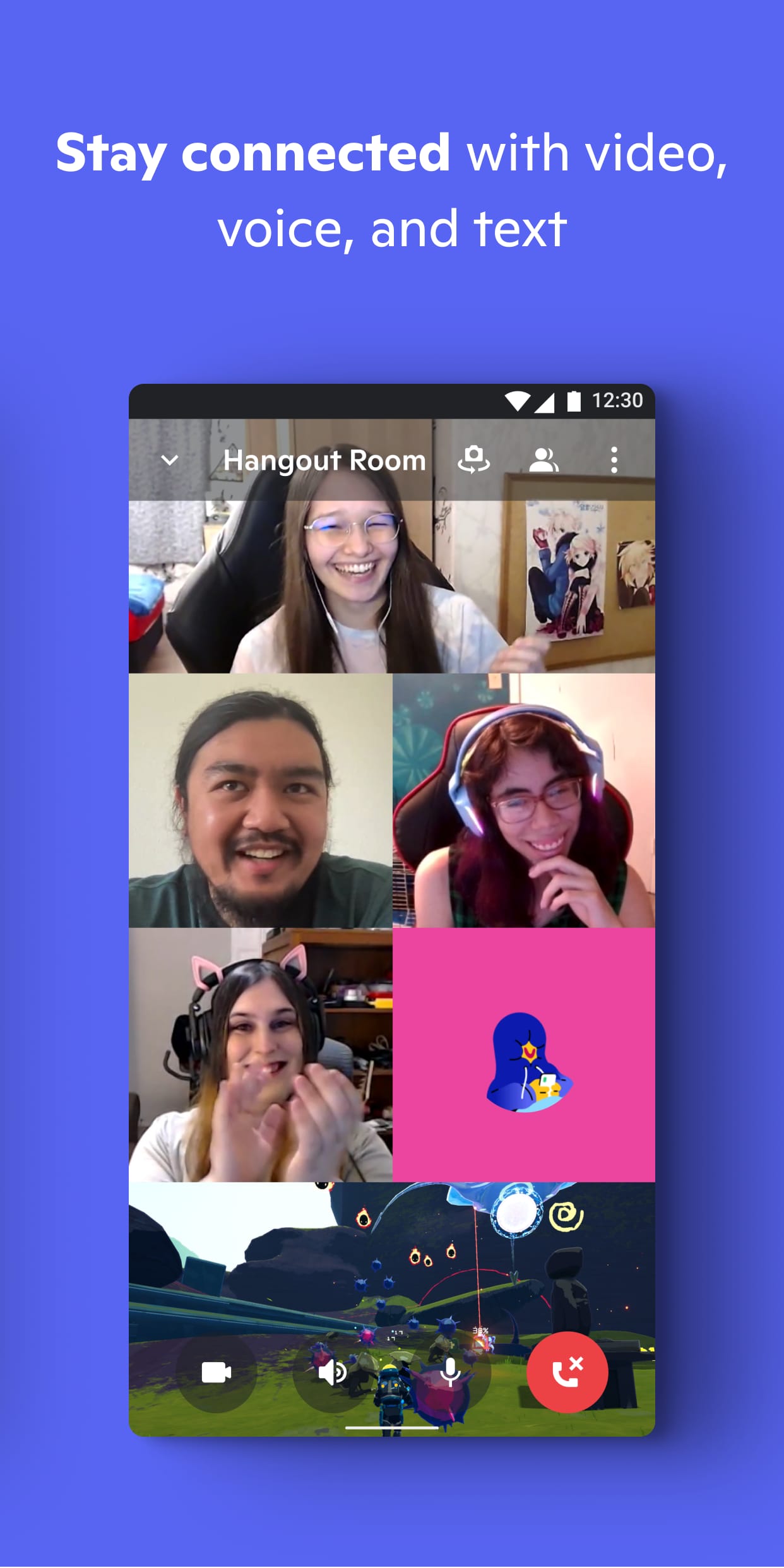 |
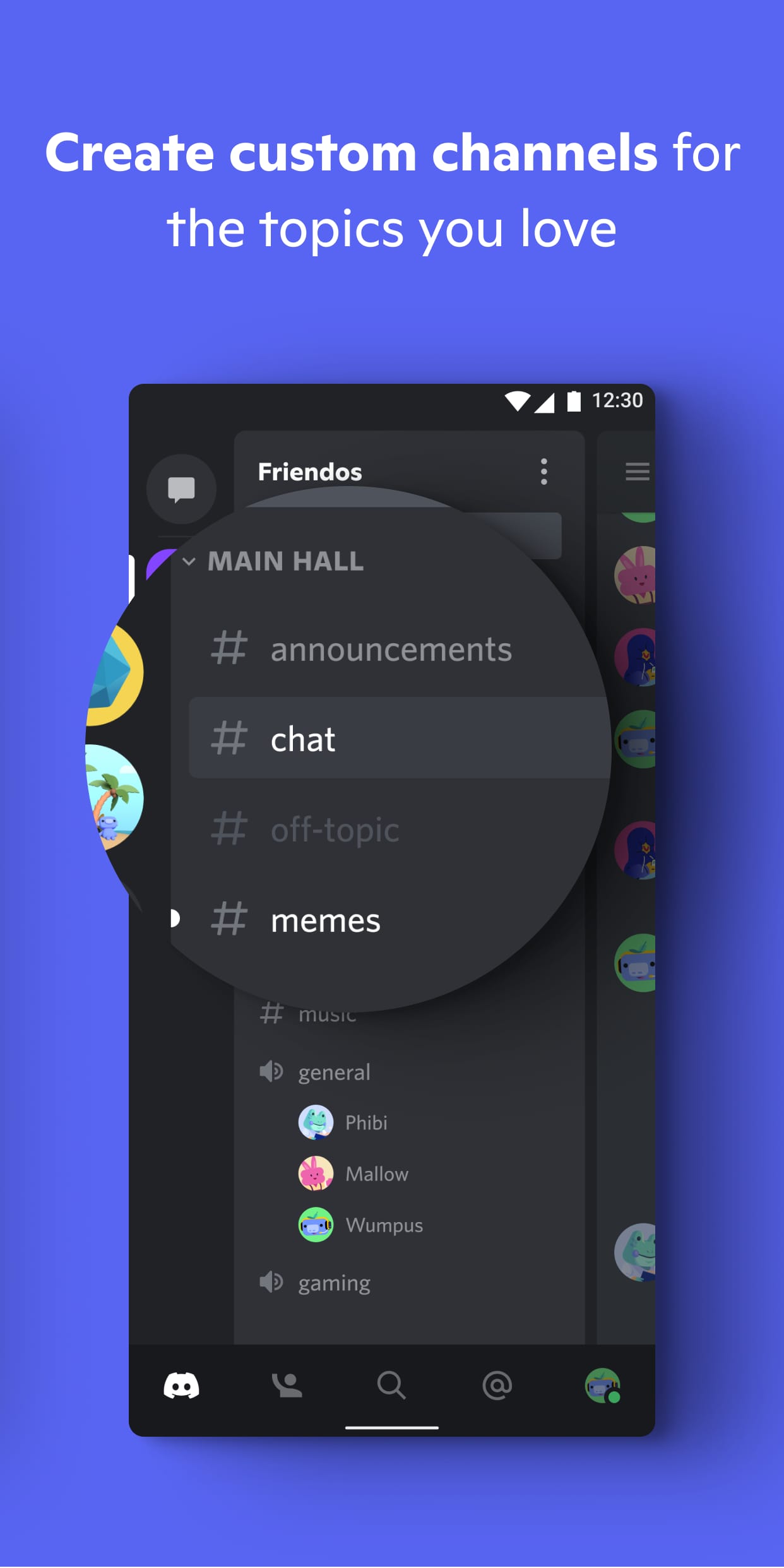 |
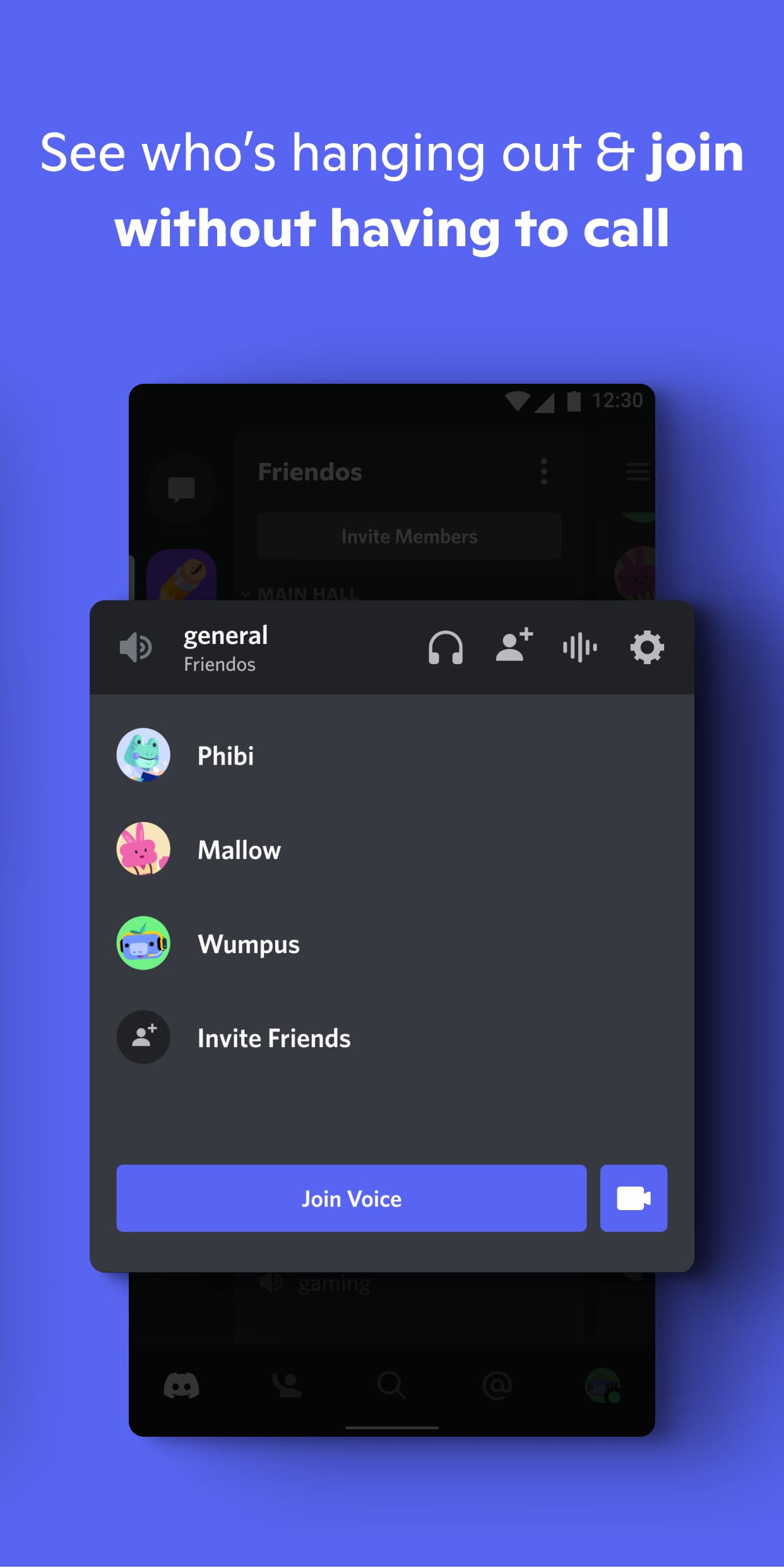 |