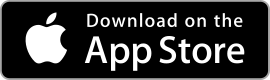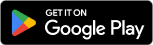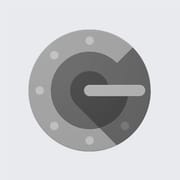 |
Google Authenticator ★ 3.6 |
|---|---|
| ⚙️Developer | Google LLC |
| ⬇️Downloads | 100,000,000+ |
| 📊Category | Tools |
| 🤖Tags | authenticator | password | app |
The Google Authenticator app is a powerful tool that enhances the security of your online accounts by providing two-factor authentication (2FA). 2FA adds an extra layer of protection to your accounts by requiring a verification code in addition to your password. This app, developed by Google, generates time-based one-time passwords (TOTPs) that serve as the verification codes for your accounts. In this article, we will explore the features and benefits of the Google Authenticator app, its pros and cons, user reviews, and alternative apps that offer similar functionality.
Features & Benefits
- Enhanced Account Security: The primary feature and benefit of the Google Authenticator app is its ability to enhance the security of your online accounts. By enabling 2FA and using the app to generate verification codes, you add an extra layer of protection against unauthorized access. Even if someone manages to obtain your password, they would still need the verification code from the app to gain entry to your accounts.
- Easy Setup and Integration: The Google Authenticator app is easy to set up and integrate with various online services that support 2FA. Once you enable 2FA on a supported platform, you can simply scan a QR code or manually enter a key provided by the service into the app. The app will then generate time-based verification codes that you can use during the login process.
- Offline Functionality: One of the advantages of the Google Authenticator app is its offline functionality. The app generates verification codes based on the current time and the shared secret key between the app and the service. This means that even if you don’t have an internet connection, you can still generate valid verification codes using the app.
- Multi-Account Support: The Google Authenticator app supports multiple accounts, allowing you to secure all your online services in one place. You can add and manage accounts from various platforms, such as Google, Facebook, Dropbox, and more. This convenience eliminates the need to install separate authenticator apps for each service.
- Cross-Platform Availability: The Google Authenticator app is available for both Android and iOS devices, making it accessible to a wide range of users. Whether you have an Android phone or an iPhone, you can download and install the app from the respective app stores and use it to secure your online accounts.
Pros & Cons
Google Authenticator Faqs
Google Authenticator is a security app that provides two-factor authentication (2FA) for your online accounts. It generates time-based one-time passwords (TOTP) that you use in addition to your usual username and password. This adds an extra layer of security by ensuring that even if someone knows your password, they cannot access your account without the unique code generated by the app. To transfer your Google Authenticator codes to a new device, first, ensure both the old and new devices have the app installed. Open the Google Authenticator app on your old device, go to settings, and select the option to export your accounts. You’ll be prompted to verify your identity. After verification, you’ll receive a QR code. On your new device, open the Authenticator app, choose to import accounts, and scan the QR code from your old device. Once completed, all your 2FA tokens will be available on the new device. Recovering your Google Authenticator codes after losing your phone can be challenging unless you’ve previously backed up your recovery codes or used an account recovery method provided by the service you were using. Many services that support Google Authenticator give you backup codes when you enable 2FA; these codes can be used to access your account without the authenticator. If you did not save those codes, you may need to contact the service provider for assistance in regaining access to your account. Currently, Google Authenticator does not offer a built-in backup feature. However, you can manually keep a record of your recovery codes provided by services when you set up 2FA. Additionally, consider using alternative authenticator apps that provide cloud backup options, allowing you to restore your codes on a new device easily. Always keep your backup codes secure and private to maintain account safety. If your Google Authenticator app isn’t generating codes, first check that your device¡¯s date and time settings are correct. The app relies on accurate timing to generate codes. Ensure your device is set to automatic time updates. If the issue persists, try clearing the app cache or reinstalling the app. Be cautious with this step, as uninstalling might result in losing access to your codes unless you have recovery options set up. Yes, many services allow you to use Google Authenticator even if they do not explicitly list it as an option. As long as the service supports TOTP, you can typically input the shared secret key provided during 2FA setup into the Google Authenticator app. This allows you to generate the necessary codes to authenticate your login attempts. To disable Google Authenticator for any account, sign in to the respective service’s website and navigate to the security settings. Look for the two-factor authentication section and find the option to disable or remove Google Authenticator. You may be asked to enter a verification code sent to your email or phone number for confirmation. Follow the prompts to successfully disable the 2FA feature linked to Google Authenticator. Yes, Google Authenticator is considered a safe option for two-factor authentication. It enhances your security by requiring a second form of verification beyond just your password. However, it is essential to protect your device, as anyone with physical access could potentially retrieve your codes. Use strong passwords for your accounts, enable recovery options, and keep your device secure to maximize the safety of your accounts.What is the purpose of Google Authenticator?
How do I transfer my Google Authenticator codes to a new device?
Can I recover my Google Authenticator codes if I lose my phone?
Is there a way to back up my Google Authenticator data?
What should I do if my Google Authenticator app is not generating codes?
Can I use Google Authenticator with accounts that do not support it natively?
How do I disable Google Authenticator for my accounts?
Is Google Authenticator safe to use?
Alternative Apps
- Microsoft Authenticator: Developed by Microsoft, the Microsoft Authenticator app offers similar functionality to the Google Authenticator app. It supports 2FA for various online services, provides offline functionality, and allows for easy setup and integration. The app also includes additional features such as push notifications for quick and secure authentication.
- Authy: Authy is another popular authenticator app that supports 2FA. It offers multi-device syncing, allowing you to access your accounts from multiple devices. Authy also provides encrypted backups, making it easier to restore your accounts if you switch devices or lose access to your current device. The app is available for both Android and iOS devices.
- LastPass Authenticator: LastPass Authenticator is a trusted app for securing your online accounts with 2FA. In addition to generating verification codes, it offers a convenient push notification feature for quick authentication. The app also supports fingerprint and face recognition for added convenience and security. LastPass Authenticator integrates seamlessly with the LastPass password manager, providing a comprehensive solution for password and account security.
These three apps, like the Google Authenticator app, provide reliable and convenient solutions for implementing two-factor authentication and enhancing the security of your online accounts. Choose the one that best suits your needs and preferences to ensure the utmost protection for your accounts.
Screenshots
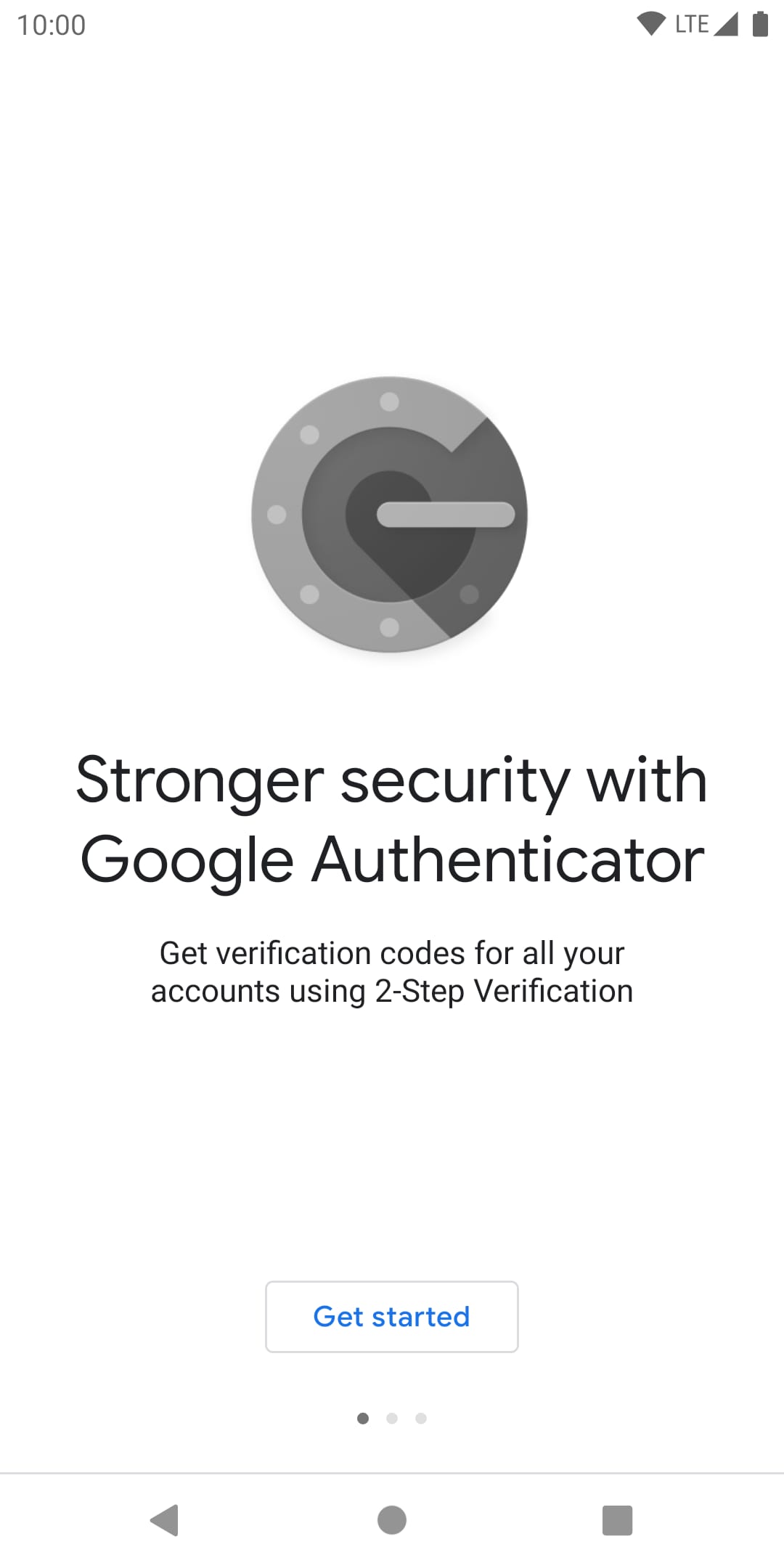 |
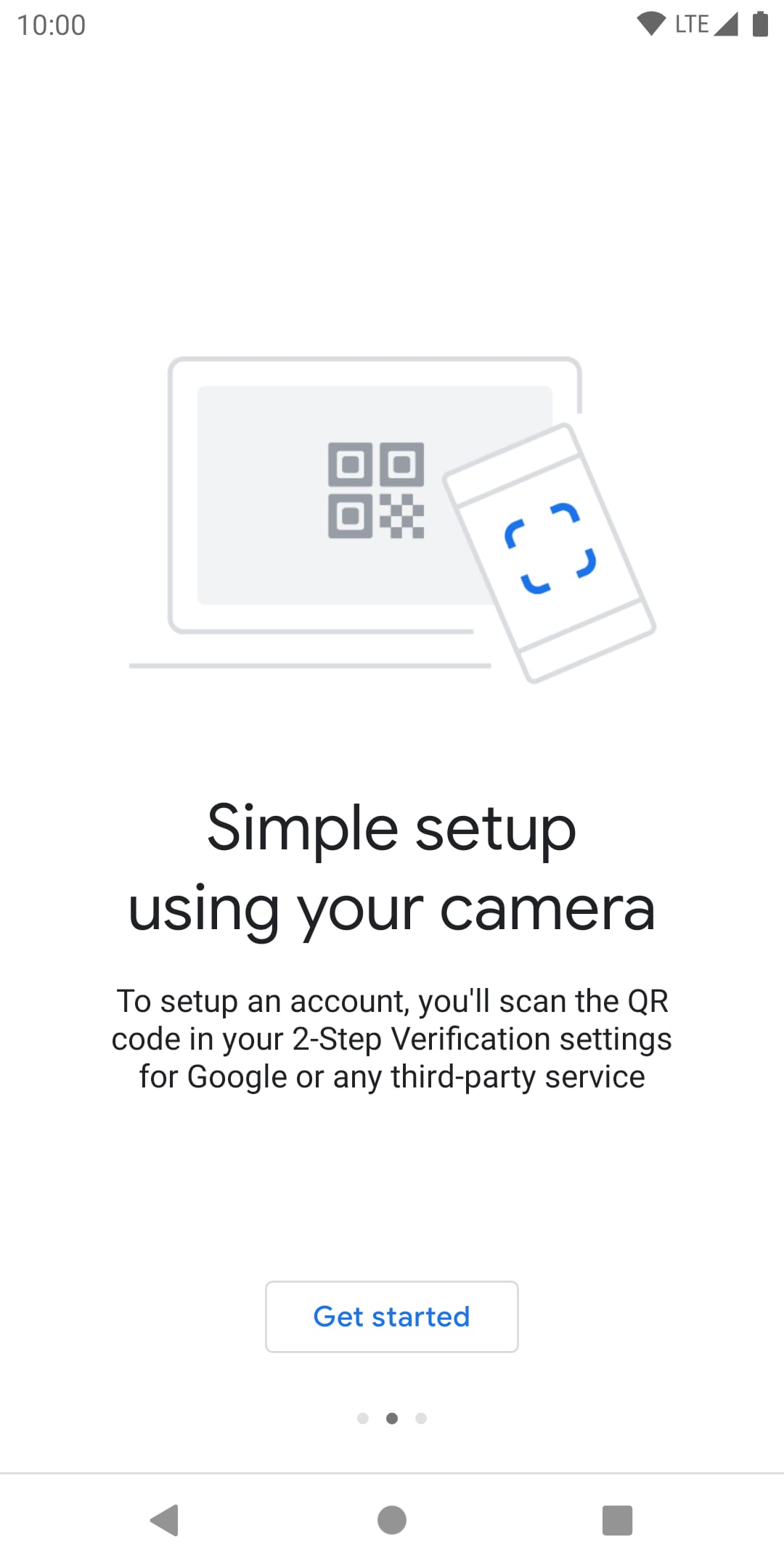 |
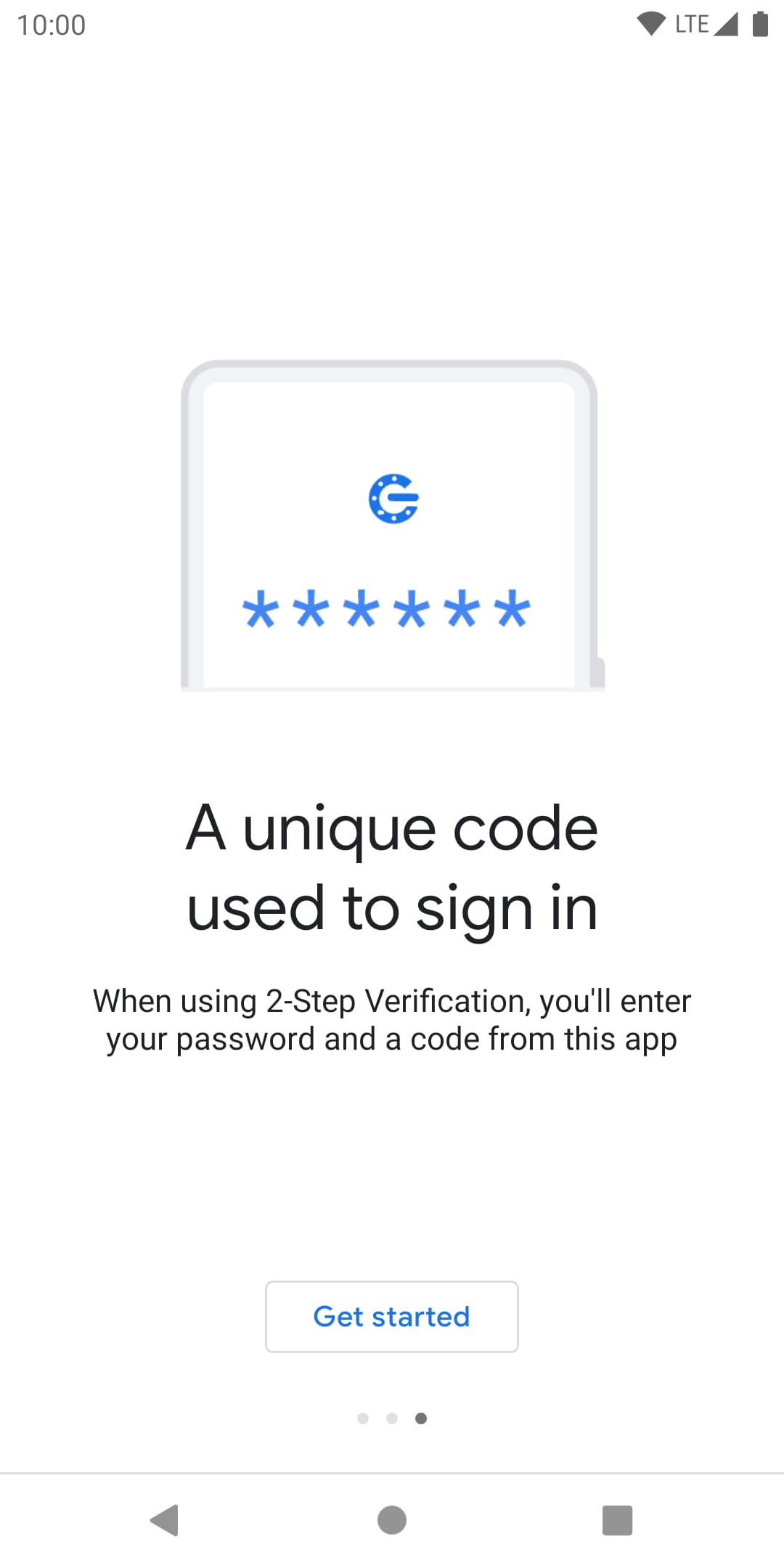 |
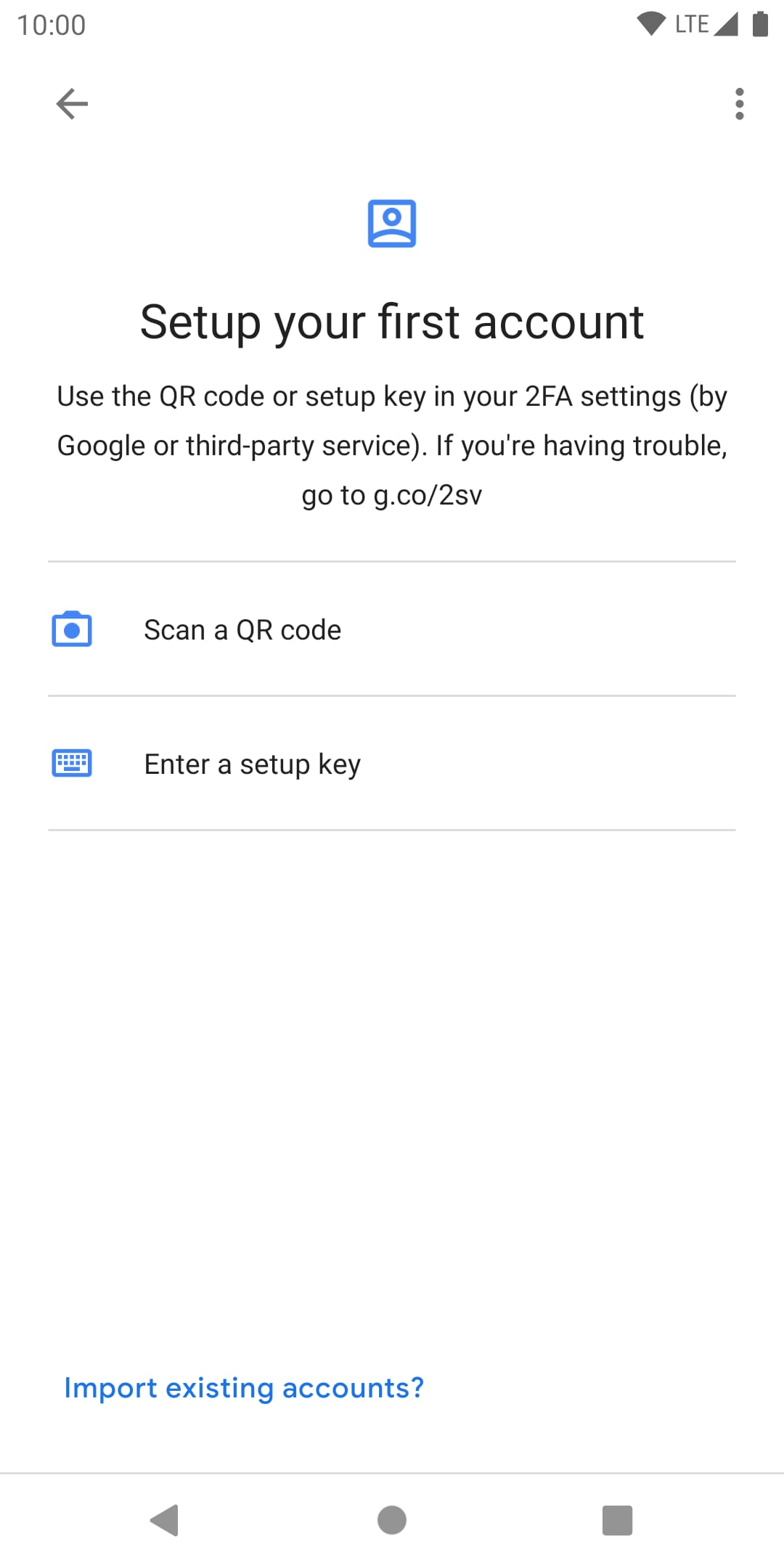 |