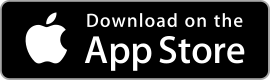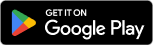| Google Maps ★ 4 |
|
| ⚙️Developer | Google LLC |
| ⬇️Downloads | 100,000,000+ |
| 📊Category | Travel & Local |
| 🤖Tags | navigation | maps | travel |
The Google Maps app is a widely popular navigation tool that offers users detailed maps, real-time traffic updates, and a range of helpful features. With its user-friendly interface and extensive database, it has become an essential app for millions of people worldwide. Whether you’re exploring a new city, planning a road trip, or simply trying to find the quickest route to your destination, the Google Maps app provides accurate and reliable navigation information at your fingertips.
Features & Benefits
- Detailed Maps and Directions: The Google Maps app offers detailed maps of virtually every corner of the globe. You can search for specific addresses, landmarks, or businesses and receive step-by-step directions to your destination. The app provides multiple route options, taking into account real-time traffic conditions and suggesting the fastest and most efficient ways to reach your destination.
- Real-Time Traffic Updates: One of the standout features of the Google Maps app is its ability to provide real-time traffic updates. The app uses GPS data and historical traffic patterns to alert you to accidents, road closures, and congestion along your route. This information allows you to make informed decisions and choose alternative routes to avoid delays.
- Public Transit Information: In addition to driving directions, the Google Maps app also offers comprehensive information on public transit options. You can view bus, train, and subway schedules, as well as receive detailed instructions on how to navigate through transit systems. This feature is particularly useful for urban dwellers and travelers who rely on public transportation.
- Street View: The Street View feature of the app allows users to explore and navigate through 360-degree street-level imagery. It provides a virtual tour of locations, giving you a visual sense of your destination before you even arrive. This feature is especially handy for planning trips, scouting out unfamiliar areas, and getting a feel for the surroundings.
- Offline Maps: The Google Maps app allows you to download maps for offline use, which is incredibly useful when traveling to areas with limited or no internet connectivity. You can save specific regions or entire cities and access them without an internet connection. This feature ensures that you can still navigate and find your way even when you’re off the grid.
Pros & Cons
Google Maps Faqs
To create a list of your favorite places, open the Google Maps app and ensure you are signed in to your Google account. Tap on the ¡®Saved¡¯ tab at the bottom of the screen. From there, select ‘New List’ to start compiling your favorites. You can name your list and add descriptions if desired. To add locations to your list, search for a place, tap on it, and then select the ¡®Save¡¯ button. Choose the list you want to add it to, and that¡¯s it! Your list will be accessible anytime you need it. Yes, you can access your saved places on multiple devices as long as you are signed in with the same Google account. When you save a location or create a list, it syncs automatically to your Google account. Simply download the Google Maps app on any device, sign in with your credentials, and navigate to the ¡®Saved¡¯ section to find all your saved locations and lists. To share your location in real-time, open the Google Maps app and tap on your profile picture in the top right corner. Select ¡®Location sharing¡¯ from the menu. Next, tap on ¡®Share your real-time location¡¯ and choose how long you want to share your location (15 minutes, 1 hour, or until you turn it off). Then, select the contacts you wish to share your location with via messaging apps or directly through the app. Once they accept the sharing request, they¡¯ll see your live location on their maps. If Google Maps fails to display traffic information, first ensure that your location settings are enabled. Go to your device’s settings, find Location Services, and make sure they are turned on for Google Maps. If the issue persists, try clearing the app cache by going to your device’s settings, selecting Apps, locating Google Maps, and choosing Clear Cache. Lastly, ensure that your app is updated to the latest version for optimal performance. Absolutely! In Google Maps, you can customize the map view by tapping on the layers icon (which looks like stacked squares) in the top right corner of the map screen. Here, you can switch between ‘Default Map’, ‘Satellite View’, and ‘Terrain View’. You can also activate ‘Public Transport’ options to see routes for local transit systems. This allows you to tailor your navigation experience based on your preferences. Yes, you can download specific areas of the map for offline use. Open the Google Maps app while connected to the internet, search for the area you want to download, and tap on the name or address at the bottom of the screen. Then, select ‘Download’ from the menu that appears. Adjust the area to include as much of the region as you need and confirm the download. Make sure to keep the app updated, as offline maps expire after about 30 days without updates. To report an issue with a location, open Google Maps and search for the place in question. Once the place is displayed on the map, scroll down to find the ¡®Suggest an edit¡¯ option or ¡®Report a problem¡¯. Choose the appropriate issue type, such as incorrect information, closed permanently, or missing location. Provide any relevant details in the text box to assist Google in making necessary corrections. Your feedback helps improve the accuracy of the platform. Yes, you can change the default mode of transportation in Google Maps. Open the app and tap on the ¡®Directions¡¯ button. After entering your starting point and destination, look for the icons representing car, public transit, walking, or biking at the top of the screen. Tap on the preferred mode of transportation, and Google Maps will remember your choice for future directions unless you manually change it again.How can I create a list of my favorite places in Google Maps?
Can I access my saved places on multiple devices?
How do I share my location in real-time using Google Maps?
What should I do if Google Maps is not showing traffic information?
Can I customize the map view in Google Maps?
Is it possible to download maps for offline use?
How can I report an issue with a location on Google Maps?
Can I change the default mode of transportation in Google Maps?
Alternative Apps
Citymapper:?Citymapper is a transit app that specializes in urban navigation, providing detailed public transit information, real-time updates, and multimodal trip planning in major cities worldwide.
TomTom GO Navigation:?TomTom GO Navigation is a navigation app that offers offline maps, real-time traffic updates, and advanced routing options, making it suitable for both drivers and pedestrians.
HERE WeGo:?HERE WeGo is a versatile navigation app that offers offline maps, public transit information, and real-time traffic updates, catering to both drivers and pedestrians.
MapQuest:?MapQuest is a comprehensive mapping app that provides driving, walking, and transit directions, along with traffic information and the ability to book hotels and find local businesses.
Sygic GPS Navigation:?Sygic GPS Navigation is a feature-rich app that offers offline maps, voice-guided navigation, real-time traffic information, and even speed camera alerts.
Screenshots
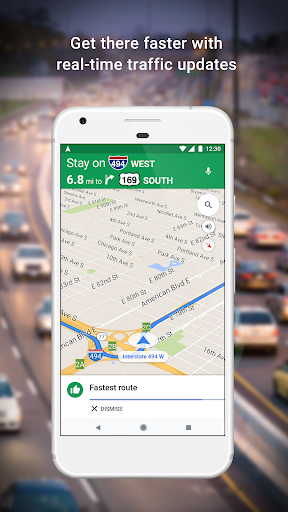 |
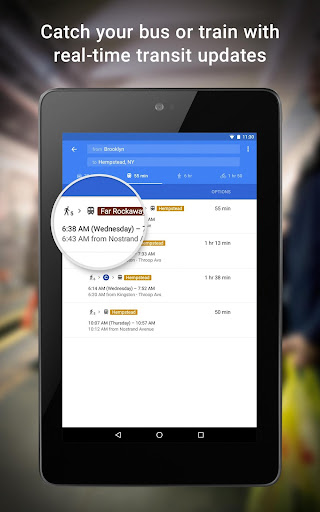 |
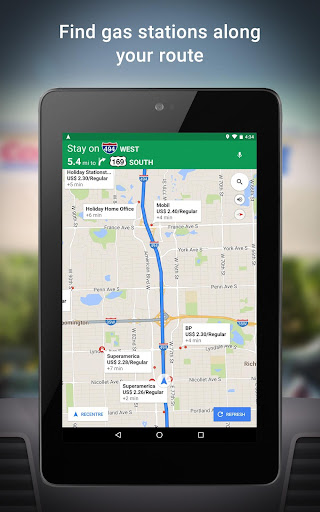 |
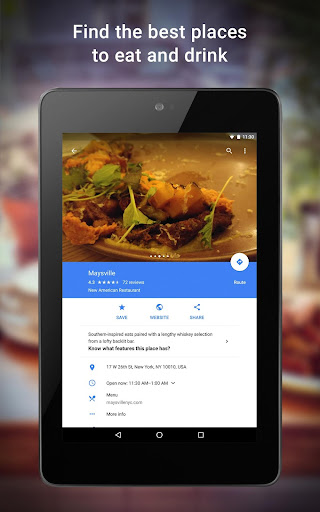 |