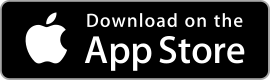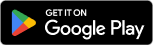| Snapseed ★ 4.3 |
|
| ⚙️Developer | Google LLC |
| ⬇️Downloads | 10,000,000+ |
| 📊Category | Photography |
| 🤖Tags | photography | editing | filters |
In the world of photo editing apps, Snapseed stands out as a powerful and feature-rich tool that allows users to enhance their photos with ease. Developed by Google, Snapseed offers a wide range of editing options and creative tools to take your photos to the next level. Whether you’re a professional photographer or an amateur looking to enhance your snapshots, Snapseed provides a user-friendly interface and advanced editing capabilities. In this article, we will explore the features, benefits, pros, and cons of the Snapseed app and discover how it can revolutionize your photo editing experience.
Features & Benefits
- Professional-Grade Editing Tools: Snapseed offers a comprehensive set of editing tools that rival those found in professional desktop software. From basic adjustments like brightness, contrast, and saturation to advanced features such as curves, selective editing, and healing brushes, Snapseed provides a wide range of options to fine-tune your photos and unleash your creativity.
- Selective Editing and Control Points: One of Snapseed’s standout features is its selective editing capability. With the use of control points, you can precisely adjust specific areas of your photo without affecting the entire image. This feature allows you to enhance details, correct exposure, or apply filters to specific objects or regions, giving you unparalleled control over your editing process.
- Creative Filters and Effects: Snapseed offers a variety of creative filters and effects to give your photos a unique and artistic touch. From vintage film looks to grunge textures, HDR effects, and lens blur simulations, the app provides a wide range of options to transform the mood and style of your images. These filters can be applied subtly or dramatically, depending on your creative vision.
- Perspective and Lens Correction: Snapseed’s perspective correction tools enable you to straighten and correct the distortion caused by wide-angle lenses or skewed perspectives. With simple adjustments, you can align horizons, correct converging lines, and eliminate unwanted distortions, ensuring that your photos look professionally captured.
- Non-Destructive Editing and History Stack: Snapseed’s non-destructive editing workflow allows you to make changes to your photos without permanently altering the original image. Each edit is stored in a history stack, enabling you to revisit previous adjustments or fine-tune your edits at any time. This feature provides flexibility and peace of mind, knowing that you can always revert to the original image if needed.
Pros & Cons
Snapseed Faqs
Snapseed provides a comprehensive range of tools and filters for photo editing. Key features include Basic adjustments such as Brightness, Contrast, Saturation, and White Balance; Creative filters like Glamour Glow, HDR Scape, and Vintage; and precise editing tools including Healing, Brush, Structure, and Perspective. Additionally, users can apply selective edits with the Selective tool, and there¡¯s a unique Double Exposure feature that allows you to blend two images seamlessly. Yes, Snapseed supports non-destructive editing. This means all edits made in the app do not permanently alter the original image. Instead, Snapseed saves your editing history, allowing you to revert back to the original photo or adjust previous edits at any time. You can also export edited photos in different formats while keeping the original file intact. After finishing your edits, tap the “Export” button located in the bottom right corner of the screen. From there, you¡¯ll see several options: Save a copy (which will save your edited photo as a new file), Export (for sharing via email or other apps), and Share (to upload directly to social media platforms like Instagram, Facebook, or Google Photos). Choose the desired option to share your masterpiece effortlessly. Yes, Snapseed allows users to create custom presets by saving their favorite edits as a filter. After making adjustments, tap on the ¡°Tools¡± icon and select ¡°Save¡± from the top menu. This feature lets you name your preset, which can be applied to future photos for consistent editing styles. However, keep in mind that not all editing tools can be saved as a preset; only certain adjustments are available for this feature. Snapseed does support editing RAW images. When you open a RAW file in Snapseed, it first processes the image so you can make various adjustments more effectively than with JPEG files. This capability allows for greater flexibility in editing, enabling detailed changes in exposure, white balance, and other settings without compromising the quality of the image. Snapseed offers an easy way to undo edits. If you want to revert a specific change, simply tap the ¡°History¡± button, which showcases a list of all adjustments made. From there, you can choose to remove any edit by tapping on it, thus restoring the image to its previous state. Alternatively, if you wish to undo the last action, just use the ¡°Undo¡± button found in the interface. Currently, Snapseed does not provide a dedicated text tool for adding typography or annotations directly onto images. However, you may use the “Double Exposure” feature creatively by overlaying a second image that contains text. For straightforward text additions, consider using another app after editing in Snapseed, as this will allow for more text customization options. Snapseed receives periodic updates that introduce new features, enhance existing tools, and fix bugs. While there is no fixed schedule for these updates, the developers typically release them to improve user experience and incorporate feedback from the community. It¡¯s advisable to keep the app updated through your device’s app store to benefit from the latest improvements.What features does Snapseed offer for photo editing?
Can I use Snapseed for non-destructive editing?
How can I share my edited photos directly from Snapseed?
Is there a way to create custom presets in Snapseed?
Does Snapseed support RAW image editing?
Can I undo edits in Snapseed after applying them?
Is it possible to add text or annotations to my photos in Snapseed?
How often does Snapseed update its features and tools?
Alternative Apps
Fotor?- Fotor offers a user-friendly interface and a wide range of editing tools, including one-click enhancements and creative filters.
Pixlr?- Pixlr provides a comprehensive set of tools and filters for editing and retouching photos, along with the ability to work with layers.
Afterlight?- Afterlight offers a range of filters, textures, and adjustment tools to enhance and stylize your photos.
Enlight Photofox?- With a wide range of creative editing options, including blending modes and artistic effects, Enlight Photofox allows you to unleash your creativity.
Prisma?- Prisma specializes in transforming your photos into artworks using a variety of artistic filters and styles inspired by famous artists.
Screenshots
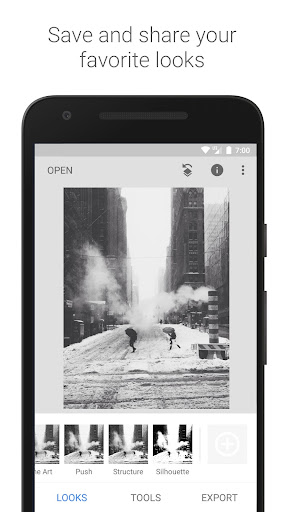 |
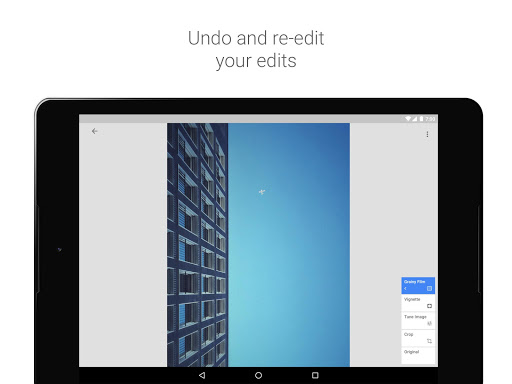 |
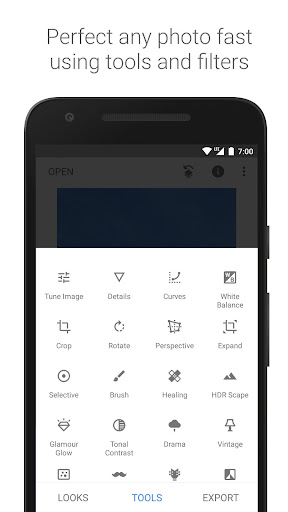 |
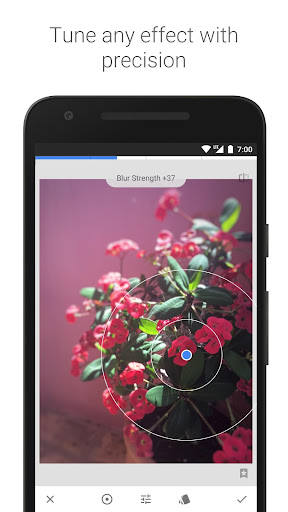 |