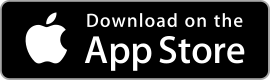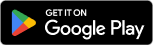| Google Podcasts ★ 4.4 |
|
| ⚙️Developer | Google LLC |
| ⬇️Downloads | 500,000,000+ |
| 📊Category | Music & Audio |
| 🤖Tags | podcasts | audio | google |
Discover a world of captivating audio content with the Google Podcasts app. Designed to enhance your listening experience, this app offers a seamless platform to explore a wide range of podcasts from various genres and creators. Whether you’re a podcast enthusiast or a curious listener, the Google Podcasts app provides an intuitive interface and powerful features to keep you engaged and entertained. In this article, we will delve into the app’s features, benefits, pros, and cons, shedding light on why it has become a popular choice among podcast lovers.
Features & Benefits
- Podcast Discovery: The Google Podcasts app simplifies the process of discovering new podcasts. With its intuitive search function and personalized recommendations, you can easily find shows based on your interests, favorite topics, or specific keywords. The app’s algorithm adapts to your listening habits, continuously refining its suggestions to match your preferences.
- Smart Recommendations: The app’s recommendation engine takes podcast discovery to the next level. By analyzing your listening history and behavior, it suggests new episodes, related shows, and even specific segments you might enjoy. This personalized touch saves you time and introduces you to engaging content you may have otherwise missed.
- Seamless Cross-Device Experience: The Google Podcasts app seamlessly syncs your progress across devices. Start listening to a podcast on your phone during your morning commute, and continue right where you left off on your computer when you arrive at the office. This synchronization ensures a consistent listening experience, no matter which device you choose.
- Customizable Playback: Tailor your listening experience with the app’s customizable playback options. Adjust the playback speed to your preference, making it faster or slower without distorting the audio. Additionally, the app supports automatic downloading of new episodes, so you never miss an update from your favorite shows.
- Integration with Google Assistant: The Google Podcasts app integrates smoothly with Google Assistant, allowing for hands-free control. Simply use voice commands to play, pause, skip, or search for podcasts. This feature is particularly useful when you’re driving, cooking, or engaged in other activities where touch controls are impractical.
Pros & Cons
Google Podcasts Faqs
To create a playlist in Google Podcasts, open the app and navigate to the ¡°Library¡± tab. Tap on ¡°Playlists,¡± then select ¡°New Playlist.¡± You can name your playlist and add a description if desired. To add episodes, browse through your subscriptions or search for specific podcasts. When you find an episode you’d like to include, tap the three-dot menu next to it and select ¡°Add to Playlist.¡± Choose your newly created playlist, and the episode will be added. You can access and manage your playlist anytime from the Library tab. Yes, Google Podcasts allows users to download episodes for offline listening. To do this, find the episode you want to download while connected to the internet. Tap on the episode title to open its details page, and then select the download icon (usually depicted as a downward arrow). The episode will be downloaded to your device, allowing you to listen to it without an internet connection. You can manage your downloaded episodes by going to the “Downloads” section found under the Library tab. Absolutely! Google Podcasts offers various customization options for your listening experience. Navigate to the app’s settings by tapping on your profile picture or the three-line menu and selecting “Settings.” Here, you can adjust playback speed, enable or disable auto-downloads for new episodes, and set whether you’d like to receive notifications for new episodes of your favorite podcasts. Additionally, you can choose to have unplayed episodes automatically removed after a certain period. Sharing a podcast episode is simple in Google Podcasts. Start by finding the episode you wish to share within the app. Tap on the episode title to view its details, and look for the share icon, which often resembles an arrow pointing out of a box. Tapping this icon will bring up sharing options, allowing you to send the link via text message, email, or through social media platforms. This makes it easy to recommend your favorite episodes to friends and family. If a podcast you¡¯re following isn¡¯t updating with new episodes, first check your internet connection to ensure you¡¯re connected. Next, try refreshing the feed by pulling down on your subscriptions list. If that doesn¡¯t work, it may be helpful to unsubscribe and then resubscribe to the podcast. In some cases, the issue could be on the podcaster’s end, so checking their official website or social media for updates might provide insight into any delays in episode releases. Yes, Google Podcasts supports listening across multiple devices. You can use the app on Android and iOS smartphones and tablets. Additionally, you can access Google Podcasts through a web browser on your computer by going to the Google Podcasts website. Your progress and subscriptions sync across devices when signed in with the same Google account, allowing you to seamlessly switch between devices and pick up where you left off. To delete a downloaded episode in Google Podcasts, go to the ¡°Library¡± tab and tap on ¡°Downloads.¡± Here, you¡¯ll see all the episodes you¡¯ve downloaded. Find the episode you wish to remove and tap the three-dot menu next to it. Select ¡°Remove Download¡± from the options presented. This action will delete the episode from your device, freeing up storage space while still allowing you to stream the episode later if desired. Yes, Google Podcasts includes several features that help users discover new shows. On the ¡°Home¡± tab, you¡¯ll find personalized recommendations based on your listening habits. There¡¯s also a section called ¡°Explore,¡± which showcases trending and popular podcasts curated by the app. You can further refine your search using categories such as comedy, news, or technology. Additionally, the search bar allows you to look for specific topics, making it easier to find podcasts that suit your interests.How do I create a playlist in Google Podcasts?
Can I download episodes for offline listening?
Is there a way to customize my listening preferences in the app?
How can I share a podcast episode with friends?
What should I do if a podcast isn¡¯t updating with new episodes?
Can I listen to Google Podcasts on other devices?
How do I delete a downloaded episode from my device?
Are there any features for discovering new podcasts in the app?
Alternative Apps
Podbean:?Podbean is a podcasting platform that also offers a dedicated app for podcast listening. It provides a vast collection of podcasts, personalized recommendations, and options for monetizing and sharing podcasts.
Castbox:?Castbox is an all-in-one podcast app that features a wide range of podcasts, personalized recommendations, and advanced playback features like trimming episodes and variable playback speed.
Spotify:?While primarily known as a music streaming platform, Spotify also offers a vast collection of podcasts, personalized recommendations, and seamless integration with its music library.
Apple Podcasts:?Built into Apple devices, Apple Podcasts provides a comprehensive podcast experience with a vast library, personalized recommendations, and easy syncing across Apple devices.
Stitcher:?Stitcher is a podcast app that offers a curated selection of shows, personalized recommendations, and a user-friendly interface for easy podcast discovery and listening.
Screenshots
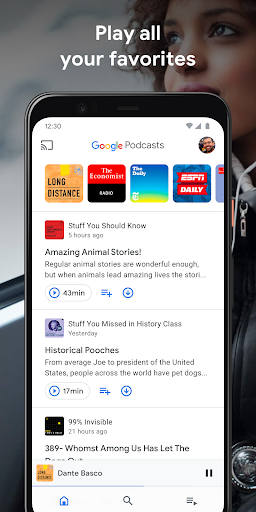 |
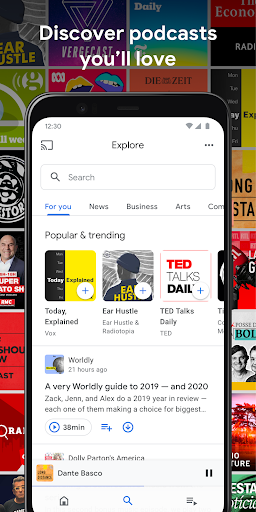 |
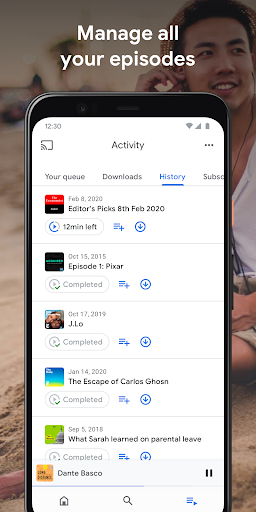 |
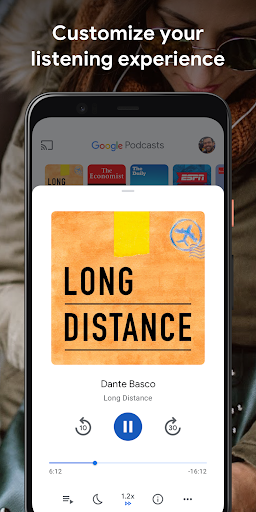 |